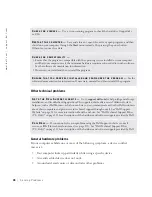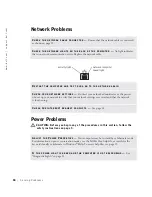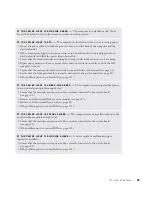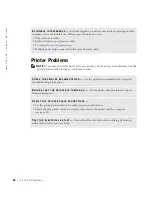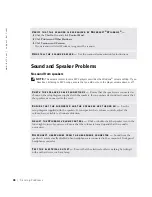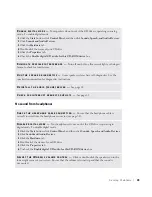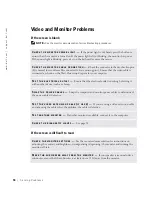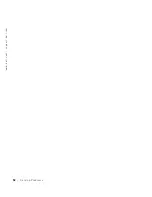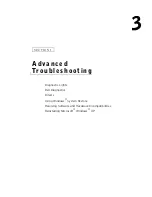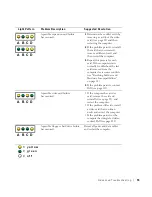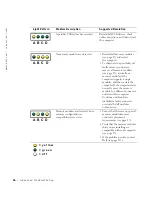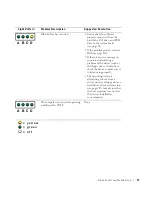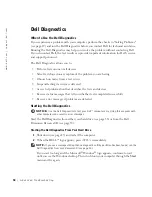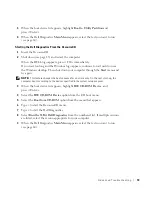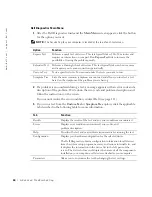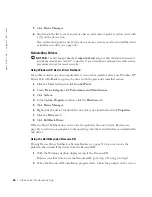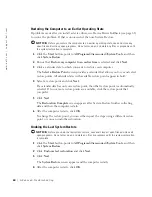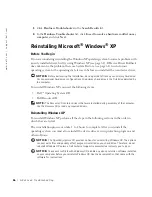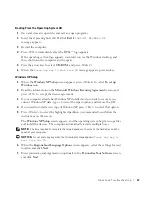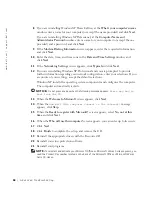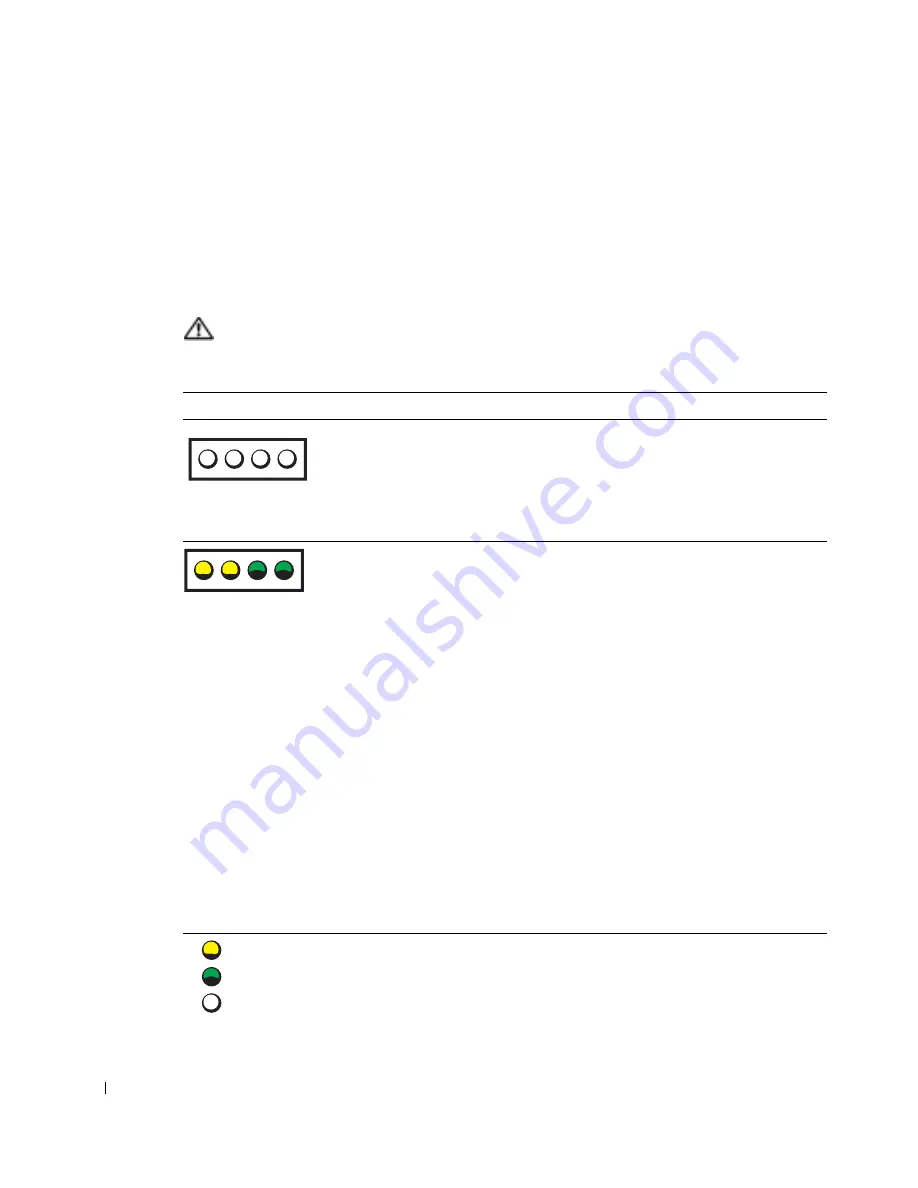
54
A d v a n c e d Tr o u b l e s h o o t i n g
www
.dell.com | support.dell.com
Diagnostic Lights
To help you troubleshoot a problem, your computer is equipped with four lights on the back
panel labeled "A," "B," "C," and "D" (see page 72). These lights can be yellow or green.
When the computer starts normally, the lights flash. After the computer starts, all four
lights will display solid green. If the computer malfunctions, the color and sequence of the
lights identify the problem.
CAUTION: Before you begin any of the procedures in this section, follow the
safety instructions on page 9.
Light Pattern
Problem Description
Suggested Resolution
The computer is in a normal off
condition or a possible pre-BIOS
failure has occurred.
Verify that the computer is plugged
into a working electrical outlet and
that you have pressed the
power button.
Memory modules are detected, but a
memory failure has occurred.
• If you have one memory
module installed, reinstall it
(see page 87) and restart
the computer.
• If you have two or more memory
modules installed, remove the
modules, reinstall one module
(see page 87), and then restart
the computer. If the computer
starts normally, reinstall an
additional module. Continue
until you have identified a faulty
module or reinstalled all
modules without error.
• If available, install properly
working memory of the same
type into your computer
(see page 87).
• If the problem persists, contact
Dell (see page 113).
A B C D
A B C D
= y e l l o w
= g r e e n
= o f f
Summary of Contents for Dimension 8300 Series
Page 8: ...8 Contents ...
Page 12: ...12 Safety Instructions w w w d e l l c o m s u p p o r t d e l l c o m ...
Page 16: ...16 Finding Information for Your Computer w w w d e l l c o m s u p p o r t d e l l c o m ...
Page 28: ...28 Setting Up and Using Your Computer w w w d e l l c o m s u p p o r t d e l l c o m ...
Page 52: ...52 Solving Problems w w w d e l l c o m s u p p o r t d e l l c o m ...