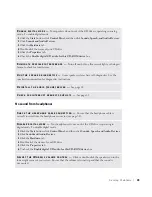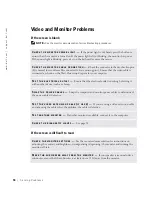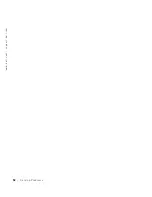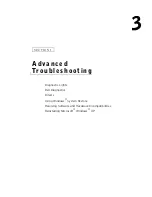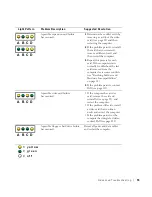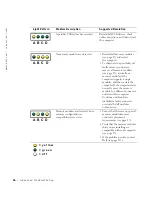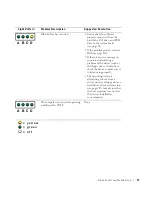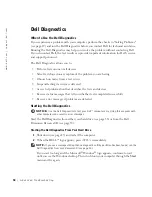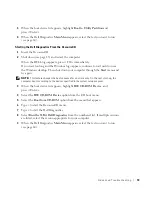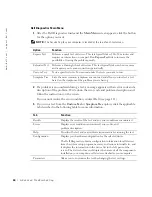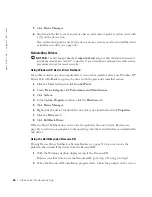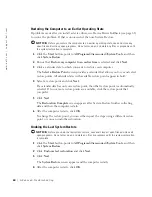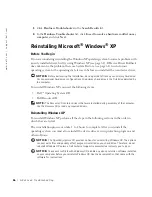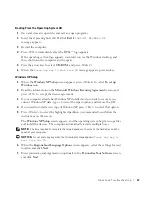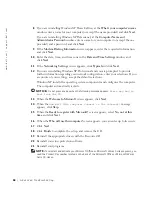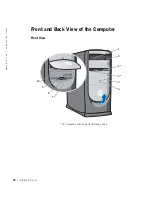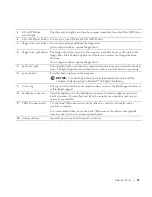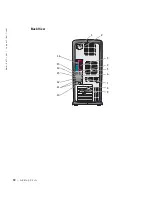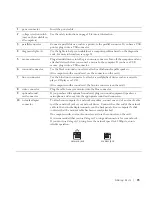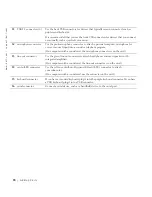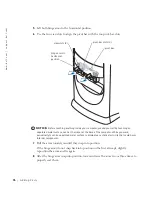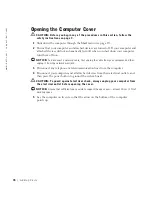A d v a n c e d Tr o u b l e s h o o t i n g
63
3
When the
InstallShield Wizard Complete
window appears, remove the ResourceCD
and click
Finish
to restart the computer.
4
When you see the Windows desktop, reinsert the ResourceCD.
5
At the
Welcome Dell System Owner
screen, click
Next
.
NOTE:
The ResourceCD displays drivers only for hardware that came installed in your
computer. If you installed additional hardware, the drivers for the new hardware might not be
displayed by the ResourceCD. If those drivers are not displayed, exit the ResourceCD program.
For drivers information, see the documentation that came with the device.
A message stating that the ResourceCD is detecting hardware in your
computer appears.
The drivers that are used by your computer are automatically displayed in the
My
Drivers—The ResourceCD has identified these components in your system
window.
6
Click the driver that you want to reinstall and follow the instructions on the screen.
If a particular driver is not listed, then that driver is not required by your operating system.
Using Windows
®
System Restore
The Microsoft
®
Windows XP operating system provides System Restore to allow you to
return your computer to an earlier operating state (without affecting data files) if changes
to the hardware, software, or other system settings have left the computer in an undesirable
operating state. See the Windows Help and Support for information on using System
Restore. To access the Windows Help and Support Center, see page 32.
NOTICE:
Make regular backups of your data files. System Restore does not monitor your data
files or recover them.
Creating a Restore Point
1
Click the
Start
button and click
Help and Support
.
2
Click
System Restore
.
3
Follow the instructions on the screen.
Summary of Contents for Dimension 8300 Series
Page 8: ...8 Contents ...
Page 12: ...12 Safety Instructions w w w d e l l c o m s u p p o r t d e l l c o m ...
Page 16: ...16 Finding Information for Your Computer w w w d e l l c o m s u p p o r t d e l l c o m ...
Page 28: ...28 Setting Up and Using Your Computer w w w d e l l c o m s u p p o r t d e l l c o m ...
Page 52: ...52 Solving Problems w w w d e l l c o m s u p p o r t d e l l c o m ...