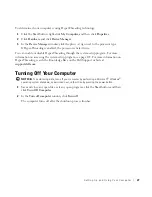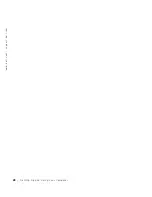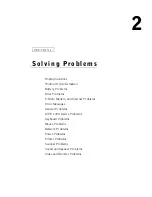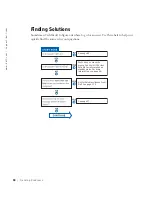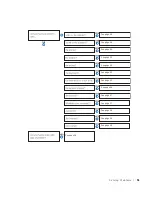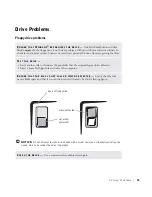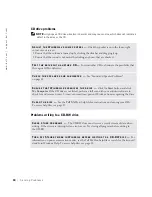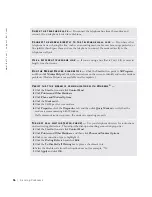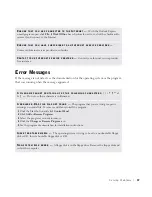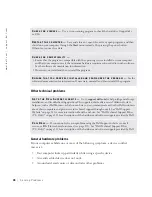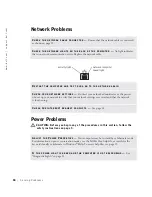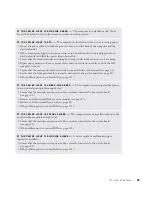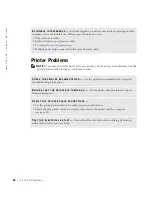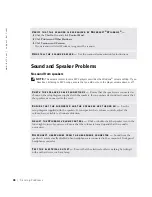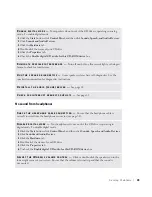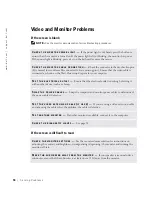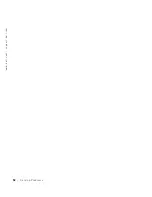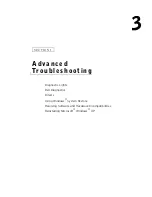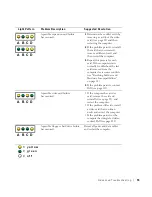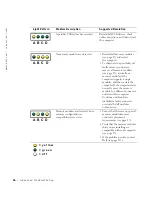S o l v i n g Pr o b l e m s
41
•
Unintelligible characters print from the printer.
•
The mouse pointer does not move or "stutters" when it moves.
•
Messages appear stating that the computer is not operating at maximum performance.
•
Errors occur and programs crash for no apparent reason.
•
Nothing displays on the monitor.
IEEE 1394 Device Problems
NOTE:
Check Windows Explorer to see if your device is listed as a drive.
R
EMOVE
ANY
RECENTLY
ADDED
HARDWARE
TO
SEE
IF
IT
RESOLVES
THE
CONFLICT
—
If removing the hardware resolves the conflict, see the hardware documentation for
configuration and troubleshooting instructions. If the problem persists, contact the hardware
manufacturer for technical assistance.
C
HECK
YOUR
OPERATING
SYSTEM
DOCUMENTATION
FOR
ADDITIONAL
TROUBLESHOOTING
INFORMATION
C
HECK
FOR
INTERRUPT
REQUEST
CONFLICTS
—
See page 65.
C
HECK
THE
I E E E 1 3 9 4
DEVICE
—
Ensure that the IEEE 1394 device is properly inserted
into the connector.
E
NSURE
THAT
THE
I E E E 1 3 9 4
DEVICE
IS
RECOGNIZED
BY
W
INDOWS®
—
1
Click the
Start
button and click
Control Panel
.
2
Click
Printers and Other Hardware
.
If your IEEE 1394 device is listed, Windows recognizes the device.
I
F
YOU
HAVE
PROBLEMS
WITH
A
D
ELL
-
PROVIDED
I E E E 1 3 9 4
DEVICE
—
Contact
Dell (see page 113).
I
F
YOU
HAVE
PROBLEMS
WITH
AN
I E E E 1 3 9 4
DEVICE
NOT
PROVIDED
BY
D
ELL
—
Contact the IEEE 1394 device manufacturer.
Summary of Contents for Dimension 8300 Series
Page 8: ...8 Contents ...
Page 12: ...12 Safety Instructions w w w d e l l c o m s u p p o r t d e l l c o m ...
Page 16: ...16 Finding Information for Your Computer w w w d e l l c o m s u p p o r t d e l l c o m ...
Page 28: ...28 Setting Up and Using Your Computer w w w d e l l c o m s u p p o r t d e l l c o m ...
Page 52: ...52 Solving Problems w w w d e l l c o m s u p p o r t d e l l c o m ...