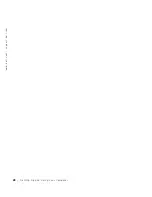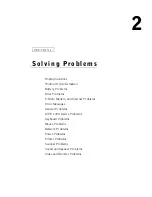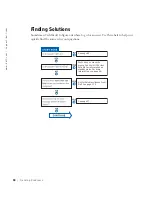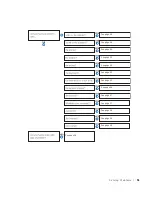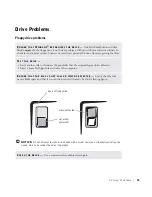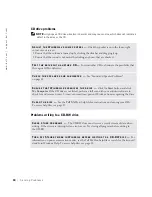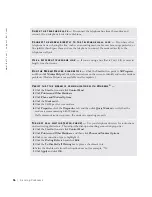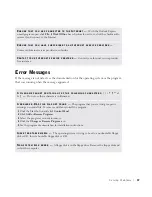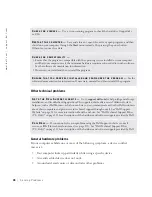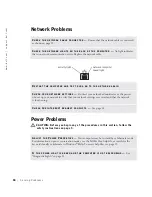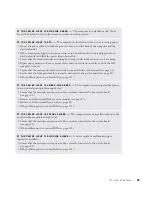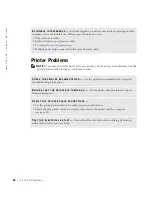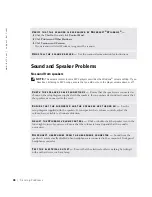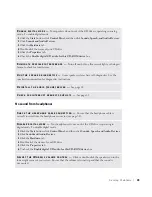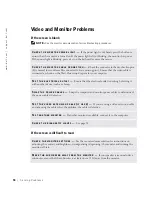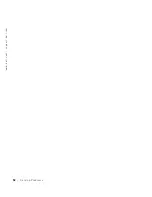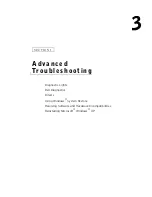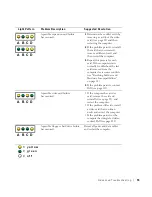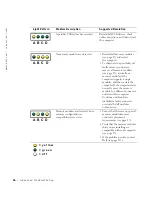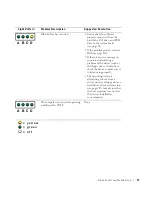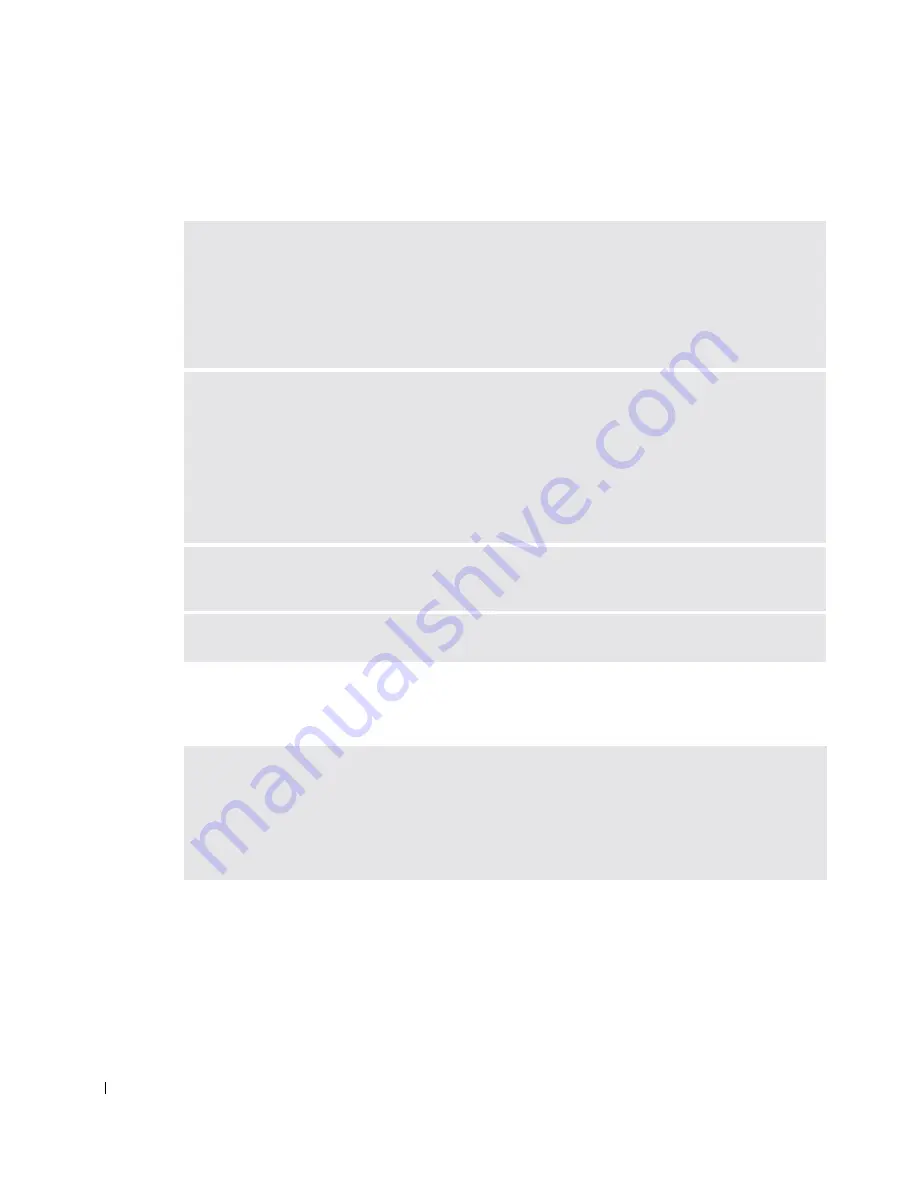
42
S o l v i n g Pr o b l e m s
www
.dell.com | support.dell.com
Keyboard Problems
Mouse Problems
R
ESTART
THE
COMPUTER
—
• If the mouse is functioning, shut down the computer through the
Start
menu (see page 27).
After the computer shuts down, press the power button to restart the computer.
• If the computer does not respond to a keystroke or the mouse, press the power button for at
least 8 to 10 seconds until the computer turns off. Press the power button again to restart
the computer.
C
HECK
THE
KEYBOARD
CABLE
—
• Ensure that the keyboard cable is firmly connected to the computer.
• Shut down the computer (see page 27), reconnect the keyboard cable as shown on the
Start Here
setup diagram for your computer, and then restart the computer.
• Check the cable connector for bent or broken pins and for damaged or frayed cables. Straighten
bent pins.
• Remove keyboard extension cables and connect the keyboard directly to the computer.
T
EST
THE
KEYBOARD
—
Connect a properly working keyboard to the computer, and try using
the keyboard. If the new keyboard works, the original keyboard is faulty.
C
HECK
FOR
INTERRUPT
REQUEST
CONFLICTS
—
See page 65.
R
ESTART
THE
COMPUTER
—
1
Simultaneously press <Ctrl><Esc> to display the
Start
menu.
2
Type
u
, press the keyboard arrow keys to highlight
Shut down
or
Turn Off
, and then
press <Enter>.
3
After the computer turns off, press the power button to restart the computer.
Summary of Contents for Dimension 8300 Series
Page 8: ...8 Contents ...
Page 12: ...12 Safety Instructions w w w d e l l c o m s u p p o r t d e l l c o m ...
Page 16: ...16 Finding Information for Your Computer w w w d e l l c o m s u p p o r t d e l l c o m ...
Page 28: ...28 Setting Up and Using Your Computer w w w d e l l c o m s u p p o r t d e l l c o m ...
Page 52: ...52 Solving Problems w w w d e l l c o m s u p p o r t d e l l c o m ...