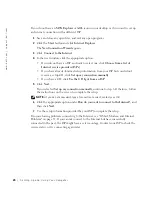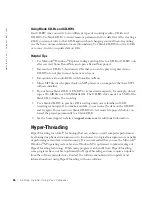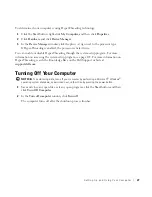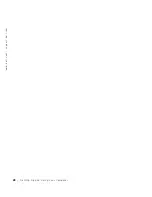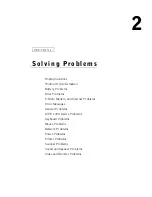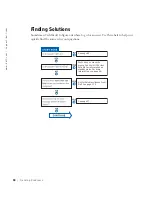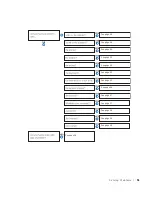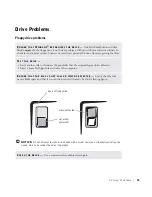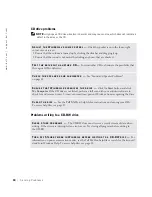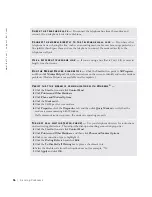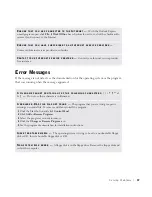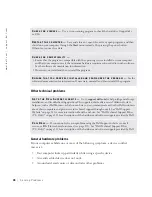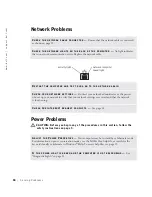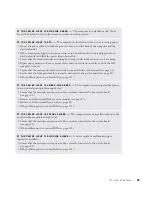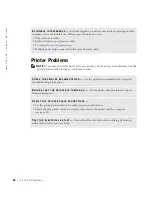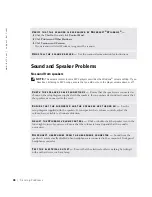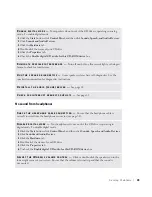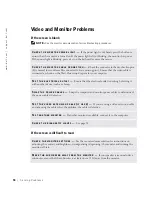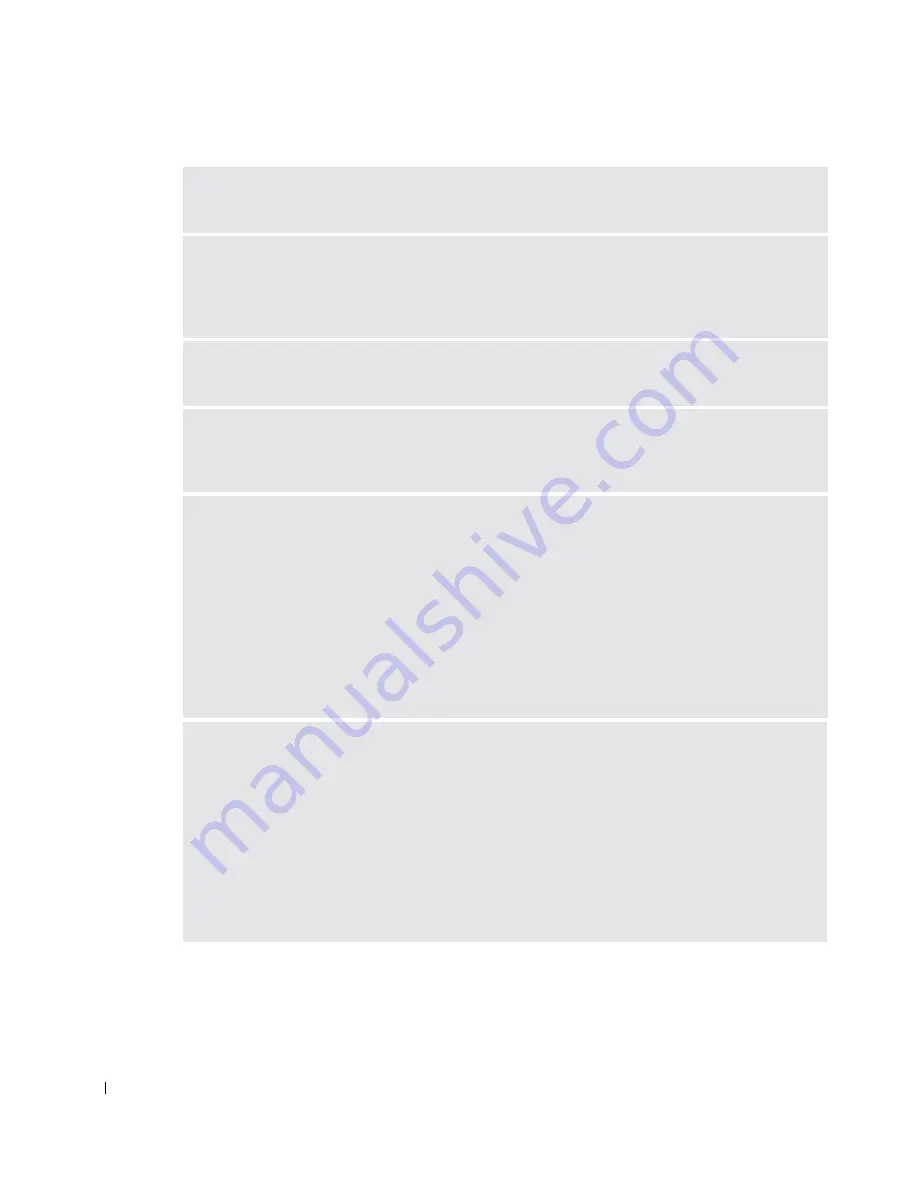
36
S o l v i n g Pr o b l e m s
www
.dell.com | support.dell.com
C
HECK
THE
TELEPHONE
JACK
—
Disconnect the telephone line from the modem and
connect it to a telephone. Listen for a dial tone.
C
ONNECT
THE
MODEM
DIRECTLY
TO
THE
TELEPHONE
WALL
JACK
—
If you have other
telephone devices sharing the line, such as an answering machine, fax machine, surge protector, or
line splitter, then bypass them and use the telephone to connect the modem directly to the
telephone wall jack.
U
SE
A
DIFFERENT
TELEPHONE
LINE
—
If you are using a line that is 3 m (10 ft) or more in
length, try a shorter one.
R
UN
THE
M
ODEM
H
ELPER
DIAGNOSTICS
—
Click the
Start
button, point to
All
Programs
,
and then click
Modem Helper
. Follow the instructions on the screen to identify and resolve modem
problems. (Modem Helper is not available on all computers.)
V
ERIFY
THAT
THE
MODEM
IS
COMMUNICATING
WITH
W
INDOWS®
—
1
Click the
Start
button and click
Control Panel
.
2
Click
Printers and Other Hardware
.
3
Click
Phone and Modem Options
.
4
Click the
Modems
tab.
5
Click the COM port for your modem.
6
Click
Properties
, click the
Diagnostics
tab, and then click
Query Modem
to verify that the
modem is communicating with Windows.
If all commands receive responses, the modem is operating properly.
T
URN
OFF
CALL
WAITING
(
CATCH
-
PHONE
) —
See your telephone directory for instructions
on deactivating this feature. Then adjust the dial-up networking connection properties.
1
Click the
Start
button and click
Control Panel.
2
Click
Printers and Other Hardware
, and then click
Phone and Modem Options.
3
Click your connection type to highlight it.
4
Click the
Dialing Rules
tab and click
Edit
.
5
Click the
To Disable Call Waiting
box to place a checkmark in it.
6
Select the disable code from the drop-down menu (for example, *70).
7
Click
Apply
and click
OK
.
Summary of Contents for Dimension 8300 Series
Page 8: ...8 Contents ...
Page 12: ...12 Safety Instructions w w w d e l l c o m s u p p o r t d e l l c o m ...
Page 16: ...16 Finding Information for Your Computer w w w d e l l c o m s u p p o r t d e l l c o m ...
Page 28: ...28 Setting Up and Using Your Computer w w w d e l l c o m s u p p o r t d e l l c o m ...
Page 52: ...52 Solving Problems w w w d e l l c o m s u p p o r t d e l l c o m ...