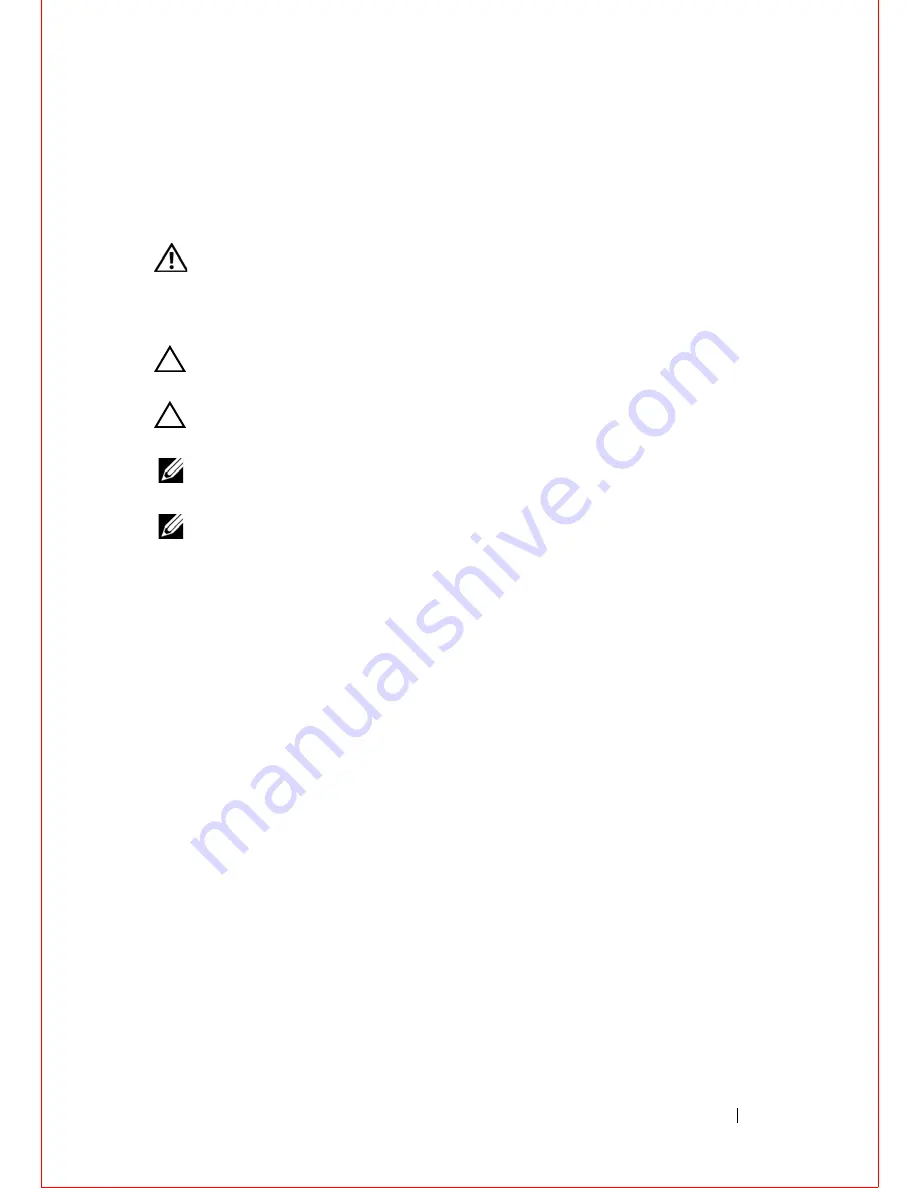
Hard Drive
25
6
Hard Drive
WARNING:
Before working inside your computer, read the safety information
that shipped with your computer and follow the steps in "Before You Begin" on
page 11. For additional safety best practices information, see the Regulatory
Compliance Homepage at dell.com/regulatory_compliance.
CAUTION:
To avoid data loss, do not remove the hard drive while the computer is
On or in Sleep state.
CAUTION:
Hard drives are extremely fragile. Exercise care when handling the
hard drive.
NOTE:
Dell or Alienware does not guarantee compatibility or provide support for
hard drives from sources other than Dell or Alienware.
NOTE:
If you are installing a hard drive from a source other than Dell or Alienware,
you need to install an operating system, drivers, and utilities on the new hard drive.
Removing the Hard Drive
Procedure
1
Remove the base cover. See "Removing the Base Cover" on page 15.
2
Remove the battery pack. See "Removing the Battery" on page 17.
3
Follow the instructions from step 1 to step 3 in "Removing the Optical
Drive" on page 19.
Procedure
1
Loosen the three captive screws that secure the hard-drive assembly to
the computer base.
2
Using the pull-tab, gently lift the hard-drive assembly and then disconnect
the hard-drive interposer.
Summary of Contents for Alienware M14x R2
Page 1: ...Alienware M14xR2 Owner s Manual Regulatory model P18G Regulatory type P18G002 ...
Page 8: ...8 Contents ...
Page 12: ...14 After Working Inside Your Computer ...
Page 22: ...24 Optical Drive ...
Page 50: ...52 Power Button Board ...
Page 52: ...54 Status Lights Board 3 Turn the palm rest assembly over 1 status light board cable 1 ...
Page 58: ...60 Speakers ...
Page 62: ...64 Subwoofer ...
Page 66: ...68 Internal Card with Bluetooth Wireless Technology ...
Page 70: ...72 Coin Cell Battery ...
Page 78: ...80 Mini Card Board ...
Page 84: ...86 System Board ...
Page 90: ...92 Thermal Cooling Assembly ...
Page 94: ...96 Processor Module ...
















































