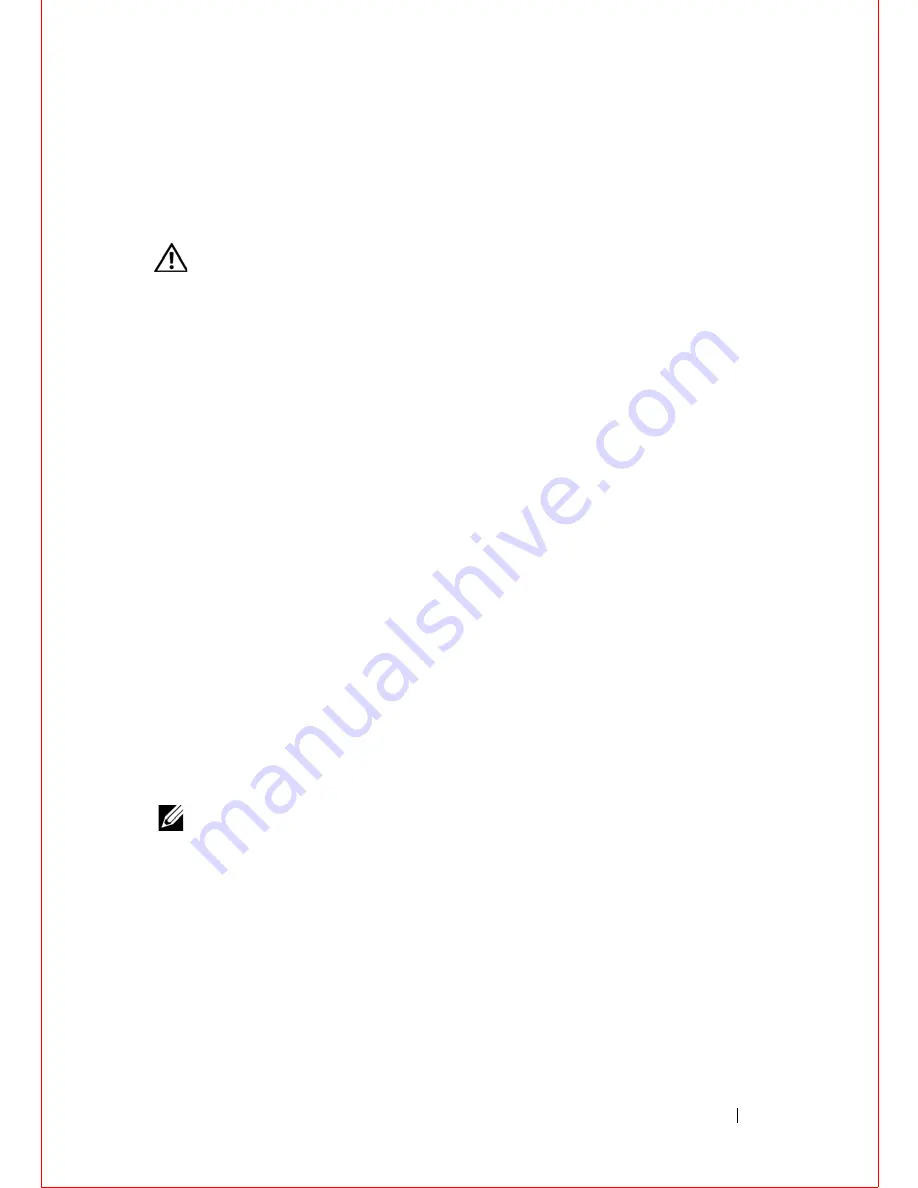
Status-Lights Board
53
13
Status-Lights Board
WARNING:
Before working inside your computer, read the safety information
that shipped with your computer and follow the steps in "Before You Begin" on
page 11. For additional safety best practices information, see the Regulatory
Compliance Homepage at dell.com/regulatory_compliance.
Removing the Status-Lights Board
Prerequisites
1
Remove the base cover. See "Removing the Base Cover" on page 15.
2
Remove the battery. See "Removing the Battery" on page 17.
3
Remove the center-control cover.
See "Removing the Center-Control Cover" on page 33.
4
Remove the keyboard. See "Removing the Keyboard" on page 37.
5
Remove the palm-rest assembly.
See "Removing the Palm-Rest Assembly" on page 41.
Procedure
1
Turn the palm-rest assembly over.
2
Note the routing of status-light board cable and remove the cable from the
routing guides.
NOTE:
If the status-light board cable is under the speakers cable, remove the
speakers cable first and then remove the status-light board cable.
Summary of Contents for Alienware M14x R2
Page 1: ...Alienware M14xR2 Owner s Manual Regulatory model P18G Regulatory type P18G002 ...
Page 8: ...8 Contents ...
Page 12: ...14 After Working Inside Your Computer ...
Page 22: ...24 Optical Drive ...
Page 50: ...52 Power Button Board ...
Page 52: ...54 Status Lights Board 3 Turn the palm rest assembly over 1 status light board cable 1 ...
Page 58: ...60 Speakers ...
Page 62: ...64 Subwoofer ...
Page 66: ...68 Internal Card with Bluetooth Wireless Technology ...
Page 70: ...72 Coin Cell Battery ...
Page 78: ...80 Mini Card Board ...
Page 84: ...86 System Board ...
Page 90: ...92 Thermal Cooling Assembly ...
Page 94: ...96 Processor Module ...
















































