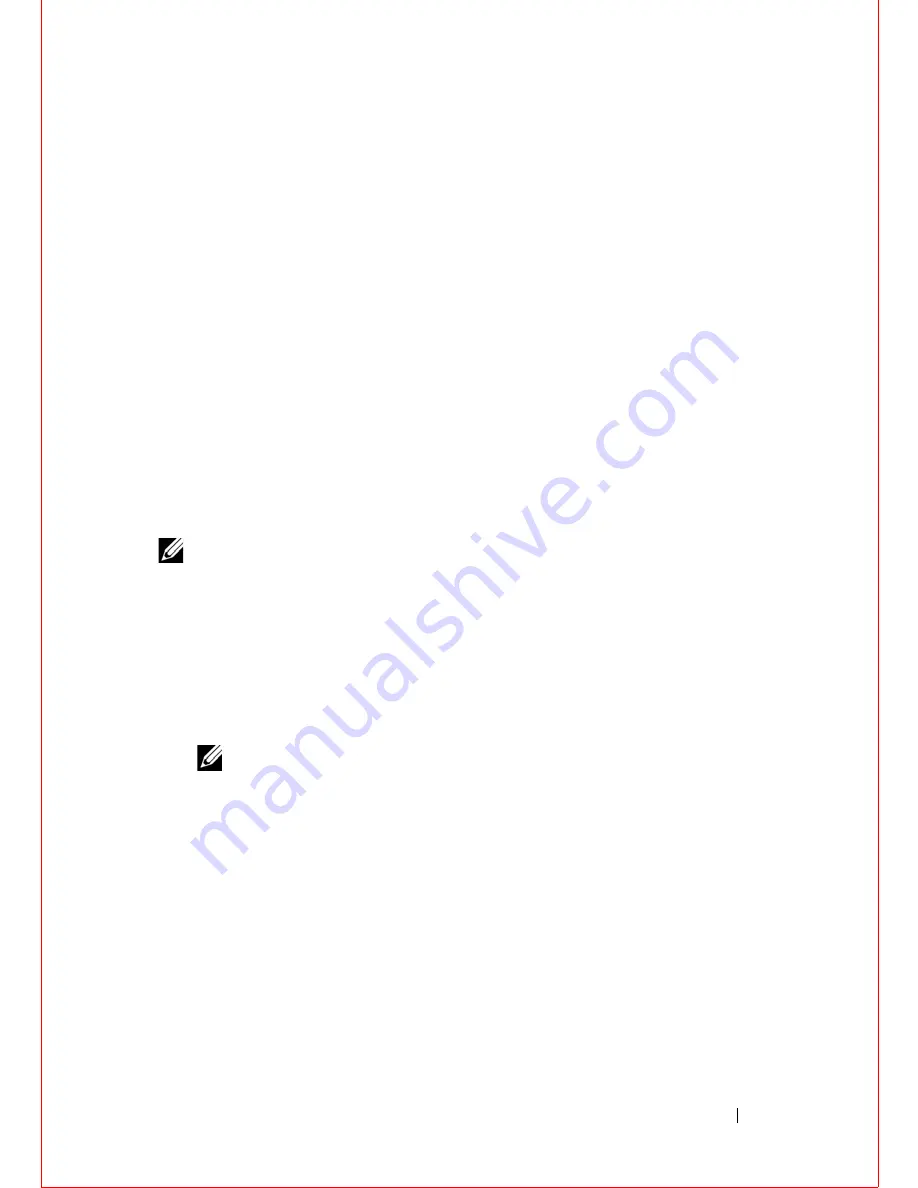
System Setup
97
24
System Setup
Overview
Use the system setup to:
• Get information about the hardware installed in your computer, such as
the amount of RAM, the size of the hard drive, and so on
• Change the system configuration information
• Set or change a user-selectable option, such as the user password, type of
hard drive installed, enabling or disabling base devices, and so on
CAUTION:
Unless you are an expert computer user, do not change the settings for this
program. Certain changes can make your computer work incorrectly.
NOTE:
Before you change system setup, it is recommended that you write down
the system setup screen information for future reference.
Entering System Setup
1
Turn on (or restart) your computer.
2
During POST, when the DELL logo is displayed, watch for the F2 prompt
to appear and then press <F2> immediately.
NOTE:
The F2 prompt indicates that the keyboard has initialized. This prompt
can appear very quickly, so you must watch for it, and then press <F2>. If you
press <F2> before the F2 prompt, this keystroke is lost. If you wait too long and
the operating system logo appears, continue to wait until you see the
Microsoft Windows desktop. Then, turn off your computer and try again. See
"Turn Off Your Computer and Connected Devices" on page 11.
System Setup Screens
The system setup screen displays current or changeable configuration
information for your computer. Information on the screen is divided into
three areas: the
setup item
, active
help screen
, and
key functions
.
Summary of Contents for Alienware M14x R2
Page 1: ...Alienware M14xR2 Owner s Manual Regulatory model P18G Regulatory type P18G002 ...
Page 8: ...8 Contents ...
Page 12: ...14 After Working Inside Your Computer ...
Page 22: ...24 Optical Drive ...
Page 50: ...52 Power Button Board ...
Page 52: ...54 Status Lights Board 3 Turn the palm rest assembly over 1 status light board cable 1 ...
Page 58: ...60 Speakers ...
Page 62: ...64 Subwoofer ...
Page 66: ...68 Internal Card with Bluetooth Wireless Technology ...
Page 70: ...72 Coin Cell Battery ...
Page 78: ...80 Mini Card Board ...
Page 84: ...86 System Board ...
Page 90: ...92 Thermal Cooling Assembly ...
Page 94: ...96 Processor Module ...
























