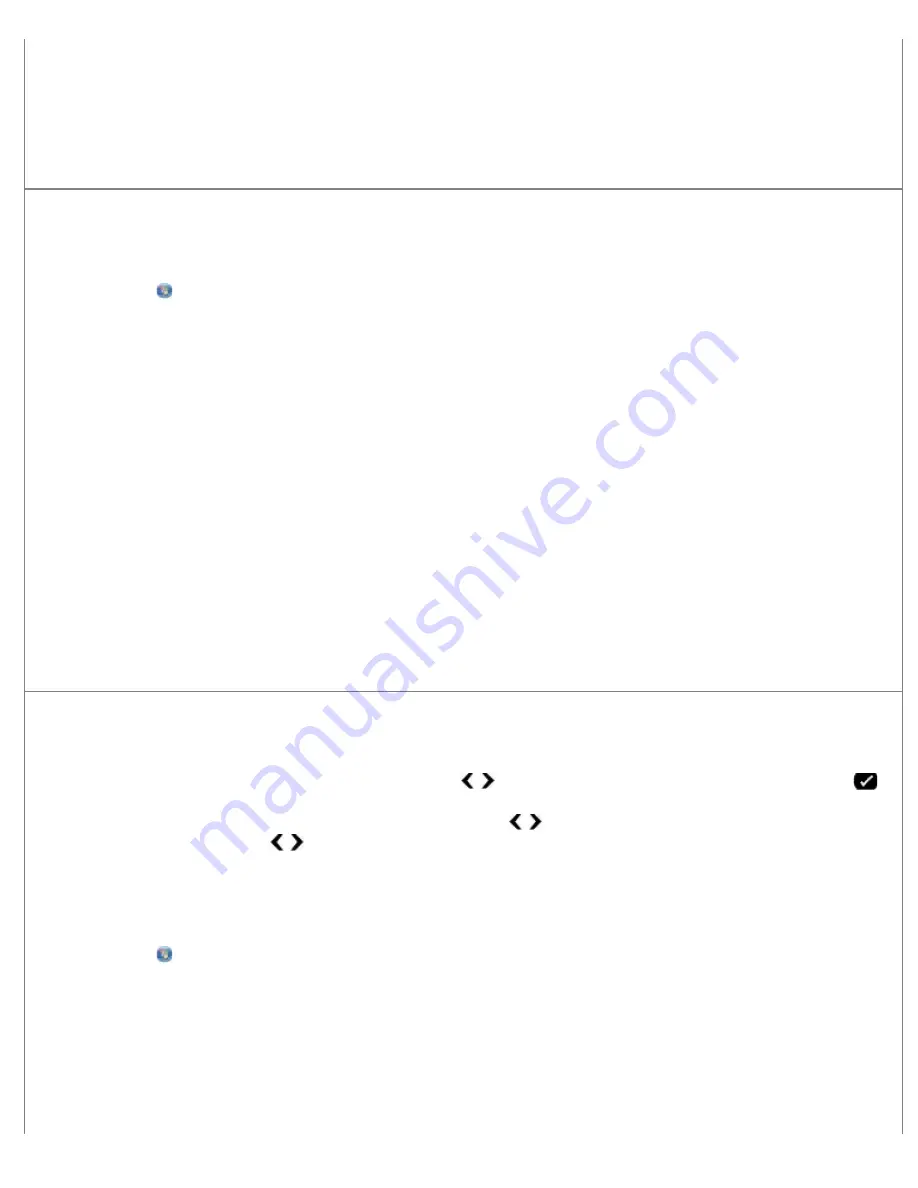
Troubleshooting
file:///T|/htdocs/systems/prn948/en/en/d0e10686.html[10/10/2012 11:05:40 AM]
The
Dell All-In-One Center
opens.
3. Click
See More Scan Settings
.
4. Select a higher scan resolution from the
Select Scan Quality
menu.
5. Click
Scan Now
.
Remove image patterns from magazines or newspapers.
1.
In Windows Vista:
a. Click
®
Programs
.
b. Click
Dell Printers
.
c. Click
Dell AIO Printer 948
.
In Windows XP and Windows 2000:
Click
Start
®
Programs
or
All Programs
®
Dell Printers
®
Dell AIO Printer 948
.
2. Select
Dell All-In-One Center
.
The
Dell All-In-One Center
opens.
3. Click
See More Scan Settings
, and then click
Advanced
.
The
Advanced Scan Settings
dialog box opens.
4. From the
Image Patterns
tab, select
Remove image patterns from magazine/newspaper (descreen)
, and then
click
OK
.
5. Click
Scan Now
.
Choose another application if scanning to an application fails.
Using the operator panel
1. From the main menu, use the left or right
Arrow
button to scroll to
SCAN
, and then press the
Select
button
.
2. From the
Scan Mode
menu, use the left or right
Arrow
button to scroll to
Scan To Computer
, and then press the
left and right
Arrow
button to choose another application.
Using the computer
1.
In Windows Vista:
a. Click
®
Programs
.
b. Click
Dell Printers
.
c. Click
Dell AIO Printer 948
.
In Windows XP and Windows 2000:
Click
Start
®
Programs
or
All Programs
®
Dell Printers
®
Dell AIO Printer 948
.
2. Select
Dell All-In-One Center
.






























