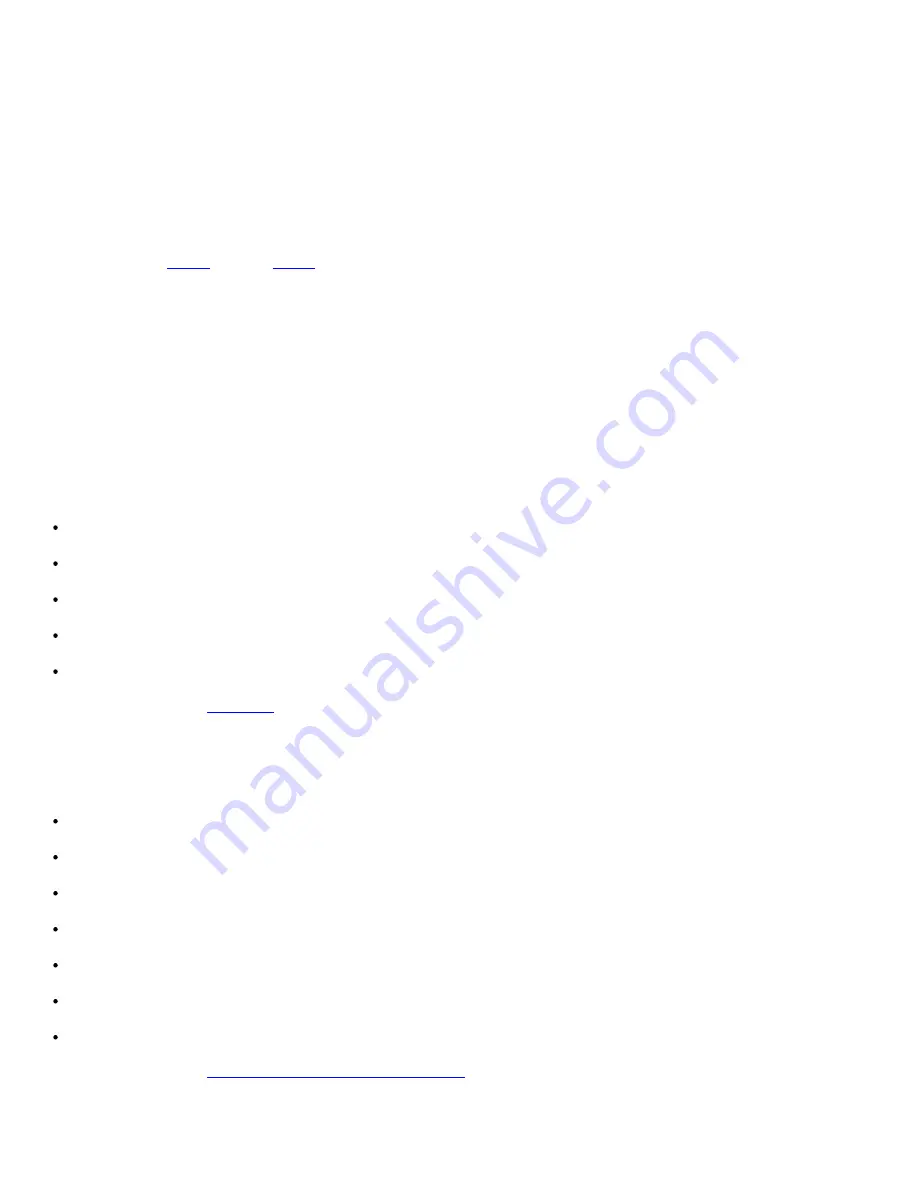
Faxing
file:///T|/htdocs/systems/prn948/en/en/d0e7047.html[10/10/2012 11:05:54 AM]
a. Enter the contact information for the next recipient into the Name, Company, and Fax Number fields, or click
Select a recipient from phonebook
to add existing contacts to the recipient list.
b. If you want to add the new contact to the phonebook, click
Add this recipient to phonebook
.
c. If you manually enter the contact information, click
Add
to add the contact to the Recipients list.
d. To make changes to the Recipients information, select the recipient, and then click
Edit
.
e. To remove the contact from the Recipients list, select the recipient, and then click
Remove
.
f. Repeat
step a
through
step e
until your Recipients list is complete.
10. Click
Next
.
11. Follow the instructions on your computer screen to send a fax.
Sending Advanced Faxes
Using the Operator Panel
If you are using your printer as a standalone fax machine, you can use the various Fax submenus to customize your outgoing
faxes. From the Fax Menu, you can:
Send a delayed fax
Send faxes using your Speed Dial list
Manage your phonebook to send faxes to individuals or groups
Create and print a fax history
Create and print a fax report
For more information, see
Fax Mode
.
Using Your Computer
Use the Dell Fax Solutions Software to take advantage of advanced fax features. In addition to basic faxing, the Dell Fax
Solutions Software also allows you to:
Send a delayed fax
Send electronic files and paper documents in a single fax operation
Send faxes using your Speed Dial list
Manage your phonebook to easily send faxes to individuals or groups
Personalize and store various cover pages
Create and print a fax history
Create and print a fax report
For more information, see
Using the Dell Fax Solutions Software
.
1.
In Windows Vista:



























