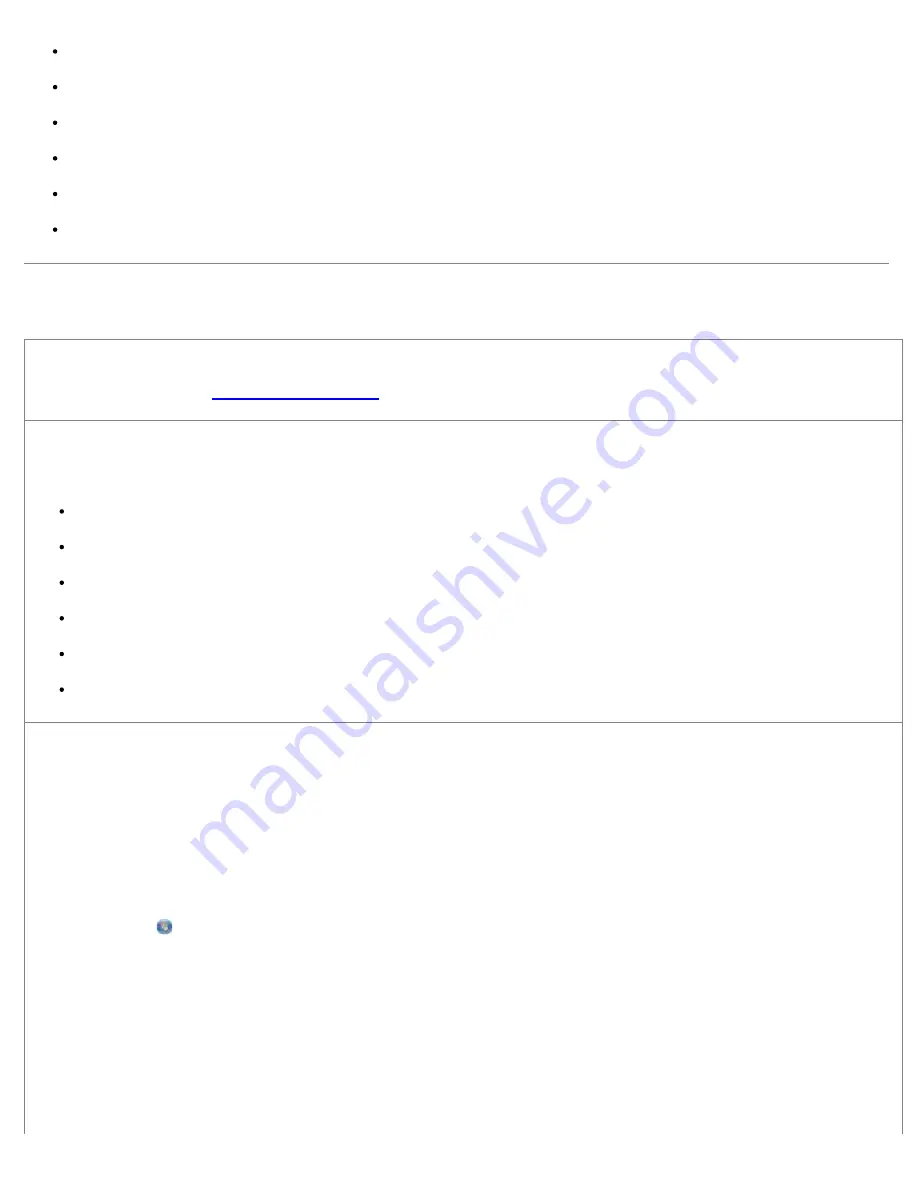
Troubleshooting
file:///T|/htdocs/systems/prn948/en/en/d0e10686.html[10/10/2012 11:05:40 AM]
Make sure that the media is properly loaded in the input tray.
Do not overload the input tray.
Do not remove media from the input tray while printing.
Flex, fan, and straighten the paper before loading.
Do not use creased, damp, or curled paper.
Orient the media according to the instructions for the printer.
Printing Problems
Check the ink levels, and install new print cartridges if necessary.
For more information, see
Replacing Ink Cartridges
.
Make sure you remove individual sheets from the paper exit tray.
To avoid ink smudging when you are using the following media, remove each sheet as it exits, and allow it to dry:
Photo paper
Glossy paper
Transparency
Labels
Envelopes
Iron-on transfers
Extend dry time when duplexing print jobs
If ink is smeared on the bottom of the pages of your duplex print jobs, extend the time for the printed side to dry before the
duplex unit feeds the paper back into the printer, and prints on the other side.
NOTE:
You will need to wait a few seconds longer for your duplex print jobs to finish if you turn this feature on.
To make this feature a default for all duplex print jobs:
1.
In Windows Vista
:
a. Click
®
Control Panel
.
b. Click
Hardware and Sound
.
c. Click
Printers
.
In Windows XP
, click
Start
®
Control Panel
®
Printers and Other Hardware
®
Printers and Faxes
.
In Windows 2000
, click
Start
®
Settings
®
Printers
.
2. Right-click the
Dell 948
icon.






























