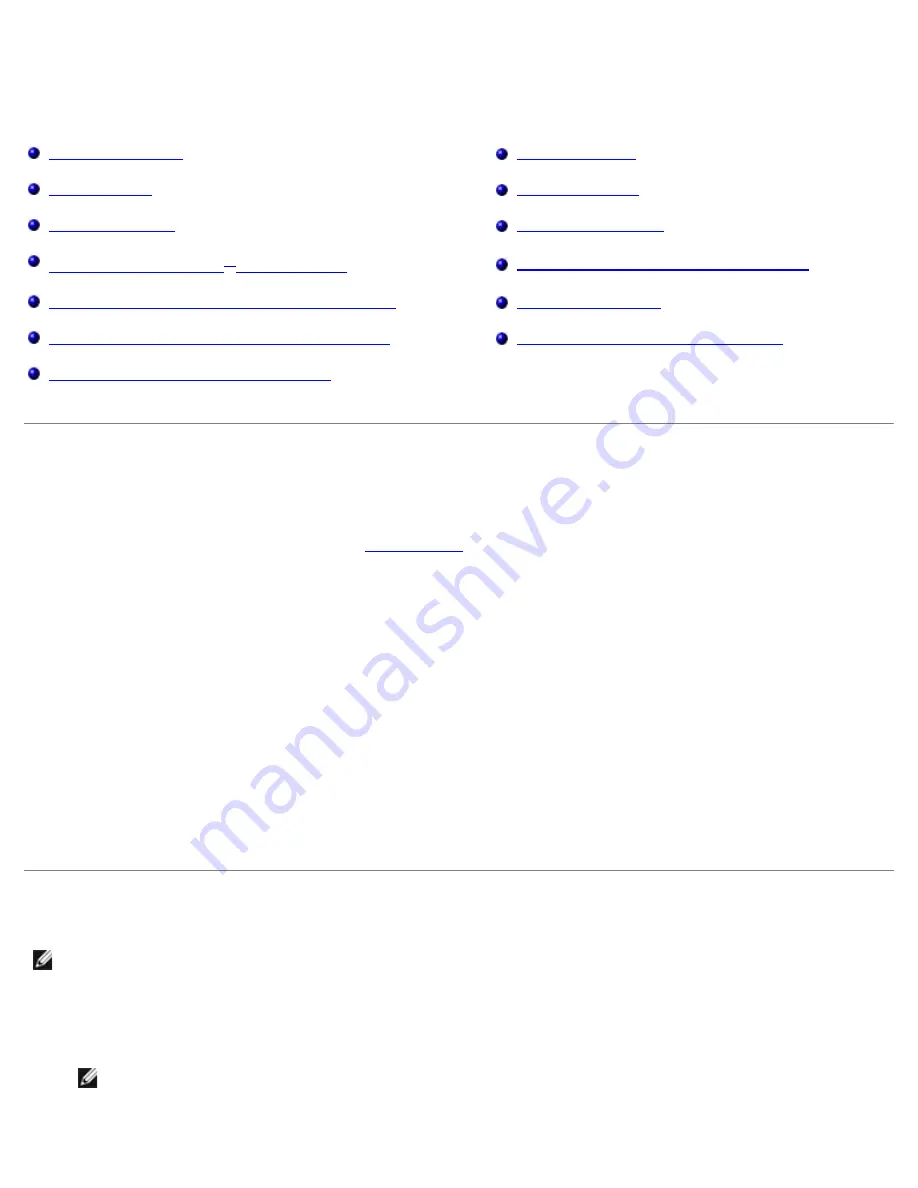
Printing
file:///T|/htdocs/systems/prn948/en/en/d0e4461.html[10/10/2012 11:05:37 AM]
Printing
Printing Documents
Printing a Banner
Printing Photos
Printing a Booklet
Printing Envelopes
Assembling a Booklet
Printing From a Bluetooth
®
-Enabled Device
Duplexing a Print Job (Two-Sided Printing)
Printing Photos From a PictBridge-Enabled Camera
Canceling a Print Job
Printing More Than One Page on a Sheet of Paper
Changing Printing Preferences Defaults
Printing an Image as a Multi-Page Poster
Printing Documents
1. Turn on your computer and printer, and make sure they are connected.
2. Load the paper. For more information, see
Loading Paper
.
3. With your document open, click
File
®
.
The
dialog box opens.
4. Click
Preferences
,
Properties
,
Options
, or
Setup
(depending on the program or operating system).
The
Printing Preferences
dialog box opens.
5. On the
Print Setup
and
Advanced
tabs, make any necessary changes for your document.
6. When you finish customizing your settings, click
OK
.
The
Printing Preferences
dialog box closes.
7. Click
OK
or
.
Printing Photos
1. Turn on your computer and printer, and make sure they are connected.
2. Load paper with the print side facing up.
NOTE:
Photo/glossy paper is recommended for printing photos.
3. With your document open, click
File
®
.
NOTE:
Dell recommends you use a color cartridge and a photo cartridge for printing photos.






























