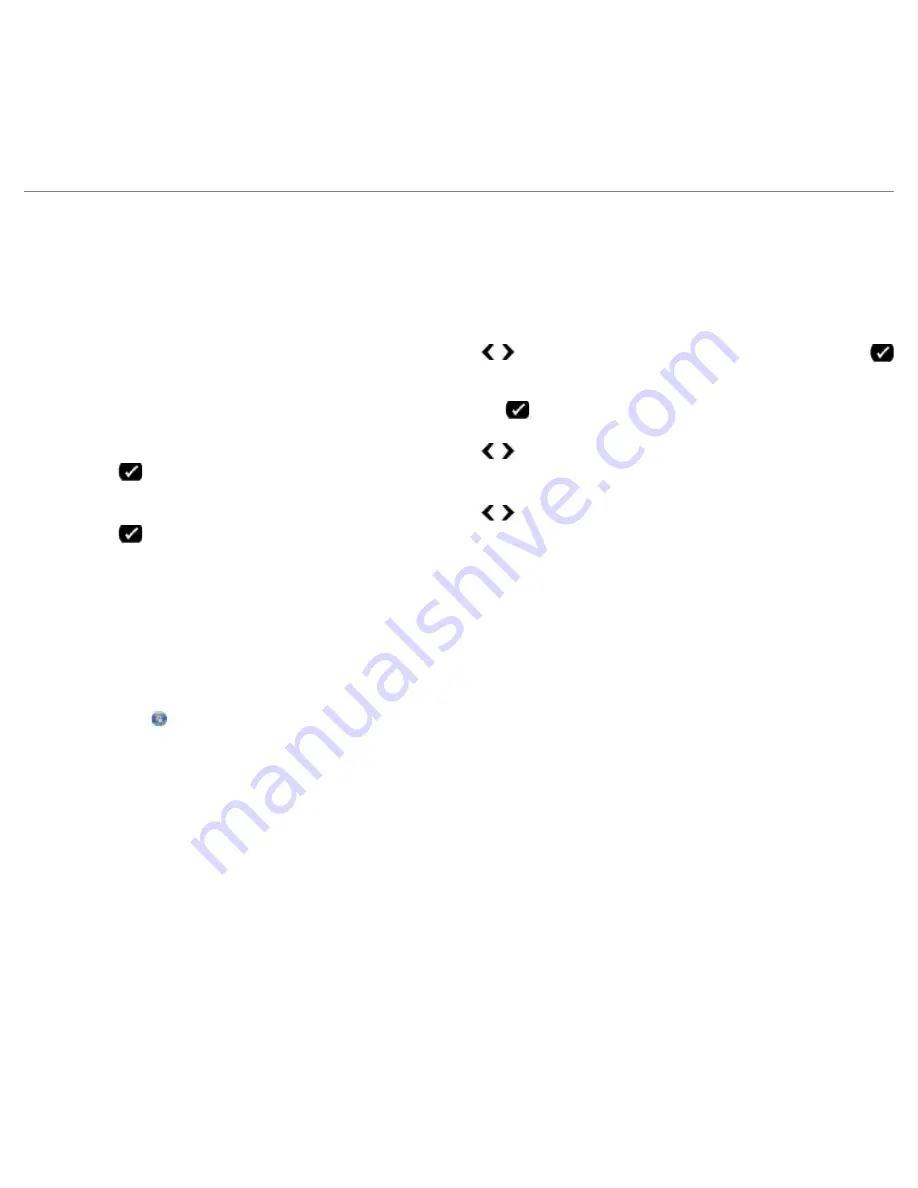
Faxing
file:///T|/htdocs/systems/prn948/en/en/d0e7047.html[10/10/2012 11:05:54 AM]
10. Click
OK
.
A confirmation dialog box opens.
11. Click
OK
to overwrite the fax settings on your printer.
12. Click
Close
.
Creating Fax Activity Report
Using the Operator Panel
1. From the main menu, use the left and right
Arrow
buttons to scroll to
FAX
, and then press the
Select
button
.
2. From the
Enter Fax Number
display, press the
Select
button
.
3. From the main menu, use the left and right
Arrow
buttons to scroll to
Fax Setup
, and then press the
Select
button
.
4. From the main menu, use the left and right
Arrow
buttons to scroll to
Reports
, and then press the
Select
button
.
5. From the
Reports
menu, you can view or print your fax activity.
Using the Computer
1.
In Windows Vista
:
a. Click
®
Programs
.
b. Click
Dell Printers
.
c. Click
Dell AIO Printer 948
.
In Windows XP and Windows 2000:
Click
Start
®
Programs
or
All Programs
®
Dell Printers
®
Dell AIO Printer 948
.
2. Click
Dell Fax Solutions
.
The
Dell Fax Solutions Software
dialog box opens.
3. Click
Print Activity Report
.
4. From the
Display
drop-down menu, select which faxes you would like to print a report.
5. Select a date range for your report.
6. Click the
icon in the upper-left corner of the dialog box to print the fax report.















