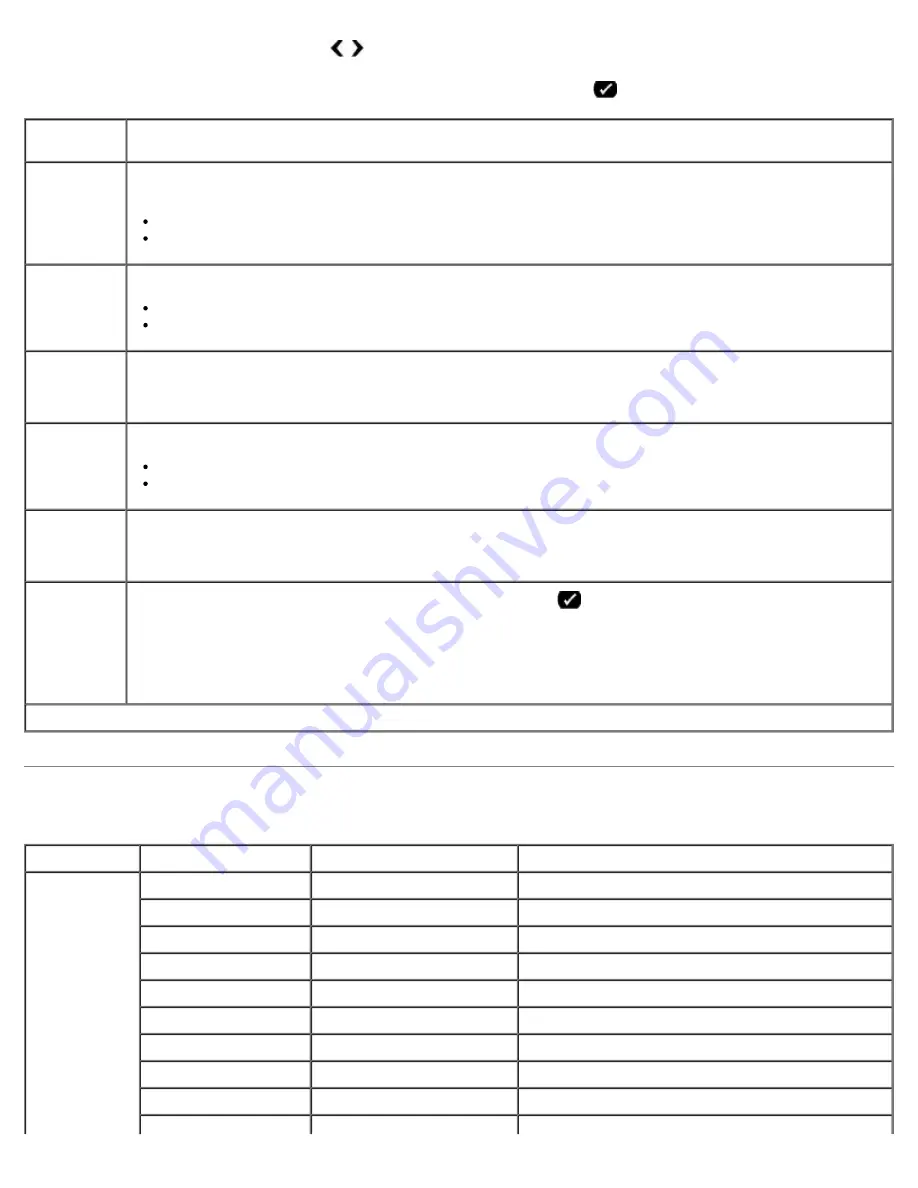
Understanding the Operator Panel Menus
file:///T|/htdocs/systems/prn948/en/en/d0e648.html[10/10/2012 11:05:28 AM]
3. When the setting you want appears on the display, press the
Select
button
to save the setting.
Setup Mode
From this
menu item:
You can:
*Factory default settings/Current settings selected by user
Enable
Enable the printer to accept Bluetooth connections and allow the USB Bluetooth adapter to communicate with
other Bluetooth-enabled devices.
Off
On*
Discovery
Allow other Bluetooth-enabled devices to detect the USB Bluetooth adapter attached to your printer.
Off
On*
Printer
Name
View the name of your printer with the service tag number.
NOTE:
The name appears on the printer list of devices that connect to your computer using the
Bluetooth
wireless specification.
Security
Level
Set the security settings of your Bluetooth connection.
High
Low*
Pass Key
Specify a pass key. Any external Bluetooth-enabled device needs to enter this pass key before it sends a
print job.
NOTE:
You only need to specify a pass key if the Security Level is set to High.
Clear Device
List
Remove the names of devices listed. Press the
Select
button
to clear the Device List. A confirmation
message displays before the list is cleared.
NOTE:
This submenu is available only if the Security Level is set to High.
NOTE:
Your printer stores a maximum of eight external Bluetooth-enabled devices. When the printer detects
more than eight devices , the least recently used device is removed from the list.
Main Menu
Mode Main Menu
Mode Submenu
Mode Submenu
Setup
Paper Setup
Paper Size
Paper Type
Device Setup
Language
Country
Date/Time
Host Fax Settings
Button Beep
Power Save
Clear Settings Timeout






























