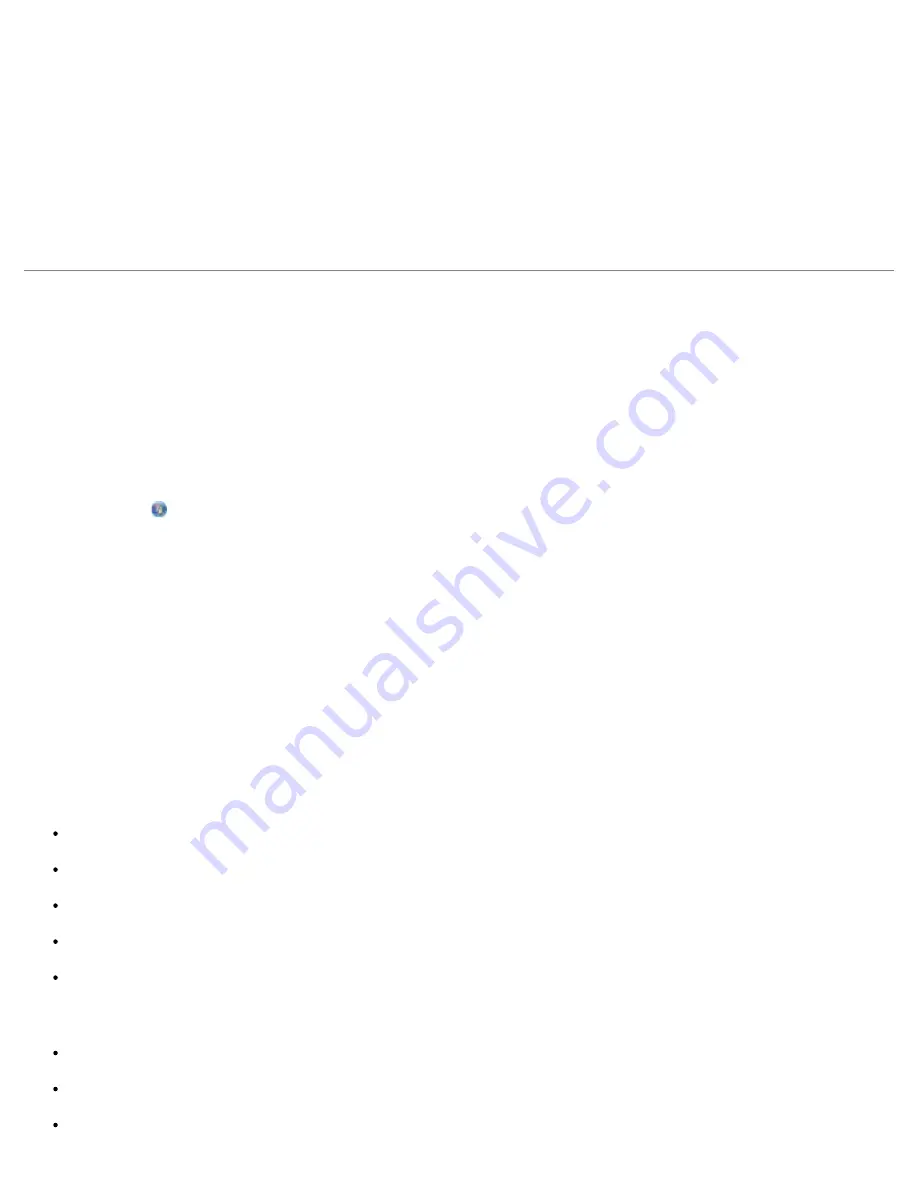
Printing
file:///T|/htdocs/systems/prn948/en/en/d0e4461.html[10/10/2012 11:05:37 AM]
In Windows XP
, click
Start
®
Settings
®
Control Panel
®
Printers and Other Hardware
®
Printers and Faxes
.
In Windows 2000
, click
Start
®
Settings
®
Printers
.
2. Right-click the
Dell 948
icon.
3. Click
Open
.
4. Select the job you want to cancel from the list that appears.
5. From the
Document
menu, click
Cancel
.
Changing Printing Preferences Defaults
When you send a document or photo to print, you can specify various settings such as print on both sides of the paper, print
in higher or lower quality, print only in black and white, and more. If you have preferred settings, you can make these the
default so you do not have to specify your printing preferences each time you send a print job.
To make your preferred settings the default print settings for most programs, open the Printing Preferences dialog box from
the Printers folder.
1.
In Windows Vista:
a. Click
®
Control Panel
.
b. Click
Hardware and Sound
.
c. Click
Printers
.
In Windows XP
, click
Start
®
Settings
®
Control Panel
®
Printers and Other Hardware
®
Printers and Faxes
.
In Windows 2000
, click
Start
®
Settings
®
Printers
.
2. Right-click the
Dell 948
icon.
3. Select
Printing Preferences
.
4. Change the settings that you want to set as default when printing from most programs.
From the Print Setup tab, you can:
Change the default print quality to
Draft
,
Normal
, or
Photo
.
Change the default media type and paper size.
Make black and white printing and borderless printing the default setting.
Change the default orientation.
Change the default number of copies.
From the Advanced tab, you can:
Make automatic two-sided printing (duplex) the default.
Extend dry time when duplexing print jobs by default.
Specify layouts that you want to set as default.






























