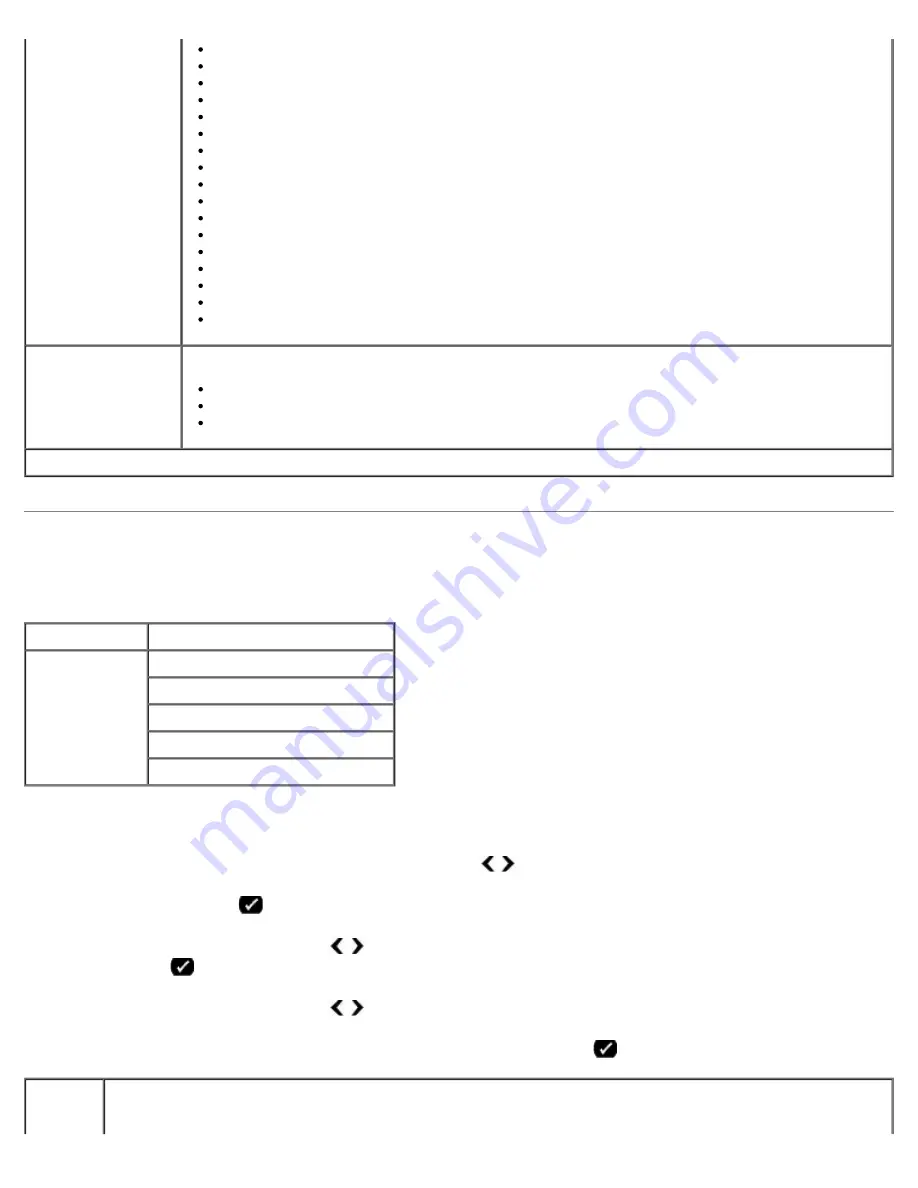
Understanding the Operator Panel Menus
file:///T|/htdocs/systems/prn948/en/en/d0e648.html[10/10/2012 11:05:28 AM]
Scan Mode
The Scan Mode menu is only available if the printer is connected to a computer or a network adapter.
To view or change the Scan Mode menu settings:
1. From the main menu, use the left and right
Arrow
buttons to scroll to
SCAN
.
2. Press the
Select
button
.
3. Use the left and right
Arrow
buttons until the heading you want appears on the display, and then press the
Select
button
.
4. Use the left and right
Arrow
buttons to scroll through the available menu items.
5. When the setting you want appears on the display, press the
Select
button
to save the setting.
*Factory default setting/Current setting selected by user
4 x 6 inches
4 x 8 inches
5 x 7 inches
8 x 10 inches
L
2L
Hagaki
A6
A5
B5
A4
60x80 mm
9x13 cm
10x15 cm
10x20 cm
13x18 cm
20x25 cm
Original Type
Select the type of the original document you are copying.
Text/Graphics*
Text Only
Photo
Main Menu
Mode Main Menu
Scan
Scan Color
Scan To Computer
Scan To Memory Device
Quality
Original Size
From
this
menu
You can:






























