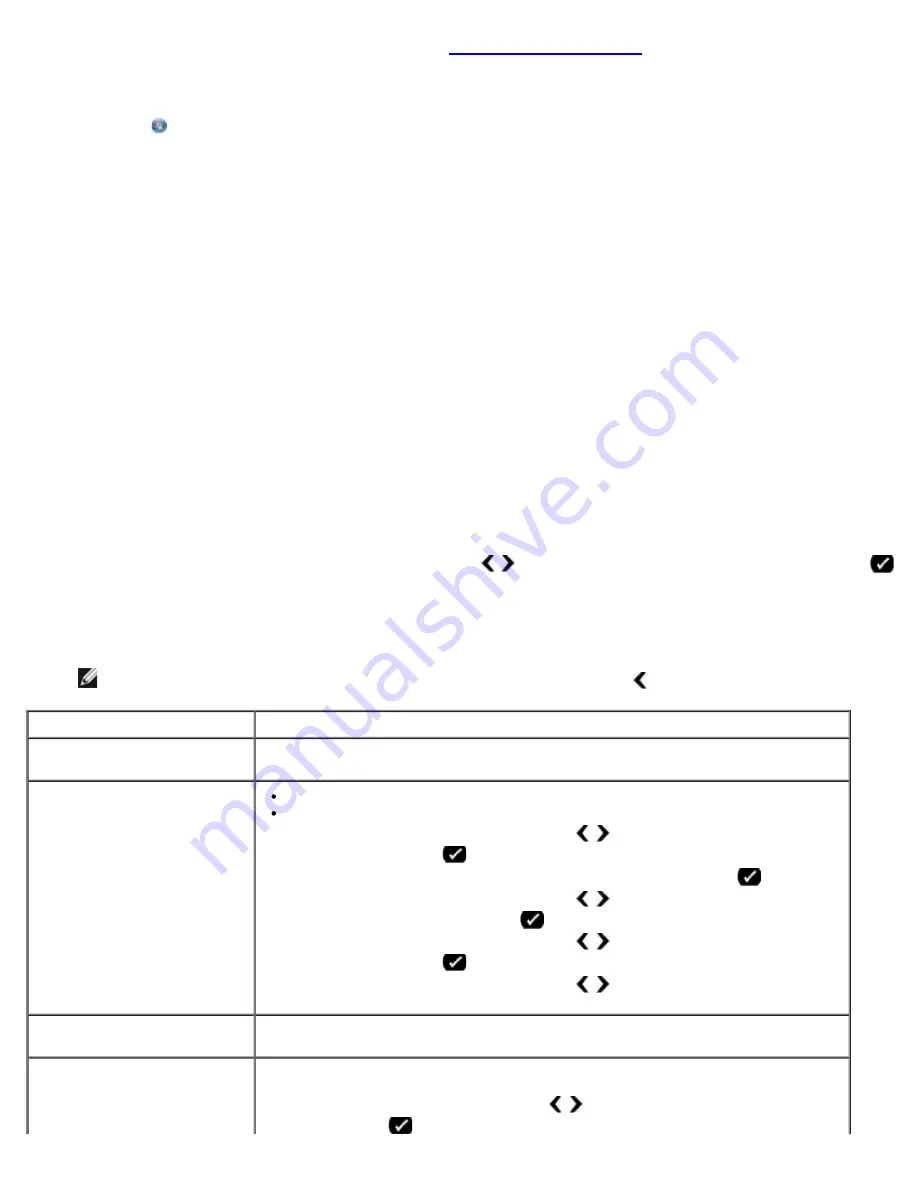
Faxing
file:///T|/htdocs/systems/prn948/en/en/d0e7047.html[10/10/2012 11:05:54 AM]
3. Load the original document. For more information, see
Loading Original Documents
.
4.
In Windows Vista:
a. Click
®
Programs
.
b. Click
Dell Printers
.
c. Click
Dell AIO Printer 948
.
In Windows
®
XP or Windows 2000:
Click
Start
®
Programs
or
All Programs
®
Dell Printers
®
Dell AIO Printer 948
.
5. Select
Dell Fax Solutions
.
The
Dell Fax Solutions Software
dialog box opens.
6. Click
Send a new fax
.
7. Follow the instructions on your computer screen to send a fax.
Entering a Fax Number
Using the Operator Panel
1. From the main menu, use the left and right
Arrow
buttons to scroll to
FAX
, and then press the
Select
button
.
2. Using the keypad, enter a fax number.
NOTE:
If you've entered a number by mistake, press the left
Arrow
button to delete the number.
Task
Method
Sending to a fax number
Use the keypad to enter a number. You can enter a maximum of 64 digits in a fax
number.
Sending a fax to an entry in
the Phone Book
Enter the number that corresponds to the speed dial number of the contact.
Use the
Phone Book
menu.
a. Use the left and right
Arrow
buttons to scroll to FAX, and then press
the
Select
button
.
b. From the Enter Fax Number display, press the
Select
button
.
c. Use the left and right
Arrow
buttons to scroll to Phone Book, and
then press the
Select
button
.
d. Use the left and right
Arrow
buttons to scroll to View, and then press
the
Select
button
.
e. Use the left and right
Arrow
buttons to scroll to the name or number
you want to send the fax to.
Sending a fax to an extension
number
Press the asterisk (*) and pound (#) signs, and then use the keypad to enter the
extension number.
Sending a fax to an outside
line
Set a dial prefix:
a. Use the left and right
Arrow
buttons to scroll to FAX, and then press the
Select
button
.





























