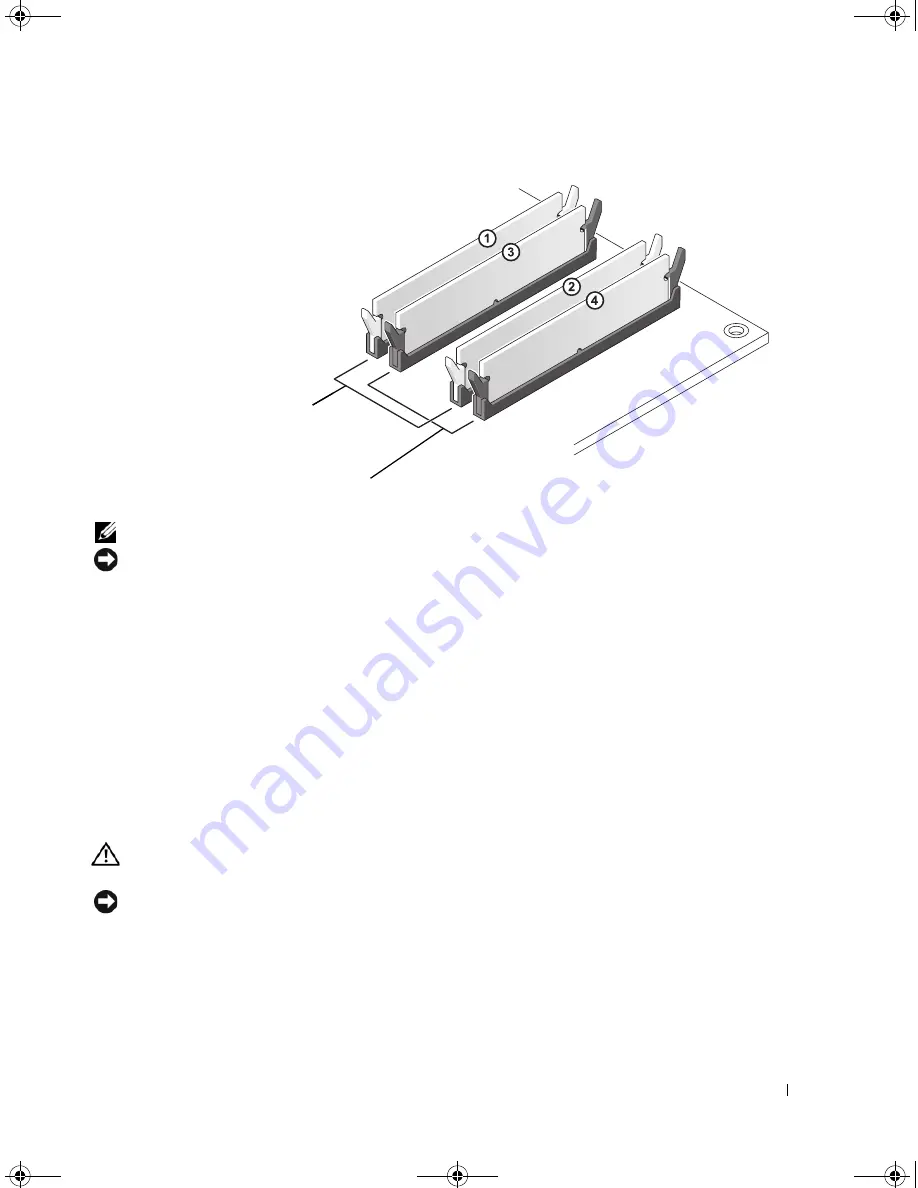
Removing and Installing Parts
83
NOTE:
Memory purchased from Dell is covered under your computer warranty.
NOTICE:
If you remove your original memory modules from the computer during a memory upgrade, keep them
separate from any new modules that you may have, even if you purchased the new modules from Dell. If possible,
do not
pair an original memory module with a new memory module. Otherwise, your computer may not start
properly. You should install your original memory modules in pairs either in connectors DIMM_1 and DIMM_2 or
connectors DIMM_3 and DIMM_4.
Addressing Memory With 4-GB Configurations
Your computer supports a maximum of 4 GB of memory when you use four 1-GB DIMMs. Current
operating systems, such as Microsoft
®
Windows
®
XP, can only use a maximum of 4 GB of address space;
however, the amount of memory available to the operating system is less than 4 GB. Certain components
within the computer require address space in the 4-GB range. Any address space reserved for these
components cannot be used by computer memory.
Installing Memory
CAUTION:
Before you perform any of the procedures in this section, follow the safety instructions in the
Product
Information Guide
.
NOTICE:
To prevent static damage to components inside your computer, discharge static electricity from your
body before you touch any of your computer’s electronic components. You can do so by touching an unpainted
metal surface on the computer.
1
Follow the procedures in "Before You Begin" on page 77.
2
Remove the computer cover (see "Removing the Computer Cover" on page 78).
3
Lay the computer on its side so that the system board is on the bottom of the inside of the computer.
Channel A: matched pair of memory
modules in connectors DIMM_1
and DIMM_2 (white securing clips)
Channel B: matched pair of memory
modules in connectors DIMM_3
and DIMM_4 (black securing clips)
DIM_book.book Page 83 Monday, October 15, 2007 11:04 AM
Summary of Contents for 9200
Page 12: ...12 Finding Information DIM_book book Page 12 Monday October 15 2007 11 04 AM ...
Page 36: ...36 Setting Up and Using Your Computer DIM_book book Page 36 Monday October 15 2007 11 04 AM ...
Page 48: ...48 Optimizing Performance DIM_book book Page 48 Monday October 15 2007 11 04 AM ...
Page 64: ...64 Solving Problems DIM_book book Page 64 Monday October 15 2007 11 04 AM ...
Page 76: ...76 Troubleshooting Tools DIM_book book Page 76 Monday October 15 2007 11 04 AM ...
Page 158: ...158 Appendix DIM_book book Page 158 Monday October 15 2007 11 04 AM ...
Page 170: ...170 Glossary DIM_book book Page 170 Monday October 15 2007 11 04 AM ...






































