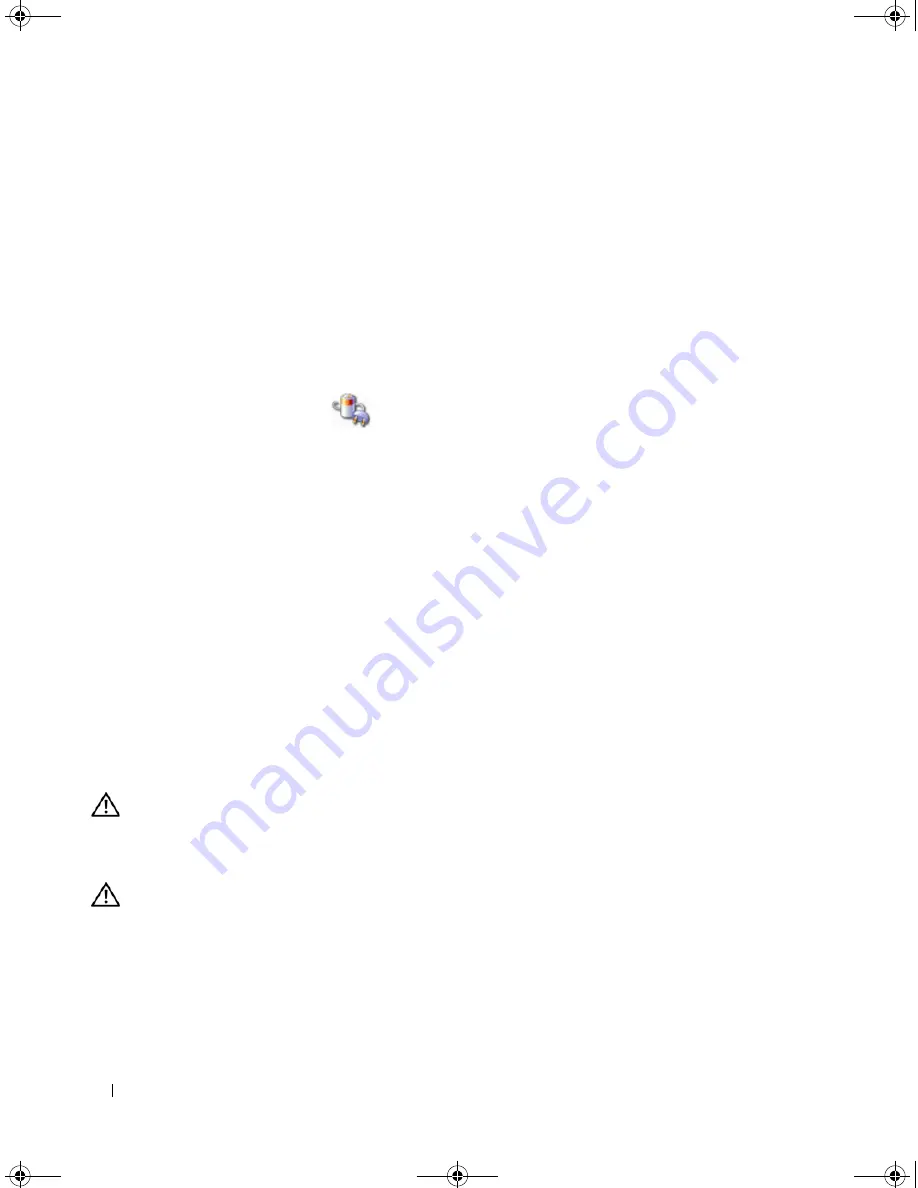
34
Setting Up and Using Your Computer
•
Minimal Power Management
— If you want your computer to run with minimal power conservation.
•
Max Battery
— If your computer is a portable computer and you run your computer from batteries for
extended periods of time.
If you want to change the default settings for a scheme, click the drop-down menu in the
Turn off
monitor
,
Turn off hard disks
,
System stand by
, or
System hibernates
field, and then select a time-out
from the displayed list. Changing the time-out for a scheme field permanently changes the default
settings for that scheme, unless you click
Save As
and enter a new name for the changed scheme.
Advanced Tab
The
Advanced
tab allows you to:
•
Place the power options icon
in the Windows taskbar for quick access.
•
Set the computer to prompt you for your Windows password before the computer exits from standby
mode or hibernate mode.
•
Program the power button to activate standby mode, activate hibernate mode, or turn off the
computer.
To program these functions, click an option from the corresponding drop-down menu and click
OK
.
Hibernate Tab
The
Hibernate
tab allows you to enable hibernate mode. If you want to use the hibernate settings as
defined on the
Power Schemes
tab, click the
Enable hibernate support
check box on the
Hibernate
tab.
For more information on power management options:
1
Click the
Start
button, then click
Help and Support
.
2
In the
Help and Support
window, click
Performance and maintenance
.
3
In the
Performance and maintenance
window, click
Conserving power on your computer
.
Cleaning Your Computer
CAUTION:
Before you perform any of the procedures in this section, follow the safety instructions in the
Product
Information Guide
.
Cleaning the Computer, Keyboard, and Monitor
CAUTION:
Before you clean your computer, disconnect the computer from the electrical outlet. Clean your
computer with a soft cloth dampened with water. Do not use liquid or aerosol cleaners, which may contain
flammable substances.
•
Use a vacuum cleaner with a brush attachment to gently remove dust from the slots and holes on your
computer and from between the keys on the keyboard.
DIM_book.book Page 34 Monday, October 15, 2007 11:04 AM
Summary of Contents for 9200
Page 12: ...12 Finding Information DIM_book book Page 12 Monday October 15 2007 11 04 AM ...
Page 36: ...36 Setting Up and Using Your Computer DIM_book book Page 36 Monday October 15 2007 11 04 AM ...
Page 48: ...48 Optimizing Performance DIM_book book Page 48 Monday October 15 2007 11 04 AM ...
Page 64: ...64 Solving Problems DIM_book book Page 64 Monday October 15 2007 11 04 AM ...
Page 76: ...76 Troubleshooting Tools DIM_book book Page 76 Monday October 15 2007 11 04 AM ...
Page 158: ...158 Appendix DIM_book book Page 158 Monday October 15 2007 11 04 AM ...
Page 170: ...170 Glossary DIM_book book Page 170 Monday October 15 2007 11 04 AM ...






































