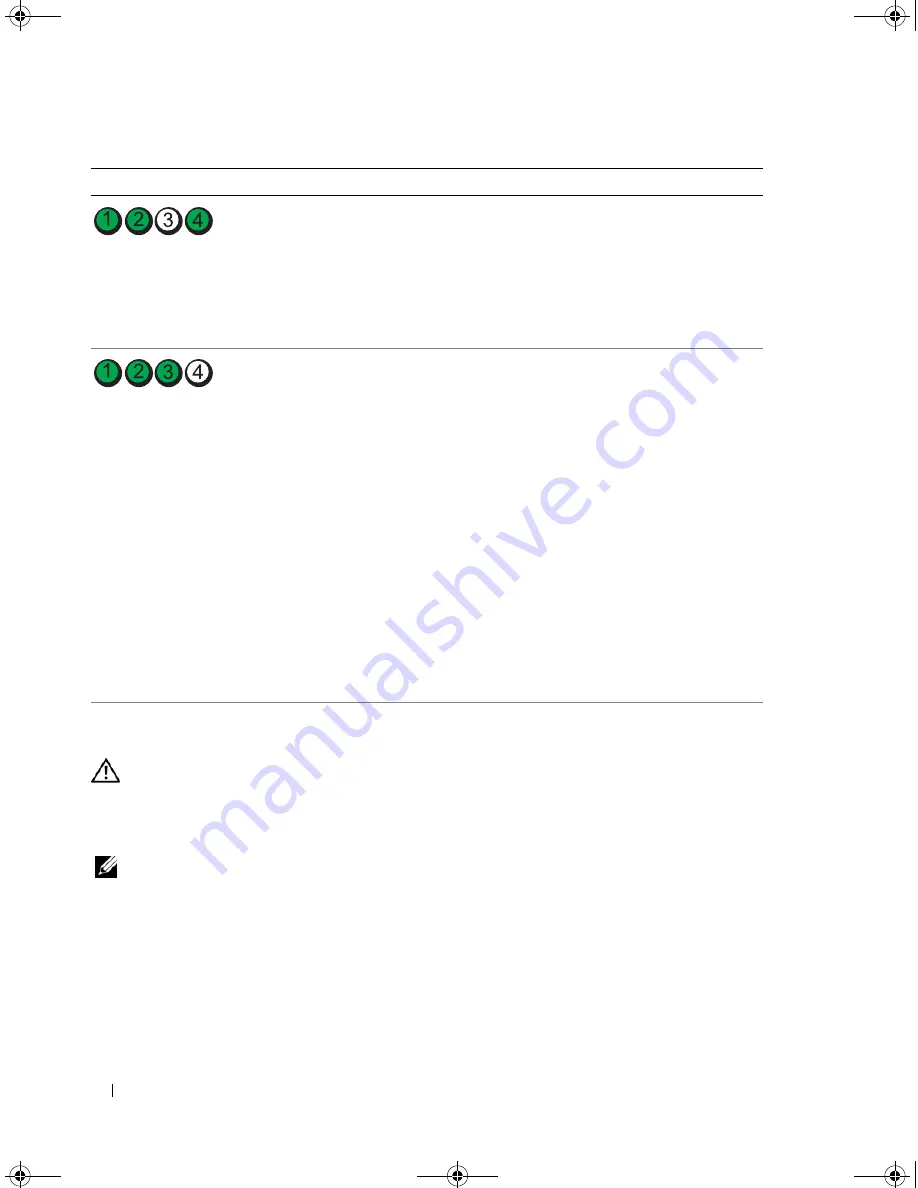
68
Troubleshooting Tools
Dell Diagnostics
CAUTION:
Before you perform any of the procedures in this section, follow the safety instructions in the
Product
Information Guide
.
If you experience a problem with your computer, perform the checks in "Solving Problems" on page 49
and run the Dell Diagnostics before you contact Dell for technical assistance.
NOTE:
The Dell Diagnostics only operate on Dell computers.
1
Turn on (or restart) your computer.
2
When the DELL logo appears, press <F12> immediately.
If you wait too long and the operating system logo appears, continue to wait until you see the
Microsoft
®
Windows
®
desktop, then shut down your computer and try again.
3
When the boot device list appears, highlight
Boot to Utility Partition
, then press <Enter>.
4
When the Dell Diagnostics
Main Menu
appears, select the test you want to run.
The system is operating in quick resume
mode. See "Using Intel Viiv Quick
Resume Technology (QRT)" on page 46
for additional information.
• Press the power button
• Move the mouse
• Press any key on the keyboard
• Press any key on the optional MCE
remote control
• If the problem persists, contact Dell
(see
"Contacting Dell" on page 137).
Another failure has occurred.
• Ensure that all hard drive and
CD/DVD cables are properly
connected to the system board (see
"System Board Components" on
page 81).
• If there is an error message on your
screen identifying a problem with a
device (such as the floppy drive or hard
drive), check the device to ensure that
it is functioning properly.
• If the operating system is attempting to
boot from a device (such as the floppy
drive or hard drive), check system setup
(see "System Setup" on page 127) to
ensure the boot sequence is correct for
the devices installed on your computer.
• If the problem persists, contact Dell
(see
"Contacting Dell" on page 137
).
Light Pattern
Problem Description
Suggested Resolution
DIM_book.book Page 68 Monday, October 15, 2007 11:04 AM
Summary of Contents for 9200
Page 12: ...12 Finding Information DIM_book book Page 12 Monday October 15 2007 11 04 AM ...
Page 36: ...36 Setting Up and Using Your Computer DIM_book book Page 36 Monday October 15 2007 11 04 AM ...
Page 48: ...48 Optimizing Performance DIM_book book Page 48 Monday October 15 2007 11 04 AM ...
Page 64: ...64 Solving Problems DIM_book book Page 64 Monday October 15 2007 11 04 AM ...
Page 76: ...76 Troubleshooting Tools DIM_book book Page 76 Monday October 15 2007 11 04 AM ...
Page 158: ...158 Appendix DIM_book book Page 158 Monday October 15 2007 11 04 AM ...
Page 170: ...170 Glossary DIM_book book Page 170 Monday October 15 2007 11 04 AM ...






























