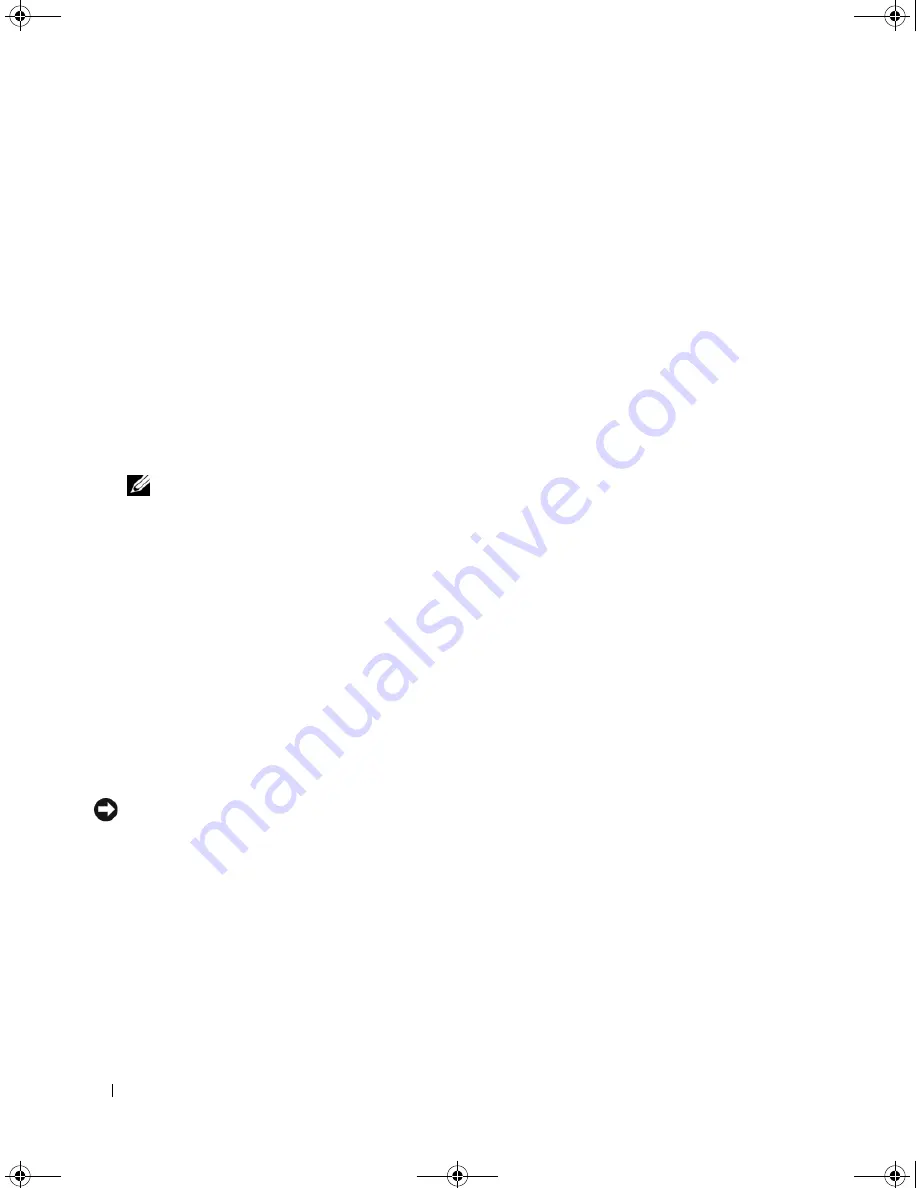
22
Setting Up and Using Your Computer
If you do not have an
MSN Explorer
or
AOL
icon on your desktop, or if you want to set up an Internet
connection with a different ISP:
1
Save and close any open files, and exit any open programs.
2
Click the
Start
button, then click
Internet Explorer
.
The
New Connection Wizard
appears.
3
Click
Connect to the Internet
.
4
In the next window, click the appropriate option:
•
If you do not have an ISP and want to select one, click
Choose from a list of Internet service
providers (ISPs)
.
•
If you have already obtained setup information from your ISP but you did not receive a setup CD,
click
Set up my connection manually
.
•
If you have a CD, click
Use the CD I got from an ISP
.
NOTE:
If you do not know which type of connection to select, contact your ISP.
5
Click
Next
.
If you selected
Set up my connection manually
, continue to step 6. Otherwise, follow the instructions
on the screen to complete the setup.
6
Click the appropriate option under
How do you want to connect to the Internet?
, and then click
Next
.
7
Use the setup information provided by your ISP to complete the setup.
If you are having problems connecting to the Internet, see "E-Mail, Modem, and Internet Problems" on
page 51. If you cannot connect to the Internet, but have successfully connected in the past, the ISP
might have a service outage. Contact your ISP to check the service status, or try connecting again later.
Setting Up a Home and Office Network
Connecting to a Network Adapter
NOTICE:
Plug the network cable into the network adapter connector on the computer. Do not plug the network
cable into the modem connector on the computer. Do not plug a network cable into a telephone wall jack.
1
Connect the network cable to the network adapter connector on the back of your computer.
Insert the cable until it clicks into place, and then gently pull it to ensure that it is secure.
2
Connect the other end of the network cable to a network device.
DIM_book.book Page 22 Monday, October 15, 2007 11:04 AM
Summary of Contents for 9200
Page 12: ...12 Finding Information DIM_book book Page 12 Monday October 15 2007 11 04 AM ...
Page 36: ...36 Setting Up and Using Your Computer DIM_book book Page 36 Monday October 15 2007 11 04 AM ...
Page 48: ...48 Optimizing Performance DIM_book book Page 48 Monday October 15 2007 11 04 AM ...
Page 64: ...64 Solving Problems DIM_book book Page 64 Monday October 15 2007 11 04 AM ...
Page 76: ...76 Troubleshooting Tools DIM_book book Page 76 Monday October 15 2007 11 04 AM ...
Page 158: ...158 Appendix DIM_book book Page 158 Monday October 15 2007 11 04 AM ...
Page 170: ...170 Glossary DIM_book book Page 170 Monday October 15 2007 11 04 AM ...












































