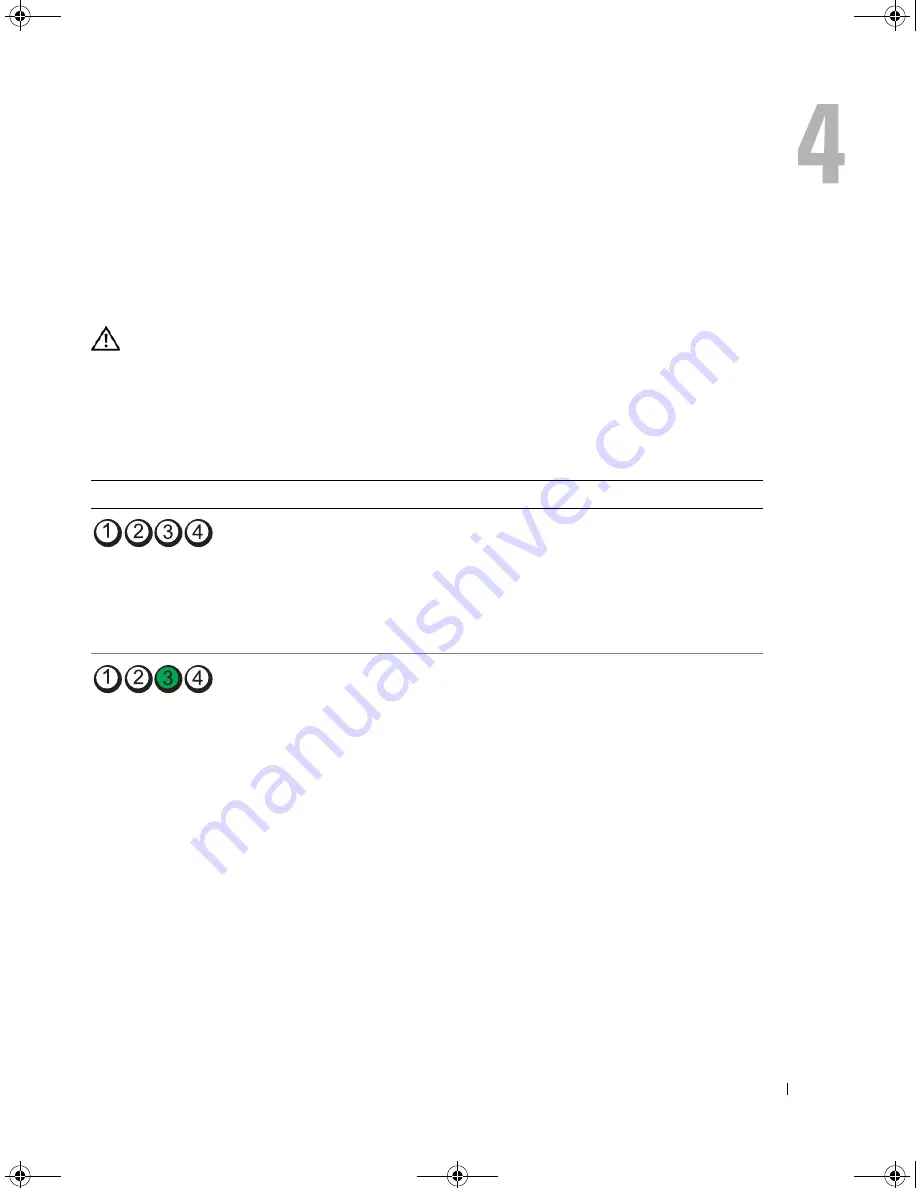
Troubleshooting Tools
65
Troubleshooting Tools
Diagnostic Lights
CAUTION:
Before you perform any of the procedures in this section, follow the safety instructions in the
Product Information Guide
.
To help you troubleshoot a problem, your computer has four lights labeled 1, 2, 3, and 4 on the front
panel (see "Front View of the Computer" on page 13). When the computer starts normally, the lights
flash before turning off. If the computer malfunctions, the sequence of the lights help to identify the
problem.
Light Pattern
Problem Description
Suggested Resolution
The computer is in a normal "off"
condition or a possible pre-BIOS failure
has occurred.
All four diagnostic lights display solid
green and then turn off after the system
successfully boots to the operating
system.
• Plug the computer into a working
electrical outlet (see "Power Problems"
on page 59).
• If the problem persists, contact Dell
(see "Contacting Dell" on page 137).
A possible processor failure has occurred. Contact Dell (see "Contacting Dell" on
page 137).
DIM_book.book Page 65 Monday, October 15, 2007 11:04 AM
Summary of Contents for 9200
Page 12: ...12 Finding Information DIM_book book Page 12 Monday October 15 2007 11 04 AM ...
Page 36: ...36 Setting Up and Using Your Computer DIM_book book Page 36 Monday October 15 2007 11 04 AM ...
Page 48: ...48 Optimizing Performance DIM_book book Page 48 Monday October 15 2007 11 04 AM ...
Page 64: ...64 Solving Problems DIM_book book Page 64 Monday October 15 2007 11 04 AM ...
Page 76: ...76 Troubleshooting Tools DIM_book book Page 76 Monday October 15 2007 11 04 AM ...
Page 158: ...158 Appendix DIM_book book Page 158 Monday October 15 2007 11 04 AM ...
Page 170: ...170 Glossary DIM_book book Page 170 Monday October 15 2007 11 04 AM ...














































