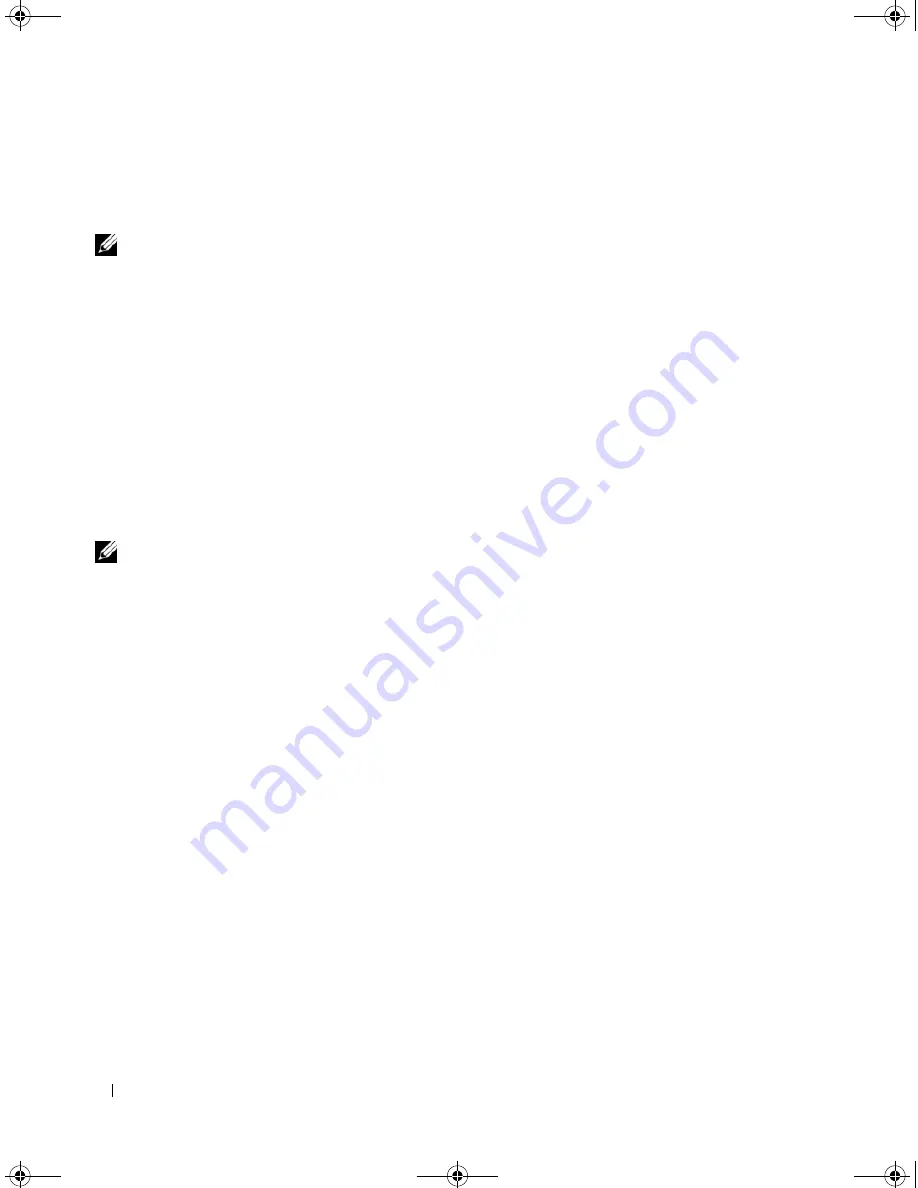
24
Setting Up and Using Your Computer
You can transfer the data to the new computer over a network, with an add in PS2/serial adapter
(optional), or you can store it on a removable media, such as a writable CD or USB drive, for transfer to
the new computer.
NOTE:
You can transfer information from the old computer to the new computer by directly connecting a serial
cable to the input/output (I/O) ports of the two computers. However, this requires that you install a PS2/serial
adapter (optional), which provides a serial connector (COM). Also, the old computer needs to have a serial
connector. To transfer data over a serial connection, you must access the Network Connections utility from the
Control Panel and perform additional configuration steps, such as setting up an advanced connection and
designating the host computer and the guest computer.
For instructions on setting up a direct cable connection between two computers, see Microsoft Knowledge Base
Article #305621, titled
How to Set Up a Direct Cable Connection Between Two Computers in Windows X
P. This
information may not be available in some countries.
For transferring information to a new computer, you must run the
Files and Settings Transfer Wizard
.
You can use the optional
Operating System
CD for this process or you can create a wizard disk with the
Files and Settings Transfer Wizard.
Running the Files and Settings Transfer Wizard With the Operating System CD
NOTE:
This procedure requires the
Operating System
CD. This CD is optional and may not be included with all
computers.
To prepare the new computer for the file transfer:
1
Start the
Files and Settings Transfer Wizard.
2
When the
Files and Settings Transfer Wizard
welcome screen appears, click
Next
.
3
On the
Which computer is this?
screen, click
New Computer
, then click
Next
.
4
On the
Do you have a Windows XP CD?
screen, click
I will use the wizard from the Windows XP
CD
, then click
Next
.
5
When the
Now go to your old computer
screen appears, go to your old or source computer. Do
not
click
Next
at this time.
To copy data from the old computer:
1
On the old computer, insert the Windows XP
Operating System
CD.
2
On the
Welcome to Microsoft Windows XP
screen, click
Perform additional tasks
.
3
Under
What do you want to do?
, click
Transfer files and settings
.
4
On the
Files and Settings Transfer Wizard
welcome screen, click
Next
.
5
On the
Which computer is this?
screen, click
Old Computer
, then click
Next
.
6
On the
Select a transfer method
screen, click the transfer method you prefer.
DIM_book.book Page 24 Monday, October 15, 2007 11:04 AM
Summary of Contents for 9200
Page 12: ...12 Finding Information DIM_book book Page 12 Monday October 15 2007 11 04 AM ...
Page 36: ...36 Setting Up and Using Your Computer DIM_book book Page 36 Monday October 15 2007 11 04 AM ...
Page 48: ...48 Optimizing Performance DIM_book book Page 48 Monday October 15 2007 11 04 AM ...
Page 64: ...64 Solving Problems DIM_book book Page 64 Monday October 15 2007 11 04 AM ...
Page 76: ...76 Troubleshooting Tools DIM_book book Page 76 Monday October 15 2007 11 04 AM ...
Page 158: ...158 Appendix DIM_book book Page 158 Monday October 15 2007 11 04 AM ...
Page 170: ...170 Glossary DIM_book book Page 170 Monday October 15 2007 11 04 AM ...






























