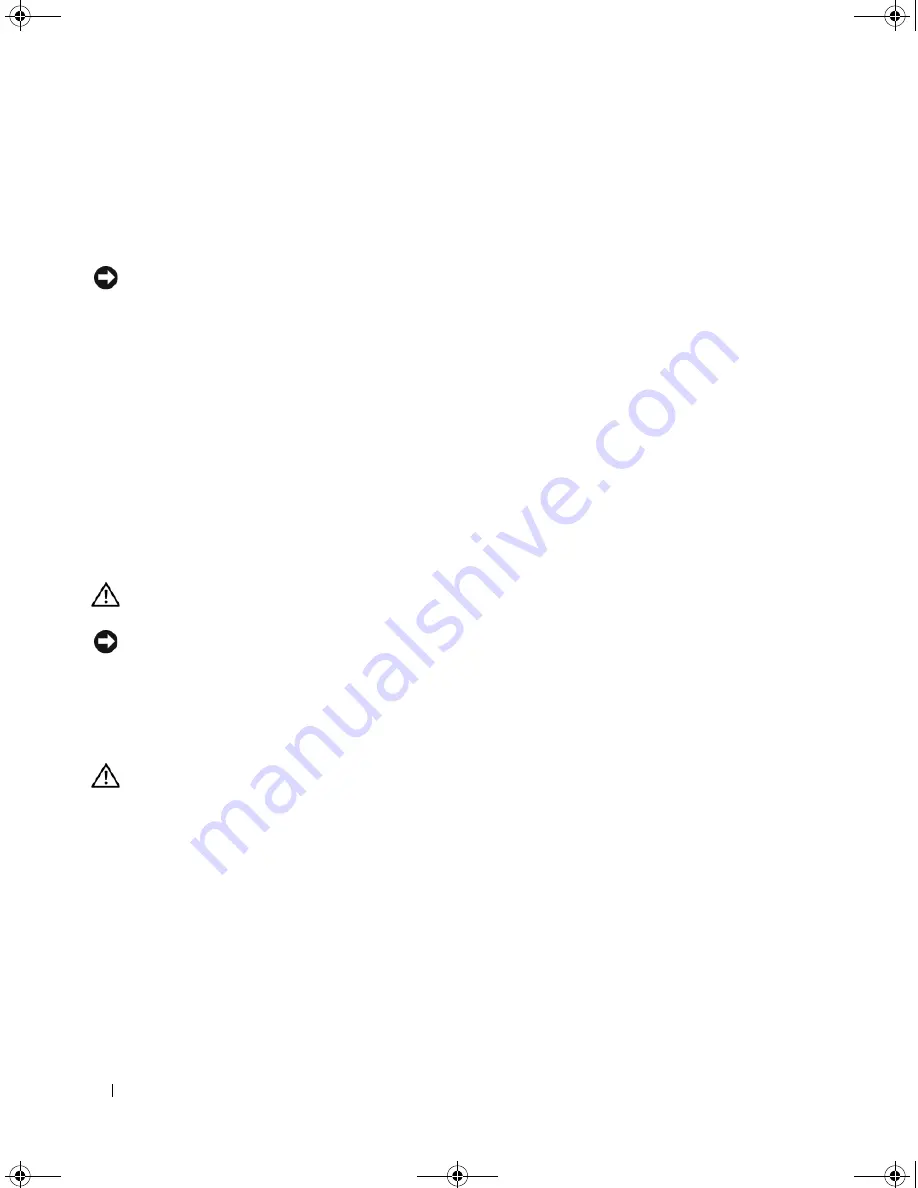
120
Removing and Installing Parts
8
Check all cable connections, and fold cables out of the way to provide airflow for the fan and cooling
vents.
9
Replace the drive panel(see "Replacing the Drive Panel" on page 103).
10
Replace the computer cover (See "Replacing the Computer Cover" on page 121).
NOTICE:
To connect a network cable, first plug the cable in to the network wall jack and then plug it in to the
computer.
11
Connect your computer and devices to their electrical outlets, and then turn them on.
12
When you restart your computer, enter system setup (see "System Setup" on page 127). Then, go to
the "Drives" section of the BIOS and under
SATA 0 through 5
, enable the SATA port for this drive.
See the documentation that came with the drive for instructions on installing any software required for
drive operation.
13
Verify that your computer works correctly by running the Dell Diagnostics (see "Dell Diagnostics" on
page 68).
Battery
Replacing the Battery
CAUTION:
Before you perform any of the procedures in this section, follow the safety instructions in the
Product
Information Guide
.
NOTICE:
To prevent static damage to components inside your computer, discharge static electricity from your
body before you touch any of your computer’s electronic components. You can do so by touching an unpainted
metal surface on the computer.
A coin-cell battery maintains computer configuration, date, and time information. The battery can last
several years. If you have to repeatedly reset time and date information after turning on the computer,
replace the battery.
CAUTION:
A new battery can explode if it is incorrectly installed. Replace the battery only with the same or
equivalent type recommended by the manufacturer. Discard used batteries according to the manufacturer’s
instructions.
To replace the battery:
1
Enter the system setup program and record the values for all the screens (see "Entering System Setup"
on page 127) so that you can restore the correct settings after installing the new battery.
2
Follow the procedures in "Before You Begin" on page 77.
3
Remove the computer cover (see "Removing the Computer Cover" on page 78).
4
Locate the battery socket (see "System Board Components" on page 81).
DIM_book.book Page 120 Monday, October 15, 2007 11:04 AM
Summary of Contents for 9200
Page 12: ...12 Finding Information DIM_book book Page 12 Monday October 15 2007 11 04 AM ...
Page 36: ...36 Setting Up and Using Your Computer DIM_book book Page 36 Monday October 15 2007 11 04 AM ...
Page 48: ...48 Optimizing Performance DIM_book book Page 48 Monday October 15 2007 11 04 AM ...
Page 64: ...64 Solving Problems DIM_book book Page 64 Monday October 15 2007 11 04 AM ...
Page 76: ...76 Troubleshooting Tools DIM_book book Page 76 Monday October 15 2007 11 04 AM ...
Page 158: ...158 Appendix DIM_book book Page 158 Monday October 15 2007 11 04 AM ...
Page 170: ...170 Glossary DIM_book book Page 170 Monday October 15 2007 11 04 AM ...






























