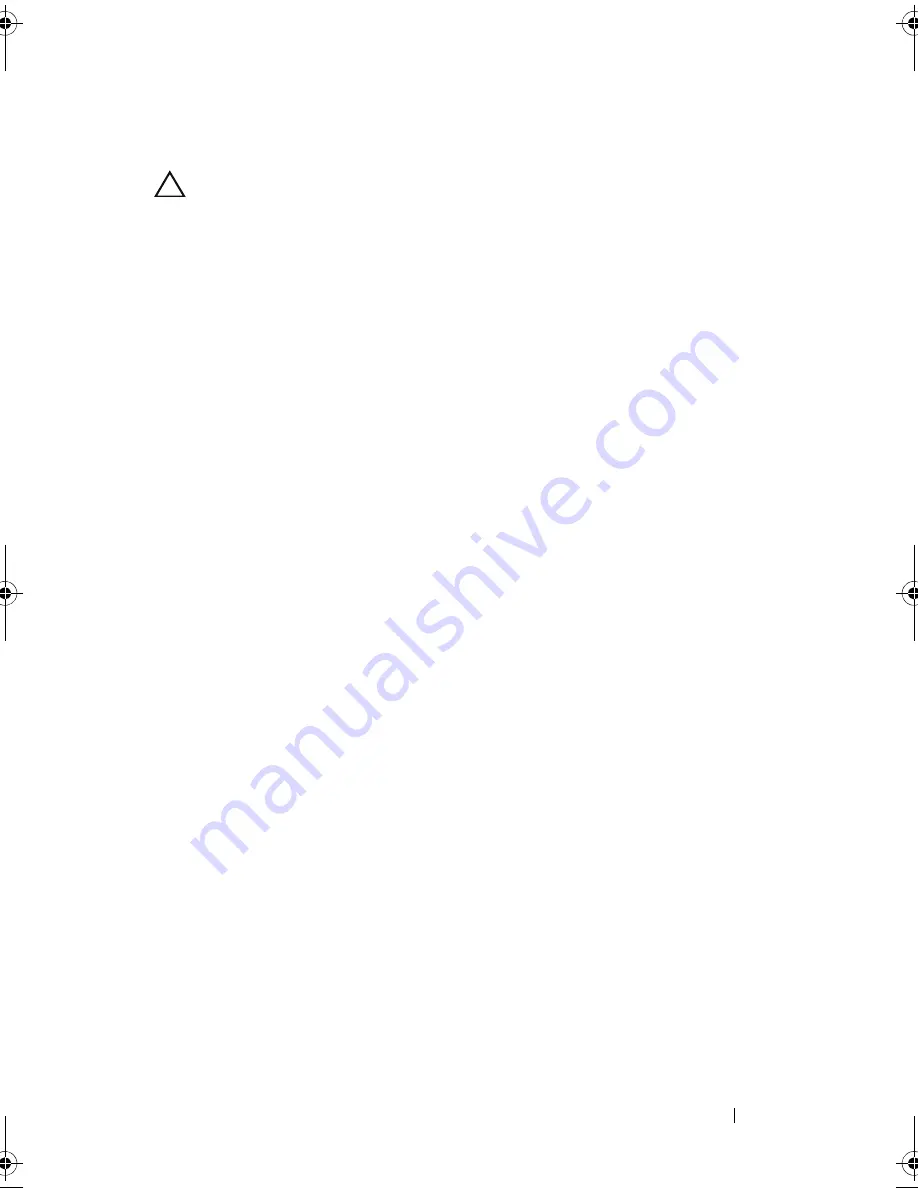
Installing System Components
93
Installing an Optical Drive
CAUTION:
Many repairs may only be done by a certified service technician. You
should only perform troubleshooting and simple repairs as authorized in your
product documentation, or as directed by the online or telephone service and
support team. Damage due to servicing that is not authorized by Dell is not covered
by your warranty. Read and follow the safety instructions that came with the
product.
1
If installed, remove the front bezel. See "Removing the Front Bezel" on
page 83.
2
Turn off the system, including any attached peripherals, and disconnect
the system from its electrical outlet.
3
Open the system. See "Opening the System" on page 84.
4
Slide the optical drive into the optical drive bay until the blue release tab
snaps into place. See Figure 3-7.
5
Connect the power/data cable to the back of the drive.
You must route the cable properly on the side of the system to prevent it
from being pinched or crimped. For more information, see step 2 and
step 3 of "Sliding the Front-Chassis Assembly" on page 98.
6
Close the system. See "Closing the System" on page 85.
7
Reconnect the system and peripherals to their electrical outlets.
8
If applicable, install the front bezel. See "Installing the Front Bezel" on
page 83.
book.book Page 93 Thursday, February 18, 2010 2:06 PM
Summary of Contents for 810
Page 1: ...Dell PowerEdge R810 Hardware Owner s Manual Regulatory Model E05S Regulatory Type E05S001 ...
Page 80: ...80 Using the System Setup Program and UEFI Boot Manager ...
Page 160: ...160 Installing System Components ...
Page 194: ...194 Jumpers and Connectors ...
Page 196: ...196 Getting Help ...
Page 202: ...Index 202 ...
















































