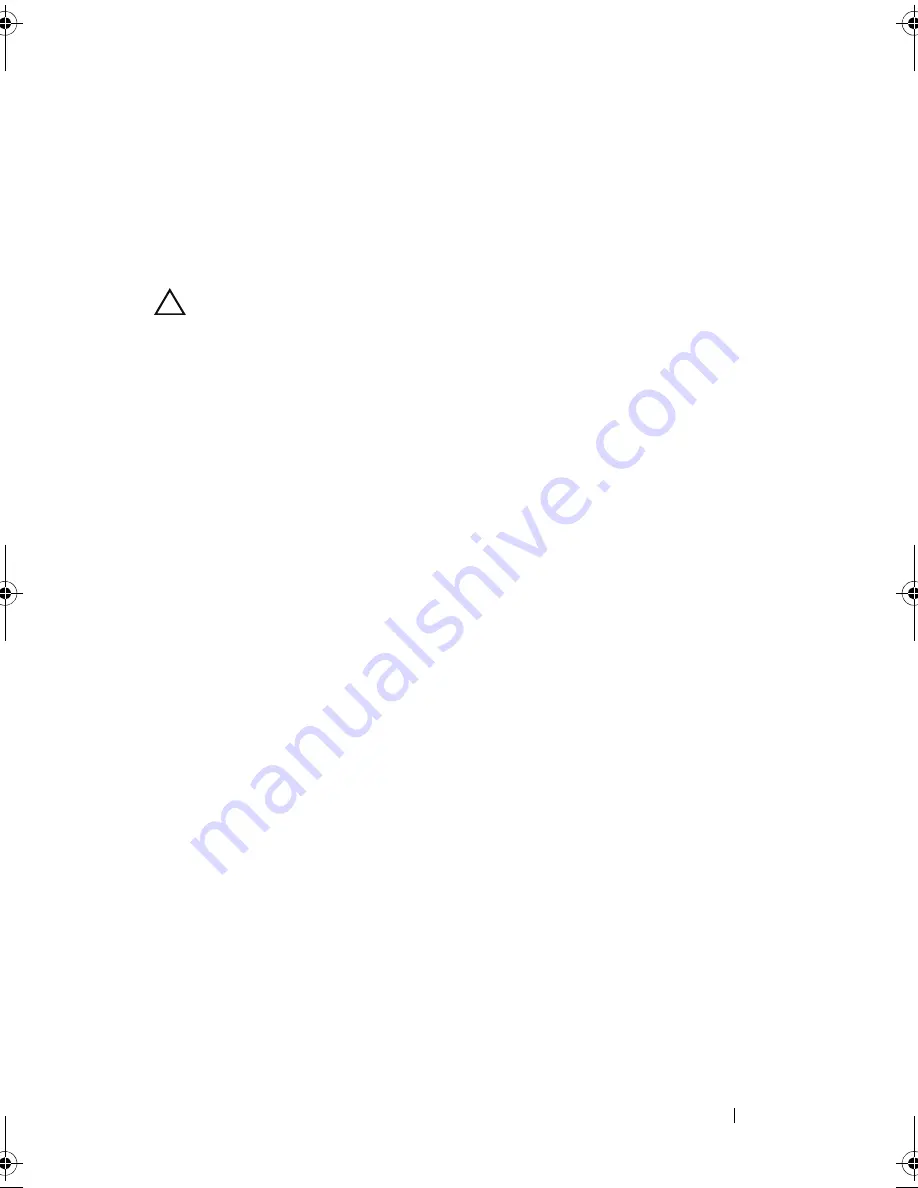
Troubleshooting Your System
173
12
Turn on the system and attached peripherals and check if the SD card is
functioning.
If the problem is not resolved,
see
"Getting Help" on page 195.
Troubleshooting an Optical Drive
CAUTION:
Many repairs may only be done by a certified service technician. You
should only perform troubleshooting and simple repairs as authorized in your
product documentation, or as directed by the online or telephone service and
support team. Damage due to servicing that is not authorized by Dell is not covered
by your warranty. Read and follow the safety instructions that came with the
product.
1
If applicable, remove the bezel. See "Removing the Front Bezel" on
page 83.
2
Try using a different CD or DVD.
3
Enter the System Setup program and ensure that the integrated SATA
controller and the drive's SATA port are enabled. See "Using the System
Setup Program and UEFI Boot Manager" on page 59.
4
Run the appropriate online diagnostic test. See "Using Online Diagnostics"
on page 181.
5
Turn off the system and attached peripherals, and disconnect the system
from the electrical outlet.
6
Open the system. See "Opening the System" on page 84.
7
Ensure that the interface cable is securely connected to the optical drive
and to the system board. See "Optical Drive" on page 91.
8
Ensure that a power cable is properly connected to the drive.
9
Close the system. See "Closing the System" on page 85.
10
Reconnect the system to the electrical outlet, and turn on the system and
attached peripherals.
If the problem is not resolved,
see
"Getting Help" on page 195.
book.book Page 173 Thursday, February 18, 2010 2:06 PM
Summary of Contents for 810
Page 1: ...Dell PowerEdge R810 Hardware Owner s Manual Regulatory Model E05S Regulatory Type E05S001 ...
Page 80: ...80 Using the System Setup Program and UEFI Boot Manager ...
Page 160: ...160 Installing System Components ...
Page 194: ...194 Jumpers and Connectors ...
Page 196: ...196 Getting Help ...
Page 202: ...Index 202 ...






























