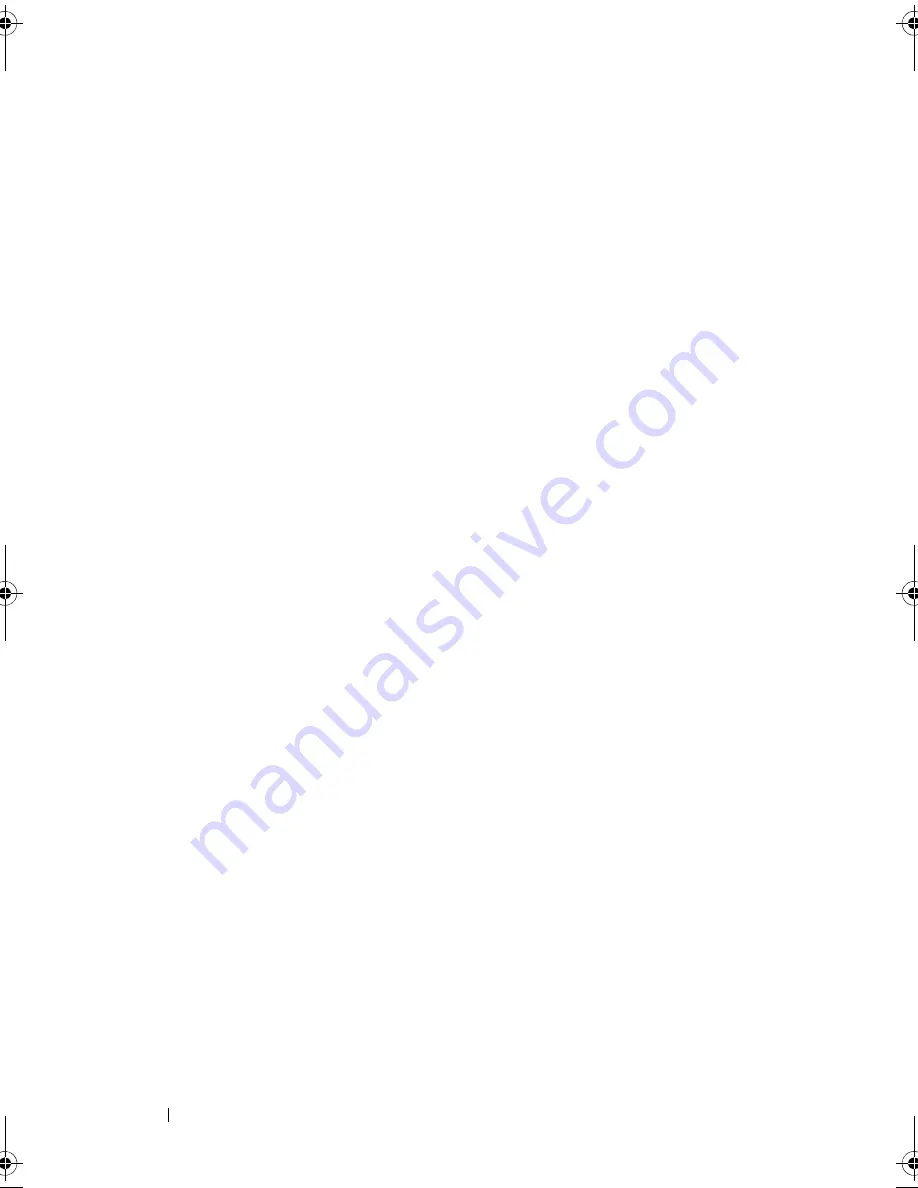
170
Troubleshooting Your System
9
Close the system. See "Closing the System" on page 85.
10
Reconnect the system to its electrical outlet, and turn on the system and
attached peripherals.
11
Enter the System Setup program and check the system memory setting.
See "Memory Settings Screen" on page 63.
If the problem is not resolved, proceed with the next step.
12
If a diagnostic test or error message indicates a specific memory module as
faulty, swap or replace the module.
13
Open the system. See "Opening the System" on page 84.
14
To troubleshoot an unspecified faulty memory module, replace the
memory module in the first DIMM socket with a module of the same type
and capacity. See "Installing Memory Modules" on page 105.
15
Close the system. See "Closing the System" on page 85.
16
Reconnect the system to its electrical outlet, and turn on the system and
attached peripherals.
17
As the system boots, observe any error message that appears and the
diagnostic indicators on the front of the system.
18
If the memory problem is still indicated, repeat step 12 through step 15 for
each memory module installed.
If the problem persists after all memory modules have been checked,
see
"Getting Help" on page 195.
book.book Page 170 Thursday, February 18, 2010 2:06 PM
Summary of Contents for 810
Page 1: ...Dell PowerEdge R810 Hardware Owner s Manual Regulatory Model E05S Regulatory Type E05S001 ...
Page 80: ...80 Using the System Setup Program and UEFI Boot Manager ...
Page 160: ...160 Installing System Components ...
Page 194: ...194 Jumpers and Connectors ...
Page 196: ...196 Getting Help ...
Page 202: ...Index 202 ...






























