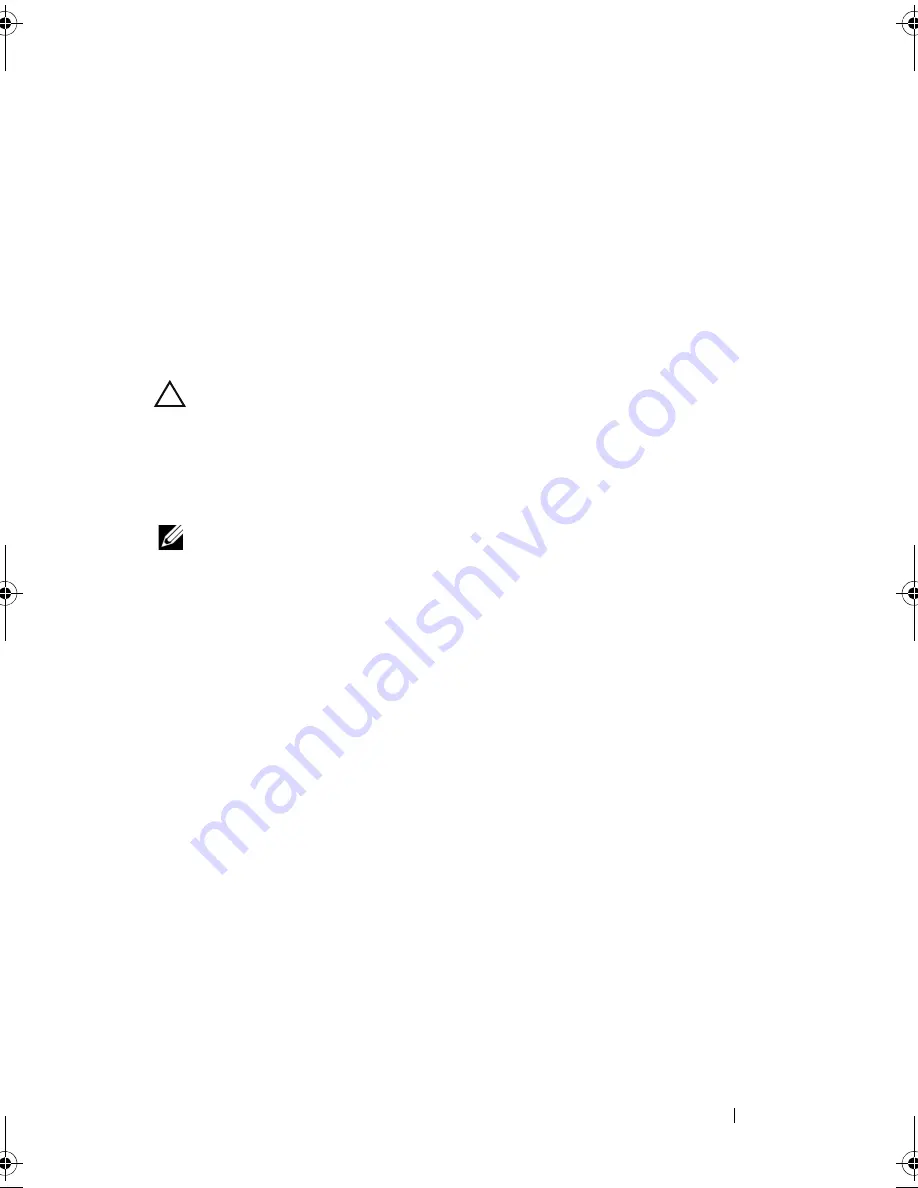
Troubleshooting Your System
177
Ensure that the cables are firmly connected to the storage controller and
the SAS backplane board.
10
Close the system. See "Closing the System" on page 85.
11
Reconnect the system to its electrical outlet, and turn on the system and
attached peripherals.
If the problem persists,
see
"Getting Help" on page 195.
Troubleshooting Expansion Cards
CAUTION:
Many repairs may only be done by a certified service technician. You
should only perform troubleshooting and simple repairs as authorized in your
product documentation, or as directed by the online or telephone service and
support team. Damage due to servicing that is not authorized by Dell is not covered
by your warranty. Read and follow the safety instructions that came with the
product.
NOTE:
When troubleshooting an expansion card, see the documentation for your
operating system and the expansion card.
1
Run the appropriate online diagnostic test. See "Using Online Diagnostics"
on page 181.
2
Turn off the system and attached peripherals, and disconnect the system
from the electrical outlet.
3
Open the system. See "Opening the System" on page 84.
4
Verify that the installed expansion cards are compliant with the expansion
card installation guidelines. See "Expansion Card Installation Guidelines"
on page 114.
5
Ensure that each expansion card is firmly seated in its connector. See
"Installing an Expansion Card" on page 116.
6
Close the system. See "Closing the System" on page 85.
7
Reconnect the system to the electrical outlet, and turn on the system and
attached peripherals.
8
If the problem is not resolved, turn off the system and attached
peripherals, and disconnect the system from the electrical outlet.
9
Open the system. See "Opening the System" on page 84.
book.book Page 177 Thursday, February 18, 2010 2:06 PM
Summary of Contents for 810
Page 1: ...Dell PowerEdge R810 Hardware Owner s Manual Regulatory Model E05S Regulatory Type E05S001 ...
Page 80: ...80 Using the System Setup Program and UEFI Boot Manager ...
Page 160: ...160 Installing System Components ...
Page 194: ...194 Jumpers and Connectors ...
Page 196: ...196 Getting Help ...
Page 202: ...Index 202 ...






























