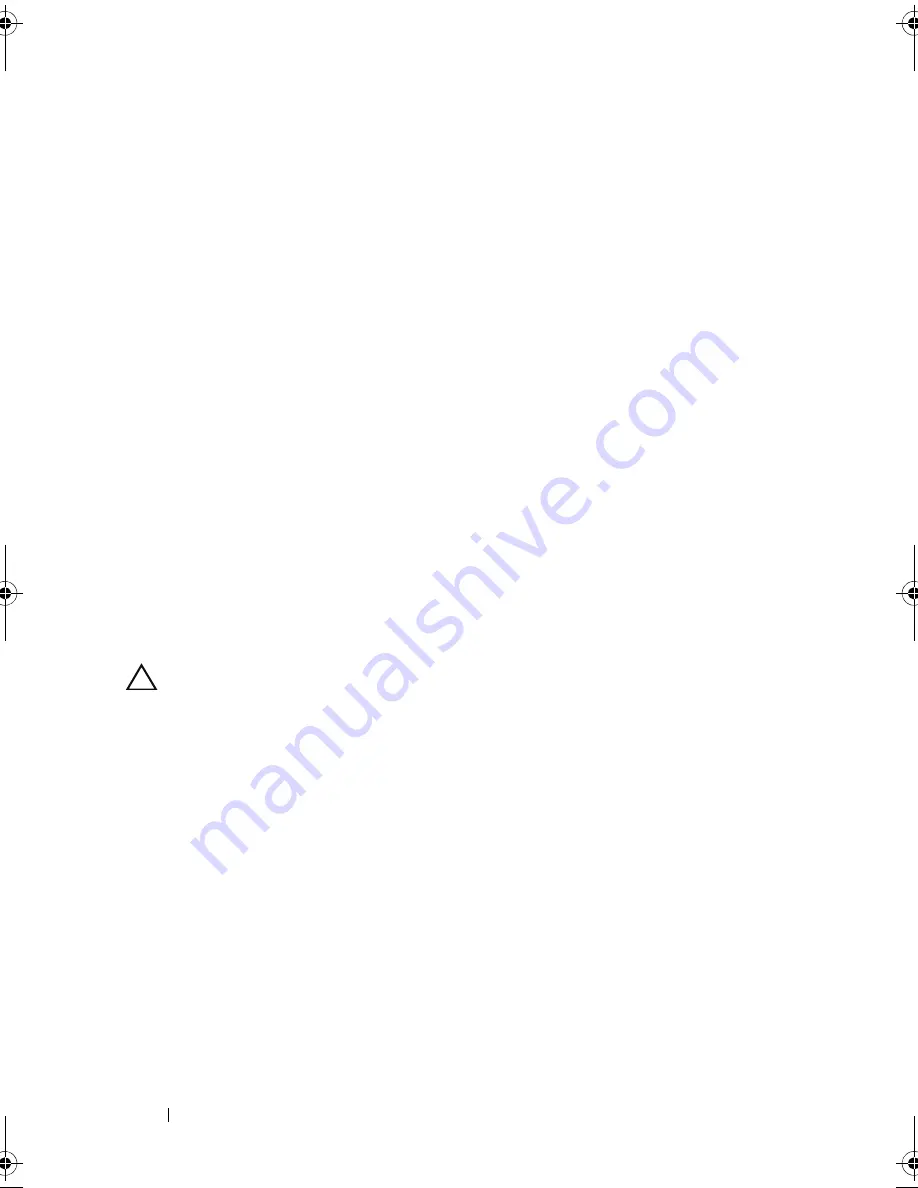
164
Troubleshooting Your System
Remove and reinstall the drivers if applicable. See the NIC's
documentation.
•
Change the autonegotiation setting, if possible.
•
Use another connector on the switch or hub.
If you are using a NIC card instead of an integrated NIC, see the
documentation for the NIC card.
4
Ensure that the appropriate drivers are installed and the protocols are
bound. See the NIC's documentation.
5
Enter the System Setup program and confirm that the NIC ports are
enabled. See "Integrated Devices Screen" on page 66.
6
Ensure that the NICs, hubs, and switches on the network are all set to the
same data transmission speed and duplex. See the documentation for each
network device.
7
Ensure that all network cables are of the proper type and do not exceed the
maximum length.
If all troubleshooting fails, see "Getting Help" on page 195.
Troubleshooting a Wet System
CAUTION:
Many repairs may only be done by a certified service technician. You
should only perform troubleshooting and simple repairs as authorized in your
product documentation, or as directed by the online or telephone service and
support team. Damage due to servicing that is not authorized by Dell is not covered
by your warranty. Read and follow the safety instructions that came with the
product.
1
Turn off the system and attached peripherals, and disconnect the system
from the electrical outlet.
2
Open the system. See "Opening the System" on page 84.
3
Disassemble components from the system. See "Installing System
Components" on page 81.
•
Hard drives
•
Cooling fan assembly
•
SD cards
•
USB memory key
book.book Page 164 Thursday, February 18, 2010 2:06 PM
Summary of Contents for 810
Page 1: ...Dell PowerEdge R810 Hardware Owner s Manual Regulatory Model E05S Regulatory Type E05S001 ...
Page 80: ...80 Using the System Setup Program and UEFI Boot Manager ...
Page 160: ...160 Installing System Components ...
Page 194: ...194 Jumpers and Connectors ...
Page 196: ...196 Getting Help ...
Page 202: ...Index 202 ...






























