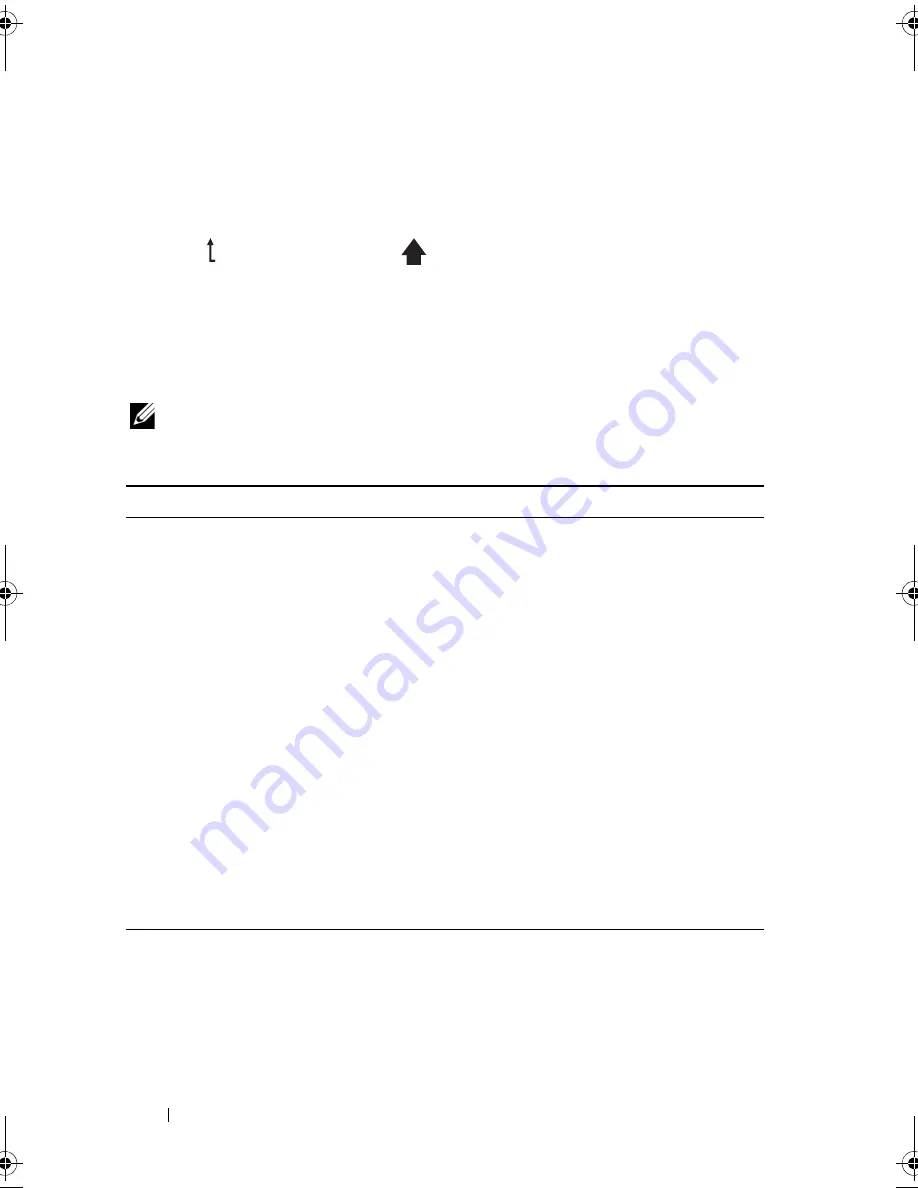
16
About Your System
LCD backlight will turn off after five minutes of inactivity if there are no error
messages. Press one of the three navigation buttons (Select, Left, or Right) to
view the Home screen.
To navigate to the Home screen from another menu, continue to select the
up arrow until the Home icon
is displayed, and then select the Home
icon.
From the Home screen, press the
Select
button to enter the main menu. See
the following tables for information on the
Setup
and
View
submenus.
Setup Menu
NOTE:
When you select an option in the
Setup
menu, you must confirm the option
before proceeding to the next action.
Option
Description
DRAC
Select
DHCP
or
Static IP
to configure the network
mode. If
Static IP
is selected, the available fields are
IP
,
Subnet (
Sub
), and Gateway (
Gtw
). Select
Setup DNS
to enable DNS and to view domain addresses. Two
separate DNS entries are available.
Set error
Select
SEL
to display LCD error messages in a format
that matches the IPMI description in the SEL. This can
be useful when trying to match an LCD message with
an SEL entry.
Select
Simple
to display LCD error messages in a
simplified user-friendly description. See "LCD Status
Messages" on page 22 for a list of messages in this
format.
Set home
Select the default information to be displayed on the
LCD Home screen. See "View Menu" on page 17 to see
the options and option items that can be selected to
display by default on the Home screen.
book.book Page 16 Thursday, February 18, 2010 2:06 PM
Summary of Contents for 810
Page 1: ...Dell PowerEdge R810 Hardware Owner s Manual Regulatory Model E05S Regulatory Type E05S001 ...
Page 80: ...80 Using the System Setup Program and UEFI Boot Manager ...
Page 160: ...160 Installing System Components ...
Page 194: ...194 Jumpers and Connectors ...
Page 196: ...196 Getting Help ...
Page 202: ...Index 202 ...
















































