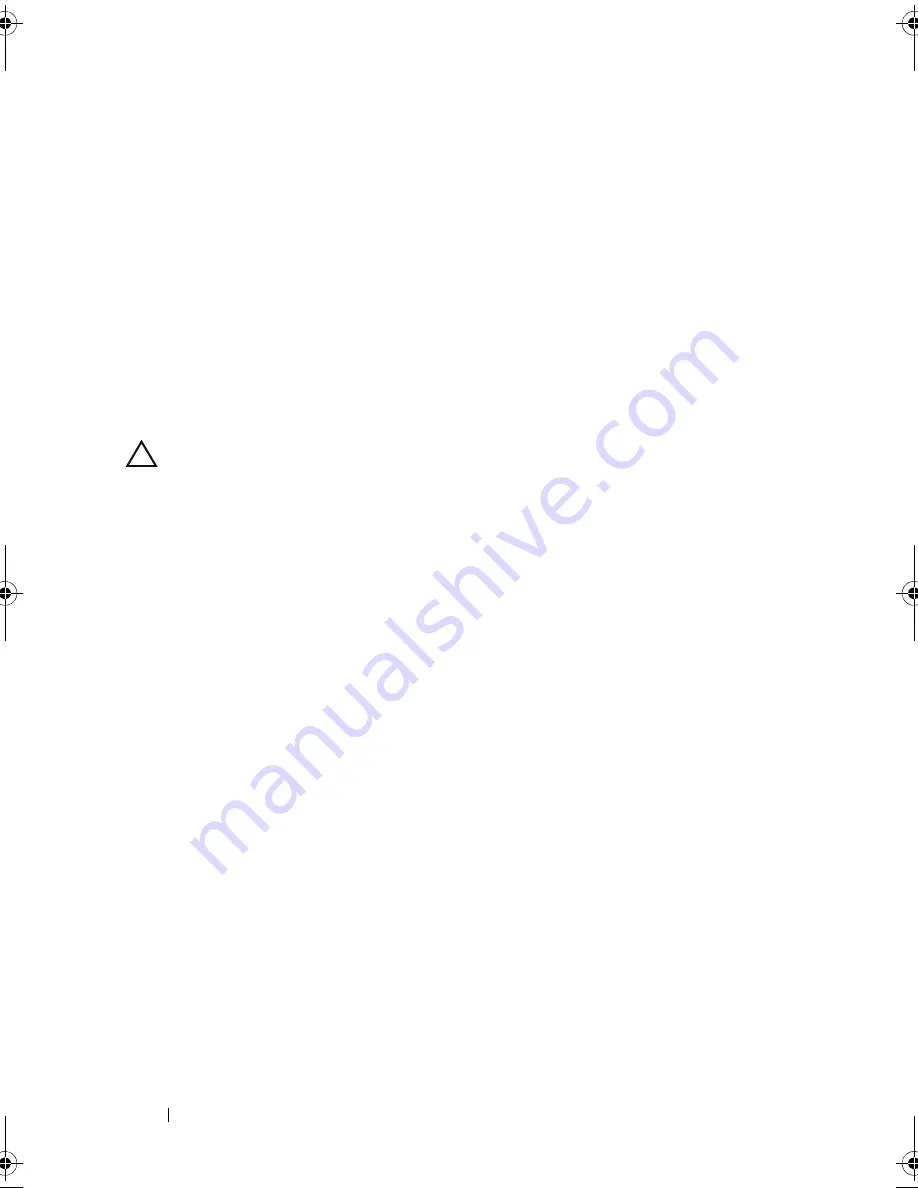
112
Installing System Components
5
Reconnect the system to its electrical outlet and turn the system on,
including any attached peripherals.
Internal USB Memory Key
An optional USB memory key installed inside your system can be used as a
boot device, security key, or mass storage device. The USB connector must be
enabled by the
Internal USB Port
option in the
Integrated Devices
screen of
the System Setup program.
To boot from the USB memory key, configure the USB memory key with a
boot image and then specify the USB memory key in the boot sequence in the
System Setup program.
CAUTION:
Many repairs may only be done by a certified service technician. You
should only perform troubleshooting and simple repairs as authorized in your
product documentation, or as directed by the online or telephone service and
support team. Damage due to servicing that is not authorized by Dell is not covered
by your warranty. Read and follow the safety instructions that came with the
product.
1
Turn off the system, including any attached peripherals, and disconnect
the system from the electrical outlet.
2
Open the system. See "Opening the System" on page 84.
3
Locate the USB connector on the control panel board. See Figure 3-30.
4
Insert the USB memory key into the USB connector. See Figure 3-14.
5
Close the system. See "Closing the System" on page 85.
6
Reconnect the system to its electrical outlet and turn the system on,
including any attached peripherals.
7
Enter the System Setup program and verify that the USB key has been
detected by the system. See "Using the System Setup Program and UEFI
Boot Manager" on page 59.
book.book Page 112 Thursday, February 18, 2010 2:06 PM
Summary of Contents for 810
Page 1: ...Dell PowerEdge R810 Hardware Owner s Manual Regulatory Model E05S Regulatory Type E05S001 ...
Page 80: ...80 Using the System Setup Program and UEFI Boot Manager ...
Page 160: ...160 Installing System Components ...
Page 194: ...194 Jumpers and Connectors ...
Page 196: ...196 Getting Help ...
Page 202: ...Index 202 ...
















































