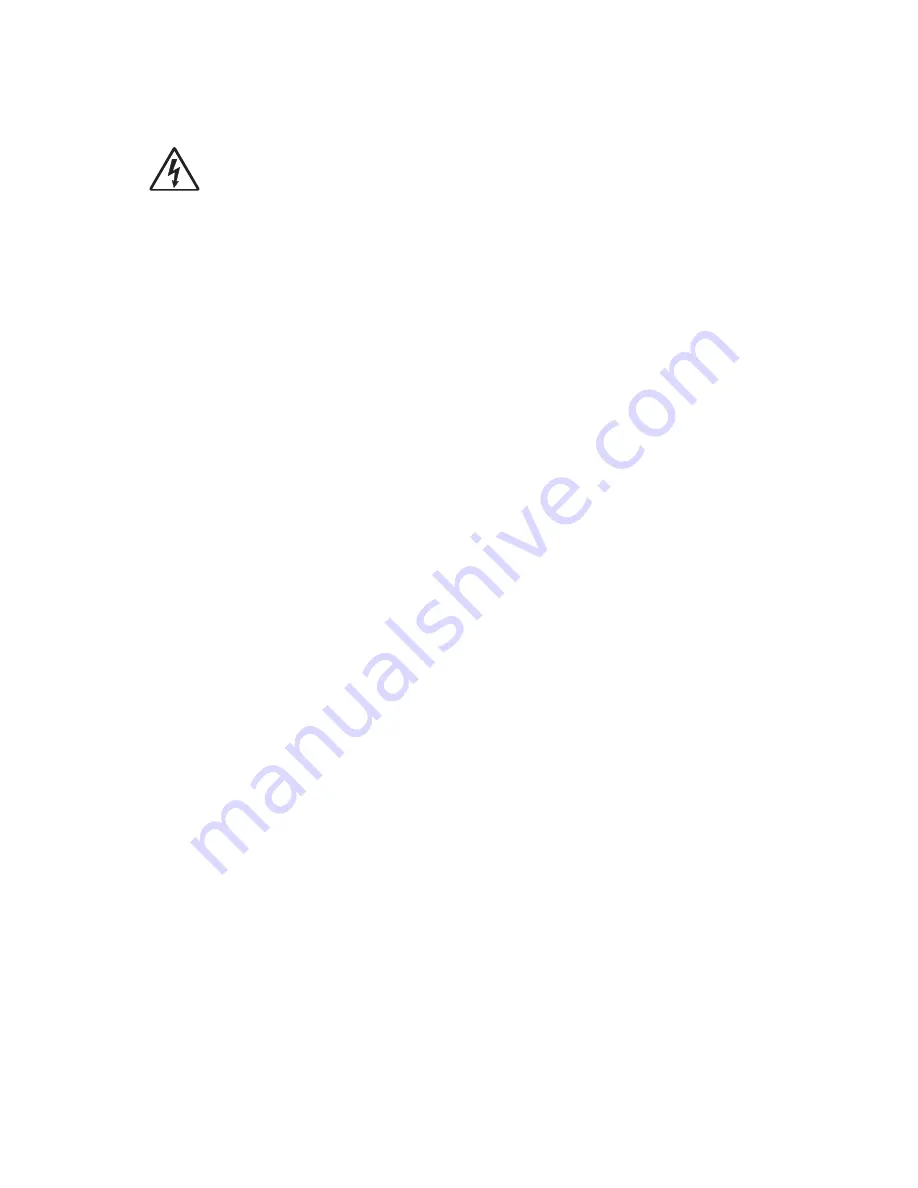
4-54
Service Manual
Interconnect card assembly removal
CAUTION:
Unplug the printer before you begin.
Warning:
When replacing any one of the following components:
•
Operator panel assembly (or upper front cover)
•
System board assembly
•
Interconnect card assembly
Only replace one component at a time. Replace the required component and perform a POR before replacing a
second component listed above. If this procedure is not followed, the printer will be rendered inoperable. Never
replace two or more of the components listed above without a POR after installing each one or the printer will be
rendered inoperable.
Warning:
Never install and remove components listed above as a method of troubleshooting components.
Once a component has been installed in a printer, it can not be used in another printer. It must be
returned to the manufacturer.
Warning:
Observe all ESD precautions while handling ESD-sensitive parts. See
“Handling ESD-sensitive
parts” on page 4-1
.
Note:
Any time the interconnect card assembly is replaced, the Configuration ID must be reset in NVRAM on
the new interconnect card. Go to
“Configuration ID” on page 3-21
.
1.
Remove any feature or option cards from the interconnect card.
2.
Remove the two screws securing the interconnect card.
3.
Remove the interconnect card assembly.
Summary of Contents for 5210n Mono Laser Printer
Page 1: ...Dell 5210n 5310n Service Manual 14Jan2010 ...
Page 15: ...Laser notices xv Japanese Laser Notice ...
Page 16: ...xvi Service Manual Korean Laser Notice ...
Page 42: ...1 22 Service Manual ...
Page 172: ...2 130 Service Manual ...
Page 222: ...3 50 Service Manual ...
Page 316: ...5 14 Service Manual ...
Page 318: ...6 2 Service Manual ...
Page 320: ...7 2 Service Manual Assembly 1 Covers 7 9 8 14 12 15 13 16 17 3 3 2 5 1 4 4 5 6 6 10 11 ...
Page 322: ...7 4 Service Manual Assembly 2 Frame 1 1 5 1 1 2 3 4 6 3 7 8 9 ...
Page 324: ...7 6 Service Manual Assembly 3 Frame 2 3 10 6 12 17 15 8 14 2 9 5 16 4 11 7 13 18 1 19 20 ...
Page 328: ...7 10 Service Manual Assembly 5 Printhead 1 2 2 3 ...
Page 330: ...7 12 Service Manual Assembly 6 Paper feed autocompensator 5 3 4 6 2 1 7 1 6 ...
Page 332: ...7 14 Service Manual Assembly 7 Paper feed multipurpose feeder 3 5 2 4 1 1 5 ...
Page 334: ...7 16 Service Manual Assembly 8 Paper feed alignment 3 2 1 4 ...
Page 336: ...7 18 Service Manual Assembly 9 Integrated 250 sheet paper tray 3 7 5 2 6 4 1 ...
Page 338: ...7 20 Service Manual Assembly 10 Integrated 500 sheet paper tray 1 3 7 5 4 6 2 ...
Page 340: ...7 22 Service Manual Assembly 11 Drives Main drive and developer drive 3 2 4 1 7 6 5 ...
Page 344: ...7 26 Service Manual Assembly 13 Transfer charging 3 2 4 1 6 5 7 9 8 ...
Page 346: ...7 28 Service Manual Assembly 14 Electronics power supplies 3 5 2 4 1 ...
Page 348: ...7 30 Service Manual Assembly 15 Electronics card assemblies Note 1 2 3 4 5 5 ...
Page 350: ...7 32 Service Manual Assembly 16 Electronics shields 5 6 2 1 3 4 7 2 4 2 2 2 2 ...
Page 354: ...7 36 Service Manual Assembly 19 Cabling diagrams 3 3 5 2 4 1 ...
Page 356: ...7 38 Service Manual Assembly 20 Cabling diagrams 4 3 4 2 1 ...
Page 358: ...7 40 Service Manual Assembly 21 Cabling diagrams 5 1 2 3 3 3 4 5 ...
Page 370: ...7 52 Service Manual Assembly 32 High capacity output expander 3 1 ...
Page 372: ...7 54 Service Manual Assembly 33 5 bin mailbox 1 3 11 7 13 5 16 9 15 2 6 4 12 8 14 10 1 5 ...
Page 374: ...7 56 Service Manual Assembly 34 5 bin mailbox 2 2 1 ...
Page 376: ...7 58 Service Manual Assembly 35 High capacity feeder 1 2 5 3 6 7 8 1 4 9 10 ...
Page 378: ...7 60 Service Manual Assembly 36 High capacity feeder 2 3 1 2 4 ...
Page 388: ...7 70 Service Manual ...
Page 416: ...I 8 Service Manual ...



































