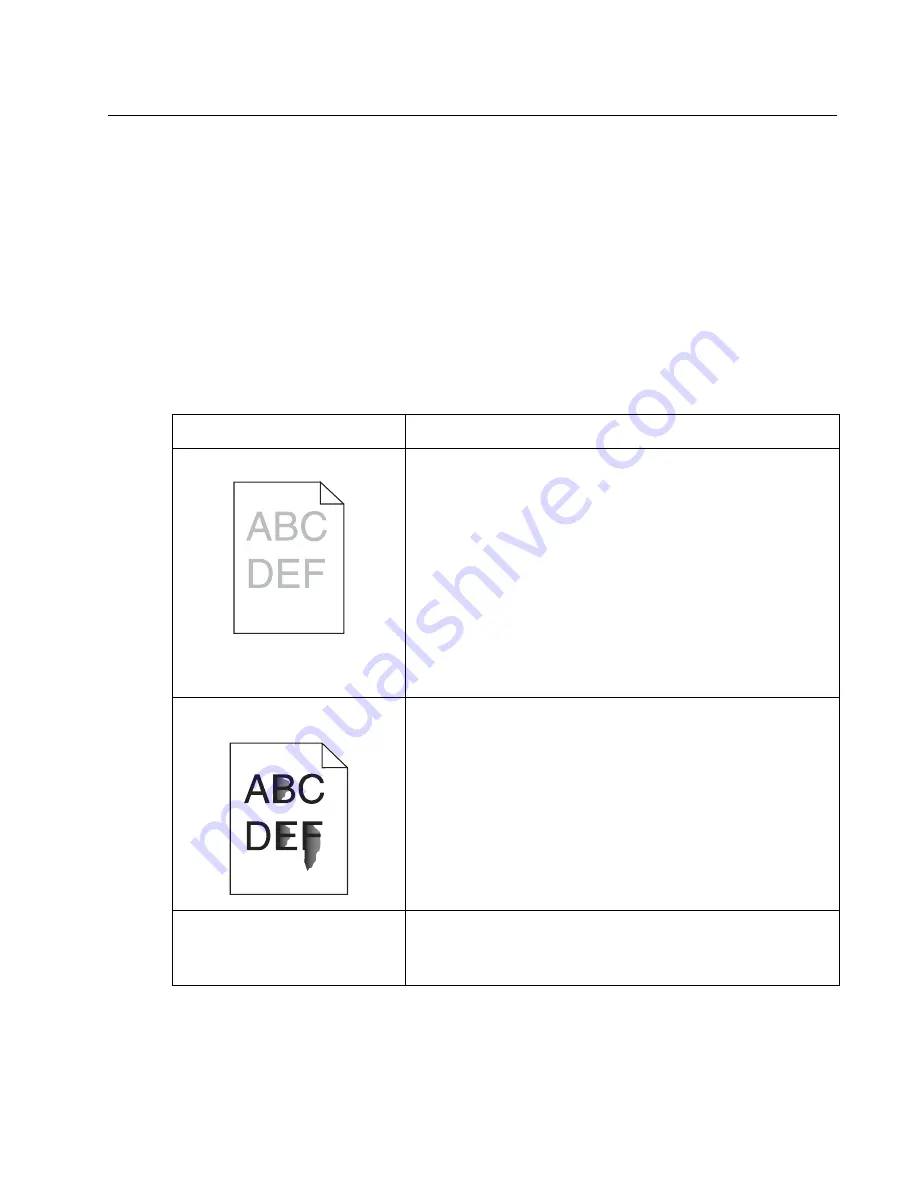
Diagnostic aids
3-33
Print quality troubleshooting
To help isolate print quality problems, print the “Print defects guide” and check for repeating defects. If repeating
defects are not appearing, print the Print Quality Test Pages.
1.
Turn the printer off.
2.
Hold down
and
, and turn the printer on.
3.
Press
until
Prt Quality Pgs
is selected, and then press
.
The pages are formatted. The
Printing Quality Test Pages
message appears, then the pages print. The
message remains on the operator panel until all the pages print.
After the Print Quality Test Pages print, to exit the Config Menu:
4.
Press
until
Exit Config Menu
is selected, and then press
.
The messages
Resetting Printer
and
Performing Self Test
appear, and the printer returns to
Ready
.
If another type of print quality problem exists, see the Troubleshooting chapter in the
User’s Guide
on the
publications CD.
Problem
Action
Print is too light.
• The toner may be low. To utilize the remaining toner, remove the
cartridge by gripping the handles with both hands. With the
cartridge arrows pointing downward, firmly shake the print
cartridge side-to-side and front-to-back several times to
redistribute the toner. Reinstall the cartridge and then press
.
Repeat this procedure multiple times until the print remains
faded. When the print remains faded replace the print cartridge.
• Change the
Toner Darkness
setting in the Quality menu.
• Change the
Brightness
setting in the Quality menu.
• Change the
Contrast
setting in the Quality menu.
• If you are printing on an uneven print surface, change the Paper
Weight and Paper Texture settings in the Paper menu.
• Verify the correct print media is being used.
• Verify you are using the correct printer drivers.
Toner smears or print comes off
the page.
• If you are printing on an uneven print surface, change the Paper
Weight and Paper Texture settings in the Paper menu.
• Verify the print media is within the printer specifications. See
“Media specifications” on page 1-9
for more details.
Toner appears on the back of the
printed page.
Toner is on the transfer roll. To help prevent this, do not load print
media that is smaller than the page size of the job to be printed.
Open and close the printer top front cover to run the printer setup
cycle and clean the transfer roll.
Summary of Contents for 5210n Mono Laser Printer
Page 1: ...Dell 5210n 5310n Service Manual 14Jan2010 ...
Page 15: ...Laser notices xv Japanese Laser Notice ...
Page 16: ...xvi Service Manual Korean Laser Notice ...
Page 42: ...1 22 Service Manual ...
Page 172: ...2 130 Service Manual ...
Page 222: ...3 50 Service Manual ...
Page 316: ...5 14 Service Manual ...
Page 318: ...6 2 Service Manual ...
Page 320: ...7 2 Service Manual Assembly 1 Covers 7 9 8 14 12 15 13 16 17 3 3 2 5 1 4 4 5 6 6 10 11 ...
Page 322: ...7 4 Service Manual Assembly 2 Frame 1 1 5 1 1 2 3 4 6 3 7 8 9 ...
Page 324: ...7 6 Service Manual Assembly 3 Frame 2 3 10 6 12 17 15 8 14 2 9 5 16 4 11 7 13 18 1 19 20 ...
Page 328: ...7 10 Service Manual Assembly 5 Printhead 1 2 2 3 ...
Page 330: ...7 12 Service Manual Assembly 6 Paper feed autocompensator 5 3 4 6 2 1 7 1 6 ...
Page 332: ...7 14 Service Manual Assembly 7 Paper feed multipurpose feeder 3 5 2 4 1 1 5 ...
Page 334: ...7 16 Service Manual Assembly 8 Paper feed alignment 3 2 1 4 ...
Page 336: ...7 18 Service Manual Assembly 9 Integrated 250 sheet paper tray 3 7 5 2 6 4 1 ...
Page 338: ...7 20 Service Manual Assembly 10 Integrated 500 sheet paper tray 1 3 7 5 4 6 2 ...
Page 340: ...7 22 Service Manual Assembly 11 Drives Main drive and developer drive 3 2 4 1 7 6 5 ...
Page 344: ...7 26 Service Manual Assembly 13 Transfer charging 3 2 4 1 6 5 7 9 8 ...
Page 346: ...7 28 Service Manual Assembly 14 Electronics power supplies 3 5 2 4 1 ...
Page 348: ...7 30 Service Manual Assembly 15 Electronics card assemblies Note 1 2 3 4 5 5 ...
Page 350: ...7 32 Service Manual Assembly 16 Electronics shields 5 6 2 1 3 4 7 2 4 2 2 2 2 ...
Page 354: ...7 36 Service Manual Assembly 19 Cabling diagrams 3 3 5 2 4 1 ...
Page 356: ...7 38 Service Manual Assembly 20 Cabling diagrams 4 3 4 2 1 ...
Page 358: ...7 40 Service Manual Assembly 21 Cabling diagrams 5 1 2 3 3 3 4 5 ...
Page 370: ...7 52 Service Manual Assembly 32 High capacity output expander 3 1 ...
Page 372: ...7 54 Service Manual Assembly 33 5 bin mailbox 1 3 11 7 13 5 16 9 15 2 6 4 12 8 14 10 1 5 ...
Page 374: ...7 56 Service Manual Assembly 34 5 bin mailbox 2 2 1 ...
Page 376: ...7 58 Service Manual Assembly 35 High capacity feeder 1 2 5 3 6 7 8 1 4 9 10 ...
Page 378: ...7 60 Service Manual Assembly 36 High capacity feeder 2 3 1 2 4 ...
Page 388: ...7 70 Service Manual ...
Page 416: ...I 8 Service Manual ...






























