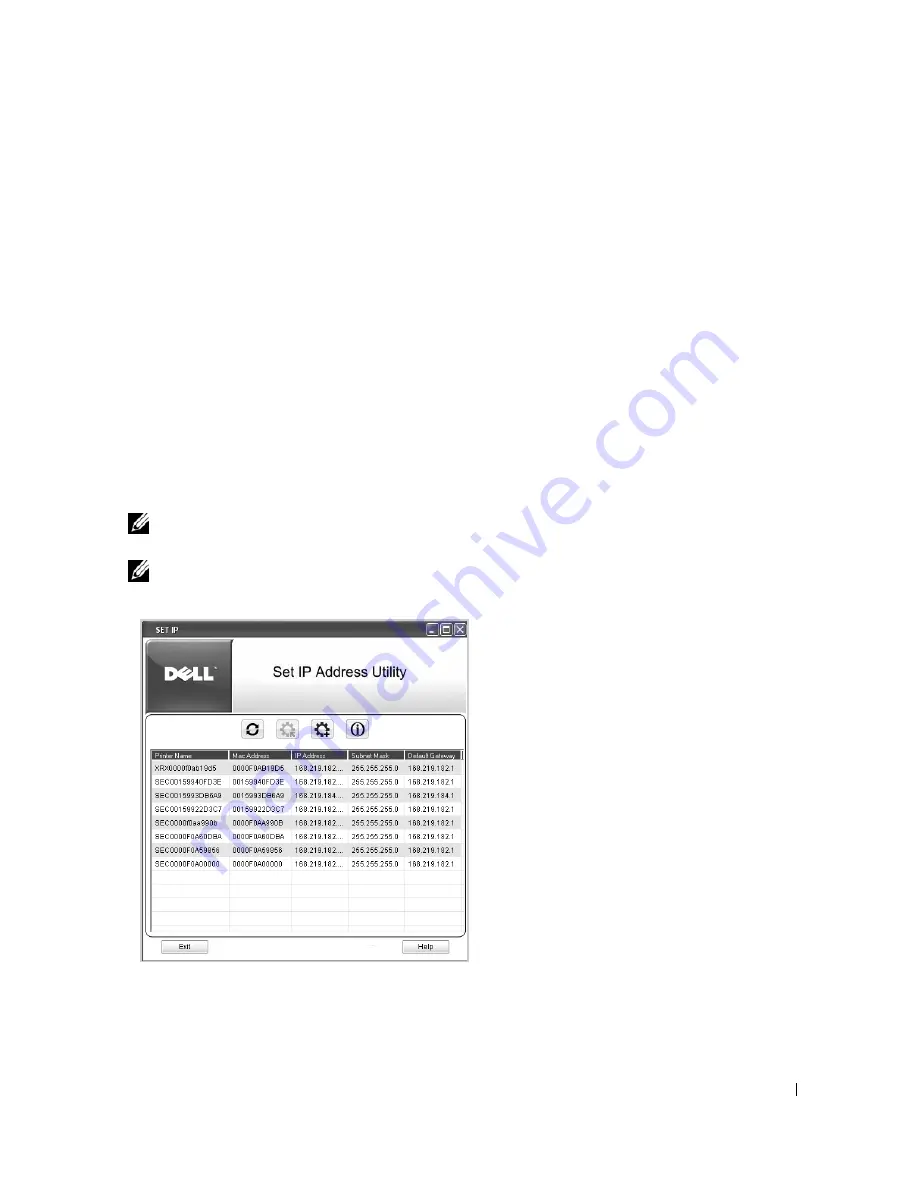
63
Network Installation
Assigning an IP Address
Before using the printer on the network, you must set an IP address, subnet mask, and gateway for
the printer. If you want DHCP or BOOTP to automatically set the IP address, a DHCP or BOOTP
server must exist on the network.
If the network is using DHCP/BOOTP, an IP address is automatically assigned after connecting
the network cable to the printer. In case no DHCP or BOOTP the printer will automatically assign
a legacy IP address 192.0.0192 or local link address 169.254.xxx.xxx.
To configure the IP address manually, you can use the supplied "Installing Software in
Microsoft® Windows® Operating System" CD. Print the Configuration page of the printer to see
the current network configuration and MAC address. You will need this information to configure
the printer for the network.
1
Ensure that the printer is connected to your network and powered on. Close all programs.
2
Insert the "Installing Software in Microsoft® Windows® Operating System" CD.
NOTE:
For Windows Vista/Windows 7/Server 2008 R2, click
Continue
when the
User
Account Control
screen appears.
NOTE:
If user has disabled
auto continue
, then please open setup.exe from CD root folder.
3
Select
Set IP Address
. The list of printers is available on the network displays.
4
Select the printer you want to assign an MAC address to. The printer’s MAC address can be
found on the Configuration page for the printer.
Summary of Contents for 2355dn
Page 1: ...Dell 2355dn Laser MFP User s Guide ...
Page 77: ...76 4 Click Browse and select the downloaded firmware file 5 Click Update Firmware ...
Page 79: ...78 ...
Page 107: ...106 ...
Page 139: ...138 ...
Page 197: ...196 ...
Page 229: ...228 ...
Page 230: ...229 Macintosh Installing Software for Macintosh Setting Up the Printer Printing Scanning ...
Page 249: ...248 4 Click Next 5 Click Finish ...
Page 321: ...320 ...
Page 329: ...328 ...






























