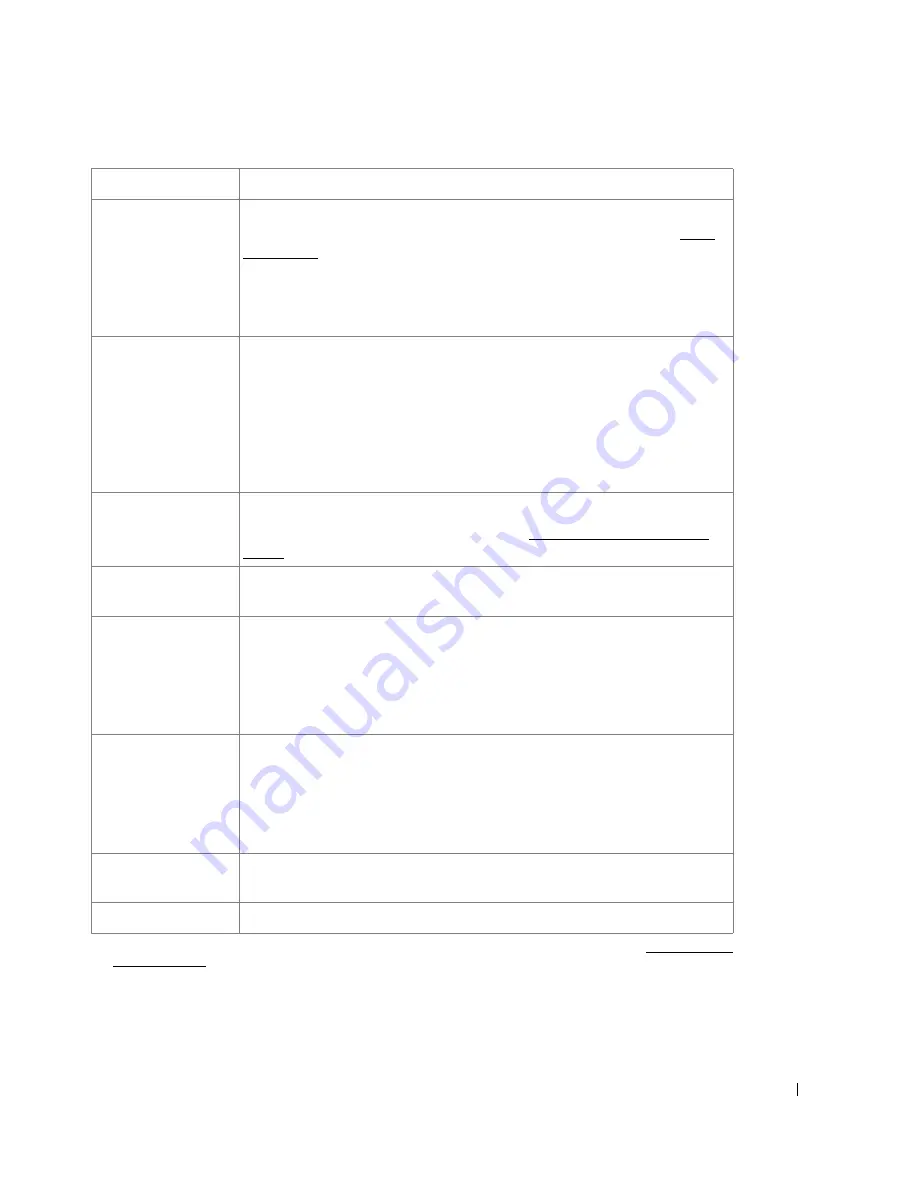
225
Toll Save
You can set your printer to store your faxes in memory and to send them at the
specified toll-saving time. For details about sending toll save faxes, see "Toll
Save Mode".
Select
Off
to turn this feature off.
Select
On
to turn this feature on. You can set the start time and date; and the end
time and date for toll save mode.
Junk Fax Setup
Using the Junk Fax Setup feature, the system will not accept faxes sent from
remote stations. Their numbers are stored in the memory as junk fax numbers.
This feature is useful for blocking any unwanted faxes.
Select
Off
to turn the feature off. Anybody can send you a fax.
Select
On
to turn the feature on. You can set up to 10 fax numbers as junk fax
numbers. After storing the numbers, you do not receive any faxes from the
registered stations.
Secure Receive
You can keep your received faxes from being accessed by unauthorized people.
For further details about setting this mode, see "Using the Secure Receiving
Mode".
Prefix Dial
You can set a prefix dial number of up to five digits. This number dials before
any auto dial number is started. It is useful for accessing the PABX exchange.
Stmp Rcvd Name
This option allows the printer to automatically print the page number, and the
date and time of the reception at the bottom of each page of a received
document.
Select
Off
to turn this feature off.
Select
On
to turn this feature on.
ECM Mode
The Error Correction Mode helps with poor line quality and ensures that faxes
are sent smoothly to any other ECM-equipped fax machine.
If the line quality is
poor,
it takes more time to send a fax when you are using the ECM mode.
Select
Off
to turn this feature off.
Select
On
to turn this feature on.
Modem Speed
Select the maximum modem speed you want if the phone line fails to sustain a
higher modem speed. You can select 33.6, 28.8, 14.4, 12.0, 9.6, or 4.8 kbps.
Setup Wizard
Frequently used functions are gathered for users to set fax settings easily.
a
You can set the printer to forward all outgoing or incoming faxes to specified e-mail addresses. Refer to "Fax Forward to
E-mail addresses".
Option
Description
Summary of Contents for 2355dn
Page 1: ...Dell 2355dn Laser MFP User s Guide ...
Page 77: ...76 4 Click Browse and select the downloaded firmware file 5 Click Update Firmware ...
Page 79: ...78 ...
Page 107: ...106 ...
Page 139: ...138 ...
Page 197: ...196 ...
Page 229: ...228 ...
Page 230: ...229 Macintosh Installing Software for Macintosh Setting Up the Printer Printing Scanning ...
Page 249: ...248 4 Click Next 5 Click Finish ...
Page 321: ...320 ...
Page 329: ...328 ...
















































