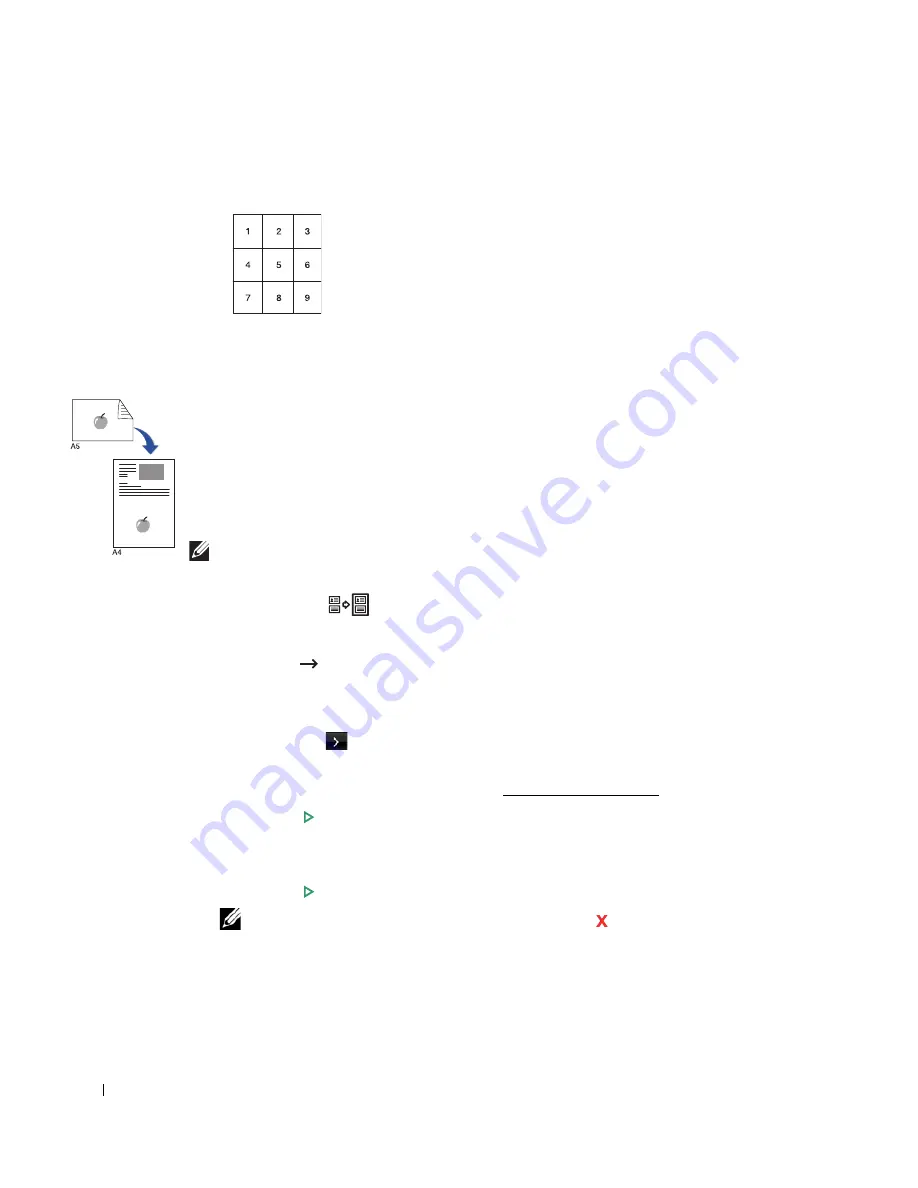
150
Your original document is divided into 9 portions. Each portion is scanned and printed one
by one in the following order:
ID Copying
When you copy using this feature, the printer prints one side on the upper half of the paper and the
other side on the lower half without reducing the original. This feature is helpful for copying a
small-sized document, such as a name card.
If the original document is larger than the printable area, some portions may not be printed.
This special copy mode can be applied when you load a document using only the document glass.
If a document is detected in the DADF, the ID copying feature does not work.
NOTE:
You cannot adjust the copy size using the
Zoom
menu for ID copying.
To make the ID copying:
1
Press
ID Copy
(
) in the operator panel.
OR
Press
Copy
ID Copy
from the home screen.
2
Place the front side of an original facing down on the document glass where arrows indicate
as shown, and close the scanner lid.
3
Press the
Next
(
) button.
4
If necessary, customize the copy settings including number of copies, contrast, original type,
and original size by pressing
Options
. See "Setting Copy Options".
5
Press
Start
(
)
. (on the touch screen or the operator panel)
6
Turn the original over and place it on the document glass, where arrows indicate as shown
then, close the scanner lid.
7
Press
Start
(
)
. (on the touch screen or the operator panel)
NOTE:
You can cancel the copy job at any time. Press
, and the copying will stop.
Summary of Contents for 2355dn
Page 1: ...Dell 2355dn Laser MFP User s Guide ...
Page 77: ...76 4 Click Browse and select the downloaded firmware file 5 Click Update Firmware ...
Page 79: ...78 ...
Page 107: ...106 ...
Page 139: ...138 ...
Page 197: ...196 ...
Page 229: ...228 ...
Page 230: ...229 Macintosh Installing Software for Macintosh Setting Up the Printer Printing Scanning ...
Page 249: ...248 4 Click Next 5 Click Finish ...
Page 321: ...320 ...
Page 329: ...328 ...






























