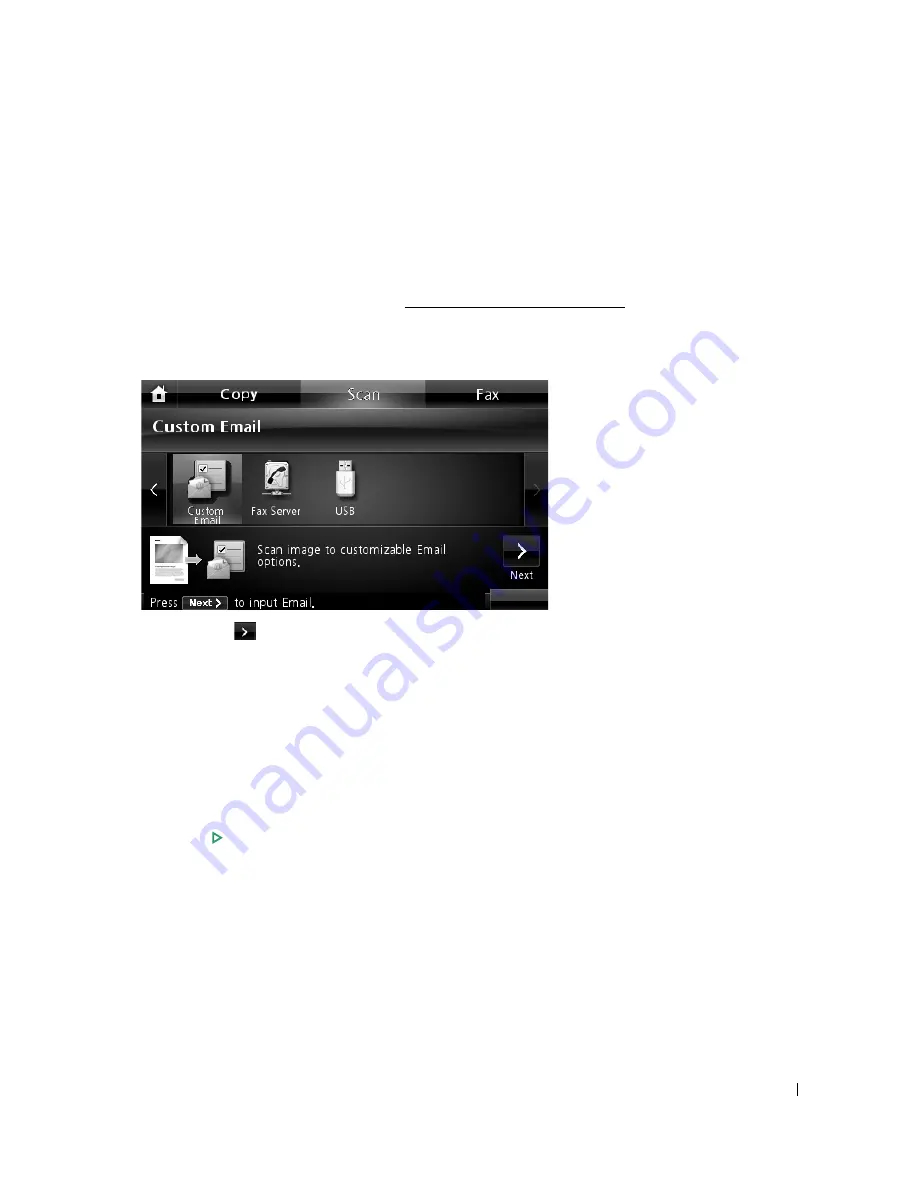
165
Scanning and Sending Custom Email
1
Load the document(s) face up with top edge in first into the DADF.
OR
Place a single document face down on the document glass.
For details about loading a document, see "Loading an Original Document".
2
Press
Scan
from the home screen.
3
Press the left/right arrows to select
Custom Email
.
4
Press the
Next
(
) button.
5
Press each tab to enter the email address or title.
•
From
: Sender's address. Touch From and then use the pop up keyboard to enter your
email addresses.
•
To/Cc/Bcc
: Enter the recipient’s email address using
Direct Input
or
Email List
.
•
Subject
: Title of the email.
6
If necessary, customize the scan settings including original size, scan color, scan format,
duplex, and image quality by using
Options
.
7
Press
Start
(
)
. (on the touch screen or the operator panel)
Scanning is started.
Summary of Contents for 2355dn
Page 1: ...Dell 2355dn Laser MFP User s Guide ...
Page 77: ...76 4 Click Browse and select the downloaded firmware file 5 Click Update Firmware ...
Page 79: ...78 ...
Page 107: ...106 ...
Page 139: ...138 ...
Page 197: ...196 ...
Page 229: ...228 ...
Page 230: ...229 Macintosh Installing Software for Macintosh Setting Up the Printer Printing Scanning ...
Page 249: ...248 4 Click Next 5 Click Finish ...
Page 321: ...320 ...
Page 329: ...328 ...






























