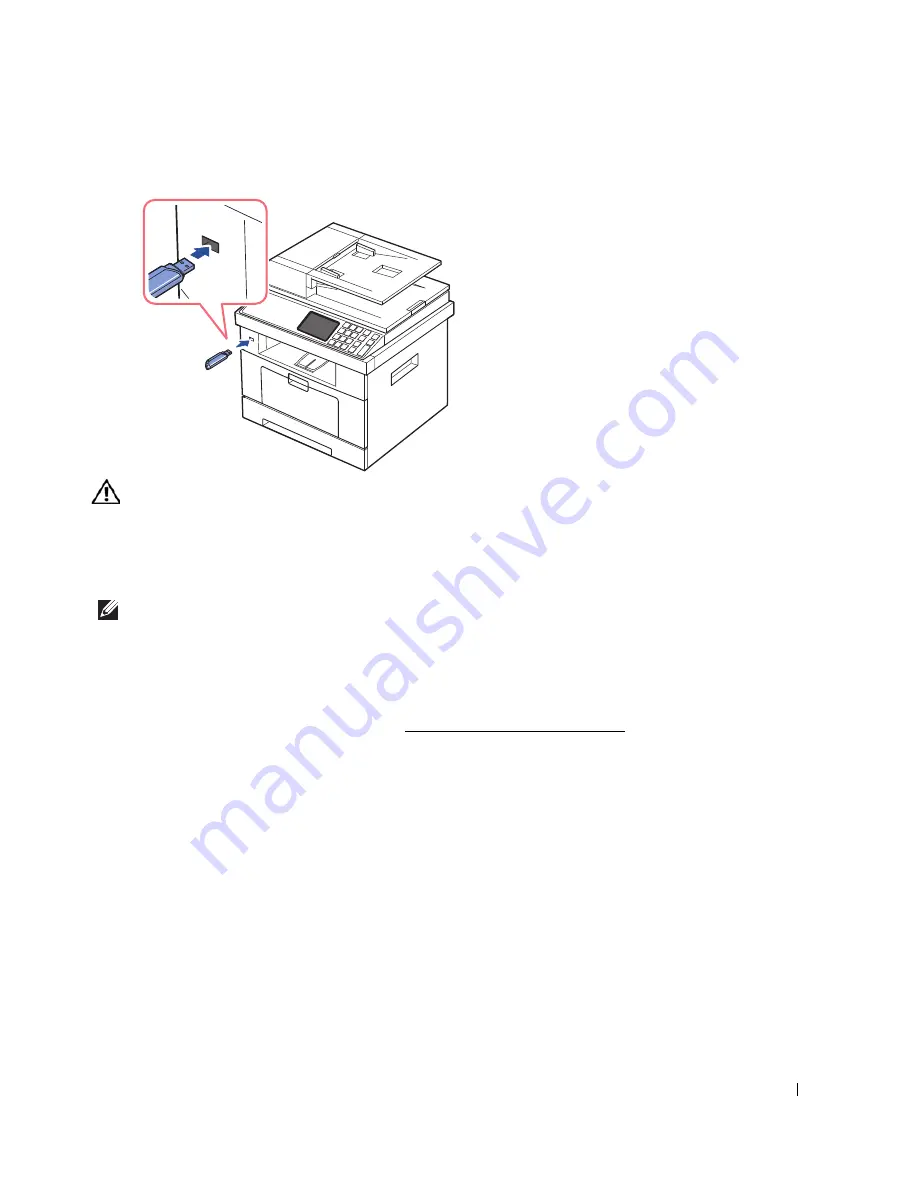
169
Insert a USB memory key into the USB memory port on the front of your printer.
CAUTION:
Do not remove the USB memory key during scanning operation. This may damage your
printer.
Scanning Using the Default Settings
1
Insert the USB memory key into the USB memory port on your printer.
NOTE:
Insert the USB memory key as soon as the pop-up window appears.
2
Load the document(s) face up with top edge in first into the DADF.
OR
Place a single document face down on the document glass.
For details about loading a document, see "Loading an Original Document".
3
Press
Scan
from the home screen.
Summary of Contents for 2355dn
Page 1: ...Dell 2355dn Laser MFP User s Guide ...
Page 77: ...76 4 Click Browse and select the downloaded firmware file 5 Click Update Firmware ...
Page 79: ...78 ...
Page 107: ...106 ...
Page 139: ...138 ...
Page 197: ...196 ...
Page 229: ...228 ...
Page 230: ...229 Macintosh Installing Software for Macintosh Setting Up the Printer Printing Scanning ...
Page 249: ...248 4 Click Next 5 Click Finish ...
Page 321: ...320 ...
Page 329: ...328 ...






























