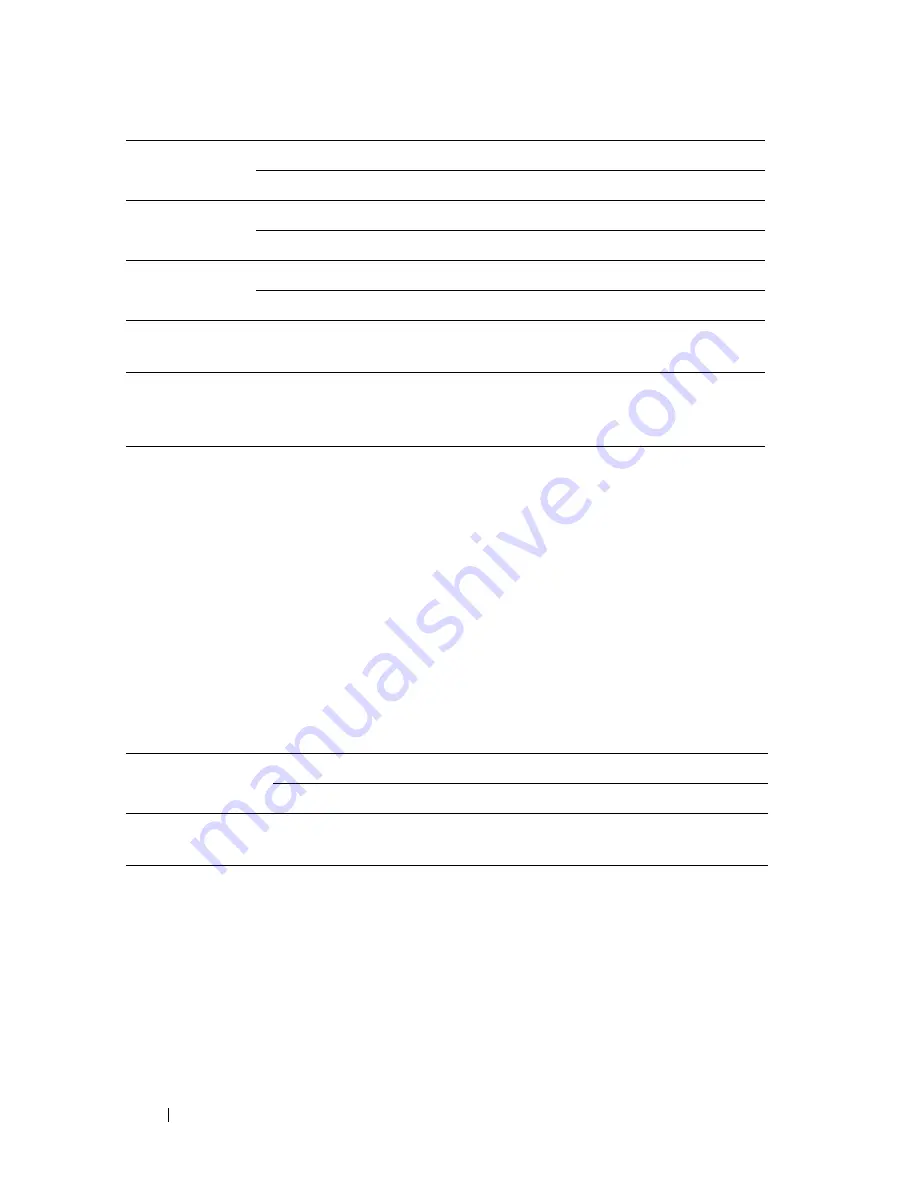
94
Understanding the Tool Box Menus
Color Registration Adjustment
Purpose:
To set
Color Registration Adjustment
(individual yellow, magenta, cyan
correction) settings. When
Auto Registration Adjustment
is set to
On
, the
printer prints the color registration chart and adjusts the color registration by
using the chart. Color registration adjustments need to be made during the
initial setup of the printer or when the printer is moved to a different
location.
Values:
Coated
0*
-3 – +3
Envelope
0*
-3 – +3
Label
0*
-3 – +3
Apply New
Settings
After you complete the settings, press the
Apply New Settings
button to apply the changes.
Restart printer
to apply new
settings
Press the
Restart printer to apply new settings
button to apply the
changes.
Auto Registration
Adjustment
On*
Automatically adjusts color registration.
Off
Does not automatically adjust color registration.
Auto Correct
*1
Click
Start
to automatically correct color
registration.
Print Color Regi Chart
*1*2
Click
Start
to open the
Print Color Regi Chart
window, and then select the paper size and click
OK
to print a color registration chart.
Summary of Contents for 1250 Color
Page 1: ...www dell com support dell com Dell 1250c Color Printer User s Guide ...
Page 2: ......
Page 11: ...Contents 9 Contacting Dell 164 ...
Page 12: ...10 Contents ...
Page 13: ...11 Before Beginning ...
Page 14: ...12 ...
Page 18: ...16 Dell 1250c Color Printer User s Guide ...
Page 22: ...20 Finding Information ...
Page 24: ...22 Product Features ...
Page 31: ...29 Setting Up Printer Printer Setup ...
Page 32: ...30 ...
Page 36: ...34 Connecting Your Printer ...
Page 42: ...40 Loading Paper ...
Page 46: ...44 Installing Printer Drivers on Computers Running Windows 14 Click Finish ...
Page 49: ...47 Using Your Printer ...
Page 50: ...48 ...
Page 70: ...68 Loading Print Media ...
Page 80: ...78 Operator Panel ...
Page 87: ...85 Know Your Printer ...
Page 88: ...86 ...
Page 103: ...Understanding the Tool Box Menus 101 The printer restarts automatically to apply the settings ...
Page 104: ...102 Understanding the Tool Box Menus ...
Page 112: ...110 Understanding Your Printer Software ...
Page 116: ...114 Specifications ...
Page 117: ...115 Maintaining Your Printer ...
Page 118: ...116 ...
Page 140: ...138 Clearing Jams ...
Page 141: ...139 Troubleshooting ...
Page 142: ...140 ...
Page 163: ...161 Appendix ...
Page 164: ...162 ...
Page 168: ...166 Appendix ...
Page 174: ...172 Index ...






























