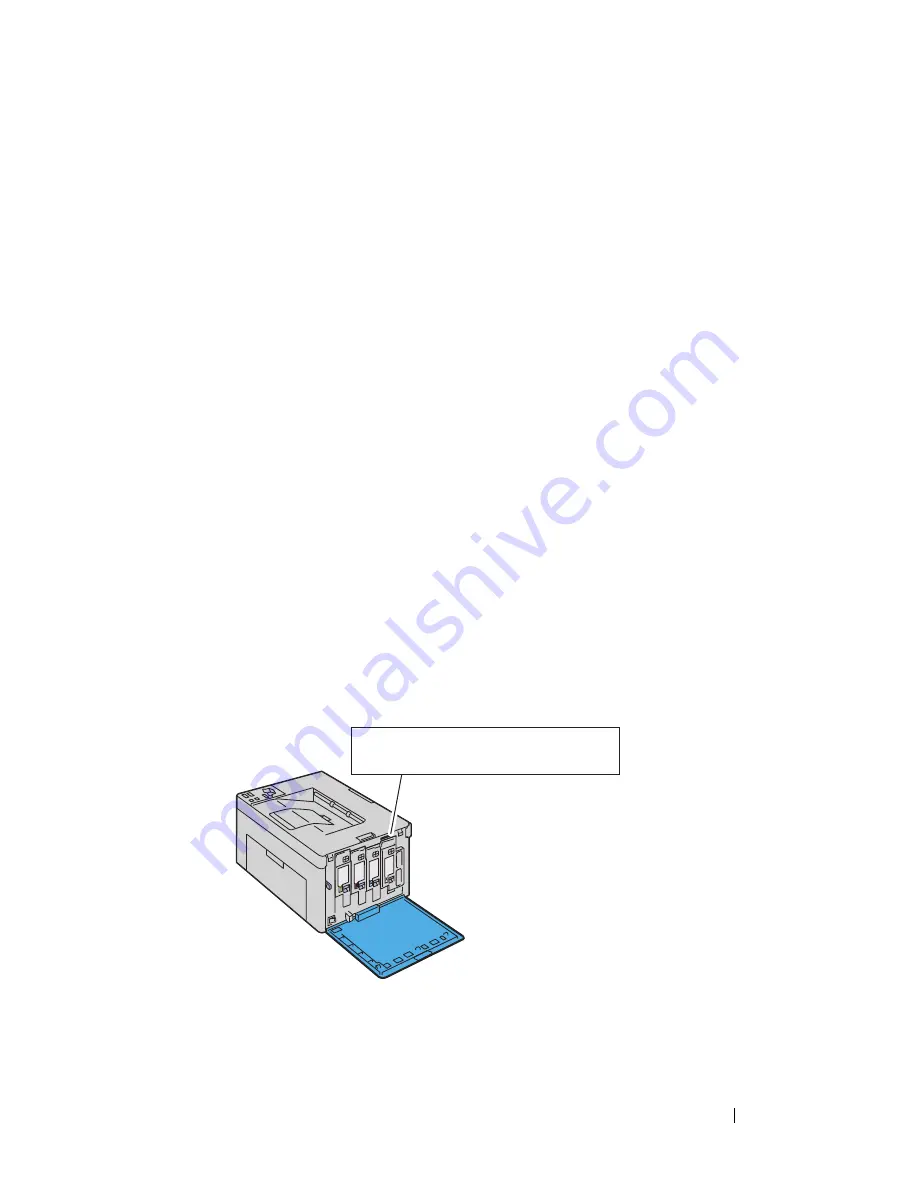
About the Printer
27
Ordering Supplies
You can order consumables from Dell on the Internet when using a networked
printer. Enter the IP address of your printer in your web browser, launch the
Dell Printer Configuration Web Tool
, and click the
Order Supplies at:
to
order toner for your printer.
You can also order toner cartridges by the following method:
1
Click
Start
All
Programs
Dell Printers
Additional Color Laser
Software
Dell Supplies Management System
.
The
Dell Supplies Management System
window appears.
2
Select your printer from the
Select Printer Model
list.
3
If ordering from the web:
a
Select a web address from the
Select Reorder URL
list.
b
Click the
Visit Dell Printer supplies ordering web site
.
The
Dell 1250c Color Printer - Dell Supplies Management System
screen appears.
c
Enter the Service Tag, and then click
OK
.
The Service Tag is located inside the toner access cover of your printer.
Dell supplies web site appears.
Service Tag
Express Service Code
xxxxxxx
000 000 000 00
Summary of Contents for 1250 Color
Page 1: ...www dell com support dell com Dell 1250c Color Printer User s Guide ...
Page 2: ......
Page 11: ...Contents 9 Contacting Dell 164 ...
Page 12: ...10 Contents ...
Page 13: ...11 Before Beginning ...
Page 14: ...12 ...
Page 18: ...16 Dell 1250c Color Printer User s Guide ...
Page 22: ...20 Finding Information ...
Page 24: ...22 Product Features ...
Page 31: ...29 Setting Up Printer Printer Setup ...
Page 32: ...30 ...
Page 36: ...34 Connecting Your Printer ...
Page 42: ...40 Loading Paper ...
Page 46: ...44 Installing Printer Drivers on Computers Running Windows 14 Click Finish ...
Page 49: ...47 Using Your Printer ...
Page 50: ...48 ...
Page 70: ...68 Loading Print Media ...
Page 80: ...78 Operator Panel ...
Page 87: ...85 Know Your Printer ...
Page 88: ...86 ...
Page 103: ...Understanding the Tool Box Menus 101 The printer restarts automatically to apply the settings ...
Page 104: ...102 Understanding the Tool Box Menus ...
Page 112: ...110 Understanding Your Printer Software ...
Page 116: ...114 Specifications ...
Page 117: ...115 Maintaining Your Printer ...
Page 118: ...116 ...
Page 140: ...138 Clearing Jams ...
Page 141: ...139 Troubleshooting ...
Page 142: ...140 ...
Page 163: ...161 Appendix ...
Page 164: ...162 ...
Page 168: ...166 Appendix ...
Page 174: ...172 Index ...






























