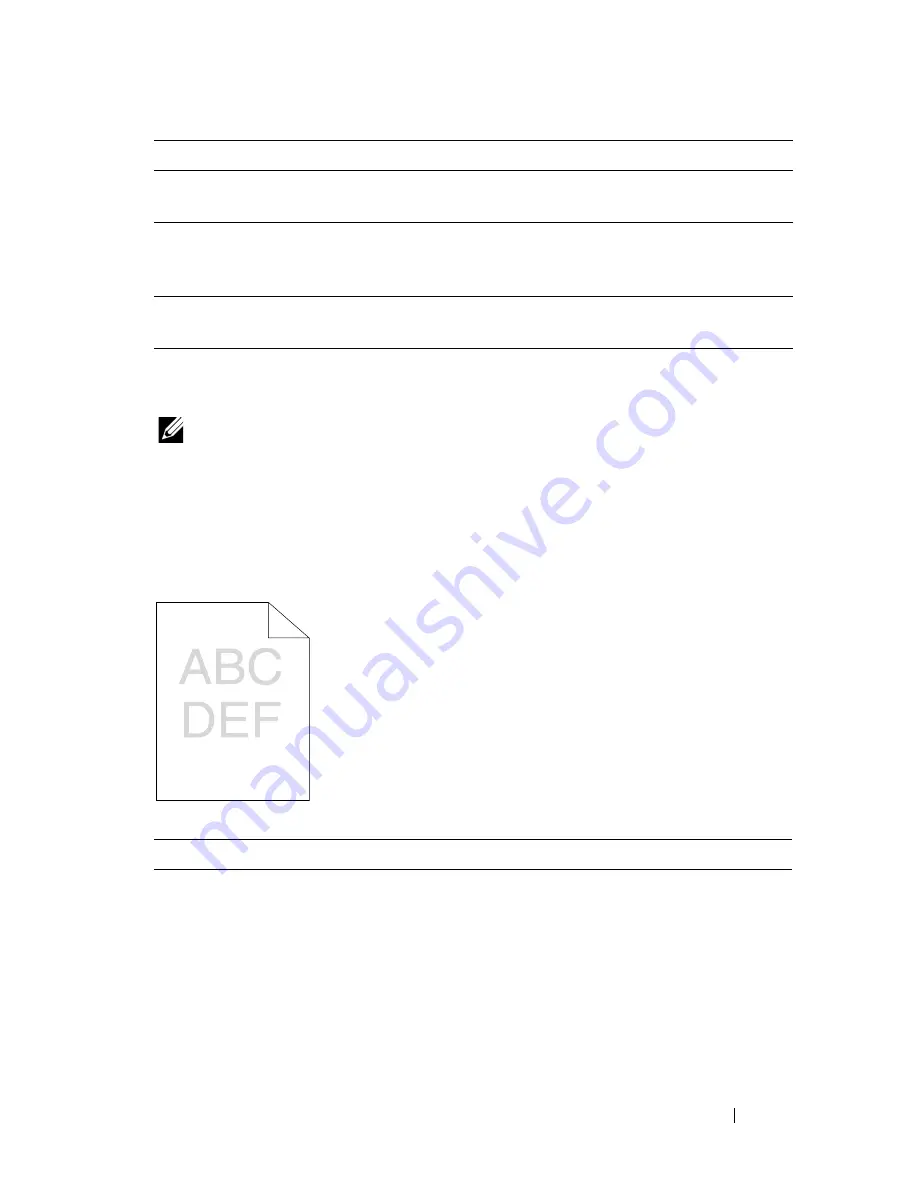
Troubleshooting
143
Print Quality Problems
NOTE:
In this section, some procedures use the Tool Box or the Status Monitor.
For more information about Tool Box, see "Understanding the Tool Box Menus" on
page 87.
For more information about Status Monitor, see "Printer Status Window" on
page 103.
The output is too light
Page breaks in unexpected
places.
Increase the setting for
Fault Time-Out
in the
System
Settings
menu in the Tool Box.
Job prints from the wrong
source or on the wrong print
media.
Check the
Paper Type
in the printer driver.
Print media does not stack
neatly in the output bin.
Turn the print media stack over in the MPF.
Action
Yes
No
1
The toner cartridges may be low or need to be
replaced. Confirm the amount of toner in each
toner cartridge.
1
Check the toner level in the
Status
tab in the
Status Monitor.
2
Replace the toner cartridges as necessary.
Is the problem recovered?
The task is
complete.
Go to action 2.
Problem
Action
Summary of Contents for 1250 Color
Page 1: ...www dell com support dell com Dell 1250c Color Printer User s Guide ...
Page 2: ......
Page 11: ...Contents 9 Contacting Dell 164 ...
Page 12: ...10 Contents ...
Page 13: ...11 Before Beginning ...
Page 14: ...12 ...
Page 18: ...16 Dell 1250c Color Printer User s Guide ...
Page 22: ...20 Finding Information ...
Page 24: ...22 Product Features ...
Page 31: ...29 Setting Up Printer Printer Setup ...
Page 32: ...30 ...
Page 36: ...34 Connecting Your Printer ...
Page 42: ...40 Loading Paper ...
Page 46: ...44 Installing Printer Drivers on Computers Running Windows 14 Click Finish ...
Page 49: ...47 Using Your Printer ...
Page 50: ...48 ...
Page 70: ...68 Loading Print Media ...
Page 80: ...78 Operator Panel ...
Page 87: ...85 Know Your Printer ...
Page 88: ...86 ...
Page 103: ...Understanding the Tool Box Menus 101 The printer restarts automatically to apply the settings ...
Page 104: ...102 Understanding the Tool Box Menus ...
Page 112: ...110 Understanding Your Printer Software ...
Page 116: ...114 Specifications ...
Page 117: ...115 Maintaining Your Printer ...
Page 118: ...116 ...
Page 140: ...138 Clearing Jams ...
Page 141: ...139 Troubleshooting ...
Page 142: ...140 ...
Page 163: ...161 Appendix ...
Page 164: ...162 ...
Page 168: ...166 Appendix ...
Page 174: ...172 Index ...
















































