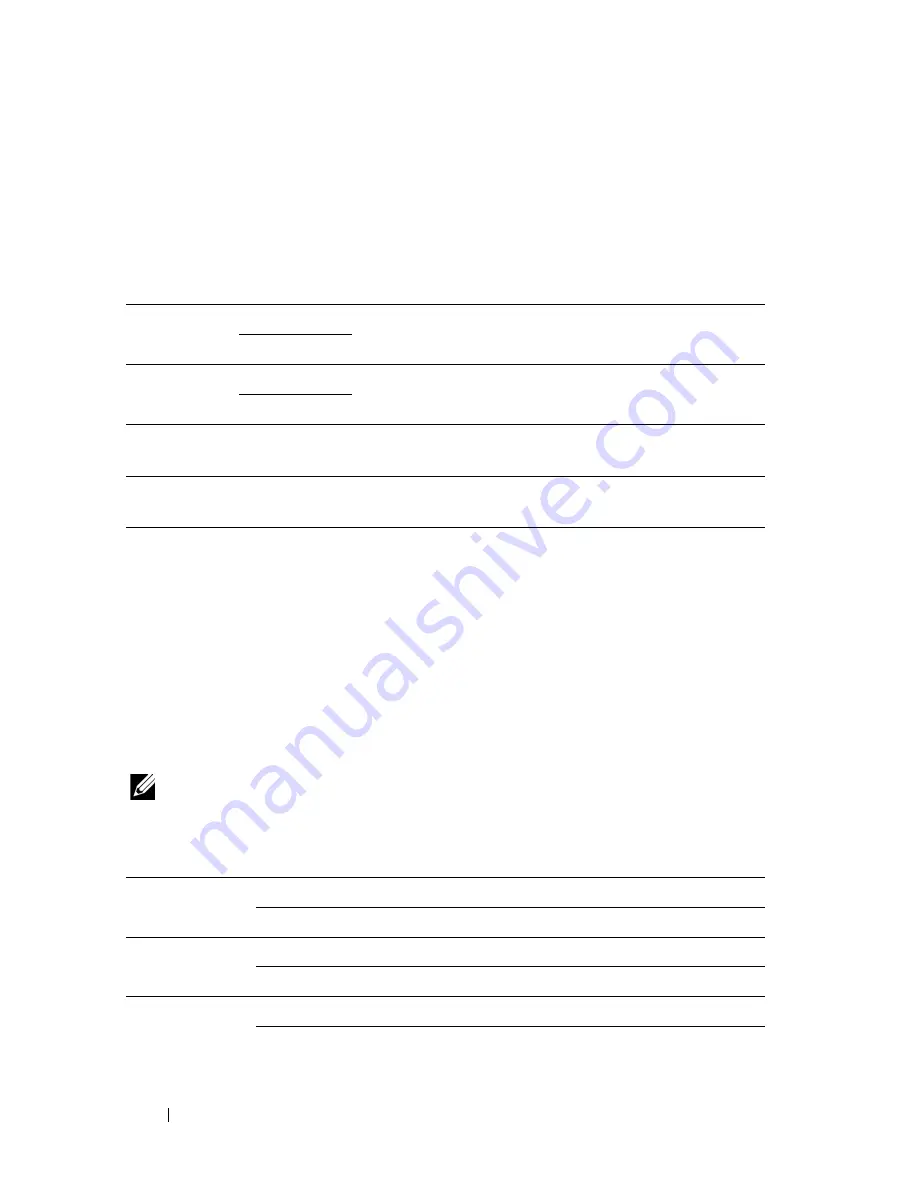
92
Understanding the Tool Box Menus
Paper Density
Purpose:
To specify the paper density.
Values:
Adjust BTR
Purpose:
To specify the optimum voltage settings for printing for the transfer roller
(BTR). To lower the voltage, set negative values. To increase, set positive
values.
The default settings may not give the best output on all paper types. If you
see mottles on the print output, try to increase the voltage. If you see white
spots on the print output, try to decrease the voltage.
NOTE:
The print quality changes depending on the values you select for this item.
Values:
Plain
Normal*
Specifies the paper density of plain paper.
Light
Label
Normal*
Specifies the paper density of labels.
Light
Apply New Settings
After you complete the settings, press the
Apply New
Settings
button to apply the changes.
Restart printer to apply new
settings
Press the
Restart printer to apply new settings
button
to apply the changes.
Plain
0*
-3 – +3
Plain Thick
0*
-3 – +3
Recycled
0*
-3 – +3
Summary of Contents for 1250 Color
Page 1: ...www dell com support dell com Dell 1250c Color Printer User s Guide ...
Page 2: ......
Page 11: ...Contents 9 Contacting Dell 164 ...
Page 12: ...10 Contents ...
Page 13: ...11 Before Beginning ...
Page 14: ...12 ...
Page 18: ...16 Dell 1250c Color Printer User s Guide ...
Page 22: ...20 Finding Information ...
Page 24: ...22 Product Features ...
Page 31: ...29 Setting Up Printer Printer Setup ...
Page 32: ...30 ...
Page 36: ...34 Connecting Your Printer ...
Page 42: ...40 Loading Paper ...
Page 46: ...44 Installing Printer Drivers on Computers Running Windows 14 Click Finish ...
Page 49: ...47 Using Your Printer ...
Page 50: ...48 ...
Page 70: ...68 Loading Print Media ...
Page 80: ...78 Operator Panel ...
Page 87: ...85 Know Your Printer ...
Page 88: ...86 ...
Page 103: ...Understanding the Tool Box Menus 101 The printer restarts automatically to apply the settings ...
Page 104: ...102 Understanding the Tool Box Menus ...
Page 112: ...110 Understanding Your Printer Software ...
Page 116: ...114 Specifications ...
Page 117: ...115 Maintaining Your Printer ...
Page 118: ...116 ...
Page 140: ...138 Clearing Jams ...
Page 141: ...139 Troubleshooting ...
Page 142: ...140 ...
Page 163: ...161 Appendix ...
Page 164: ...162 ...
Page 168: ...166 Appendix ...
Page 174: ...172 Index ...






























