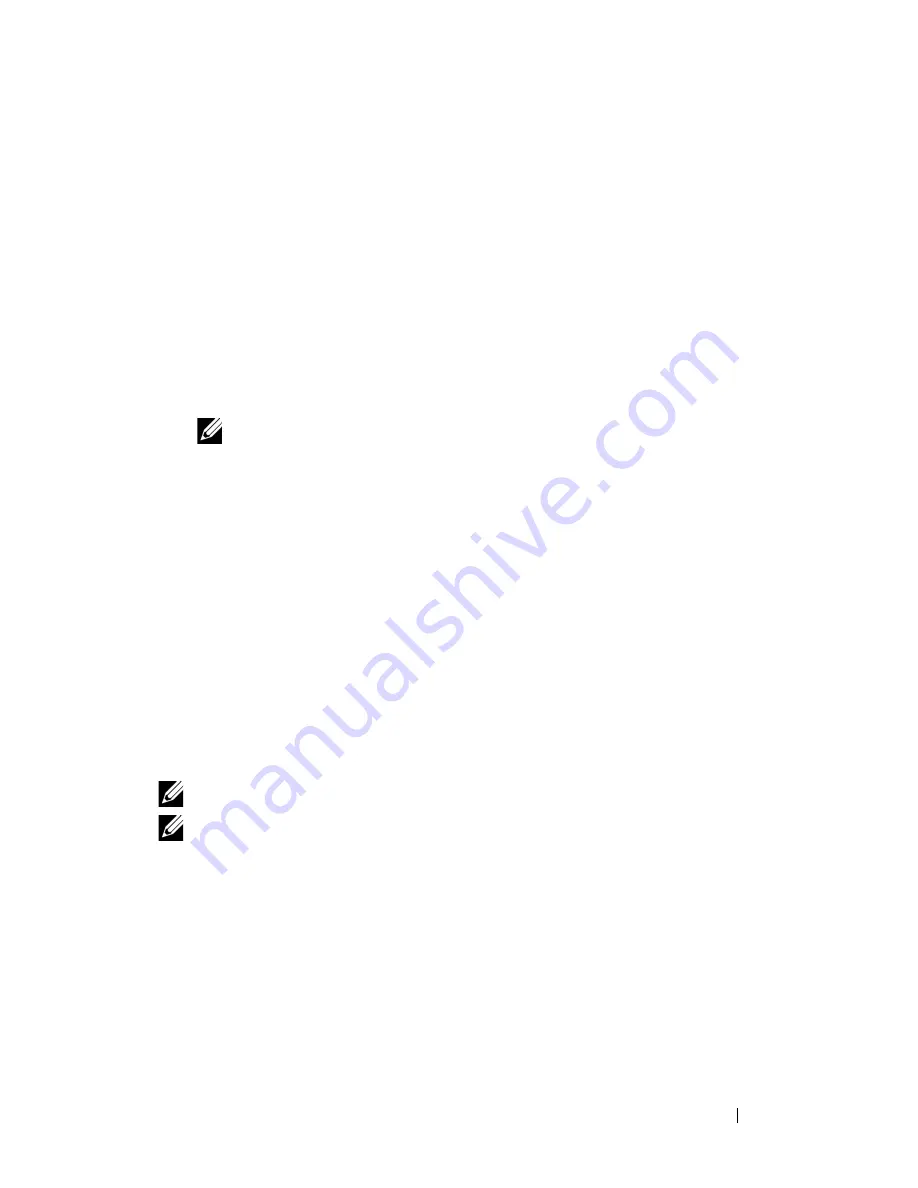
Installing Printer Drivers on Computers Running Windows
7
Installing Printer Drivers on
Computers Running Windows
Inserting the Drivers and Utility CD
1
Insert the
Drivers and Utilities
CD into your computer to start Easy Setup
Navigator.
NOTE:
If the CD does not automatically launch, click
Start
All Programs
(for Windows Vista and Windows 7)
Accessories
(for Windows Vista and
Windows 7)
Run
, and then type
D:\setup_assist.exe
(where D
is the drive letter of your CD), and then click
OK
.
Installing Printer Driver
For installing host-based printer driver
1
Click
Software Installation
.
Connect printer to your computer
screen appears.
2
When the installation is completed, click
Finish
to exit this tool.
For installing XML Paper Specification (XPS) printer driver
NOTE:
Download and install the XPS printer driver at support.dell.com/support
NOTE:
XPS driver is supported on the following operating systems: Windows 7,
Windows 7 64-bit Edition, Windows Vista, Windows Vista 64-bit Edition, Windows
Server 2008 R2, Windows Server 2008, and Windows Server 2008 64-bit Edition.
Windows Vista or Windows Vista 64-bit Edition
1
Extract the zip file you downloaded to your desired location.
2
Click
Start
Control Panel
Hardware and Sound
Printers
.
3
Click
Add a printer
.
4
Click
Add a local printer
.
Summary of Contents for 1250 Color
Page 1: ...www dell com support dell com Dell 1250c Color Printer User s Guide ...
Page 2: ......
Page 11: ...Contents 9 Contacting Dell 164 ...
Page 12: ...10 Contents ...
Page 13: ...11 Before Beginning ...
Page 14: ...12 ...
Page 18: ...16 Dell 1250c Color Printer User s Guide ...
Page 22: ...20 Finding Information ...
Page 24: ...22 Product Features ...
Page 31: ...29 Setting Up Printer Printer Setup ...
Page 32: ...30 ...
Page 36: ...34 Connecting Your Printer ...
Page 42: ...40 Loading Paper ...
Page 46: ...44 Installing Printer Drivers on Computers Running Windows 14 Click Finish ...
Page 49: ...47 Using Your Printer ...
Page 50: ...48 ...
Page 70: ...68 Loading Print Media ...
Page 80: ...78 Operator Panel ...
Page 87: ...85 Know Your Printer ...
Page 88: ...86 ...
Page 103: ...Understanding the Tool Box Menus 101 The printer restarts automatically to apply the settings ...
Page 104: ...102 Understanding the Tool Box Menus ...
Page 112: ...110 Understanding Your Printer Software ...
Page 116: ...114 Specifications ...
Page 117: ...115 Maintaining Your Printer ...
Page 118: ...116 ...
Page 140: ...138 Clearing Jams ...
Page 141: ...139 Troubleshooting ...
Page 142: ...140 ...
Page 163: ...161 Appendix ...
Page 164: ...162 ...
Page 168: ...166 Appendix ...
Page 174: ...172 Index ...






























