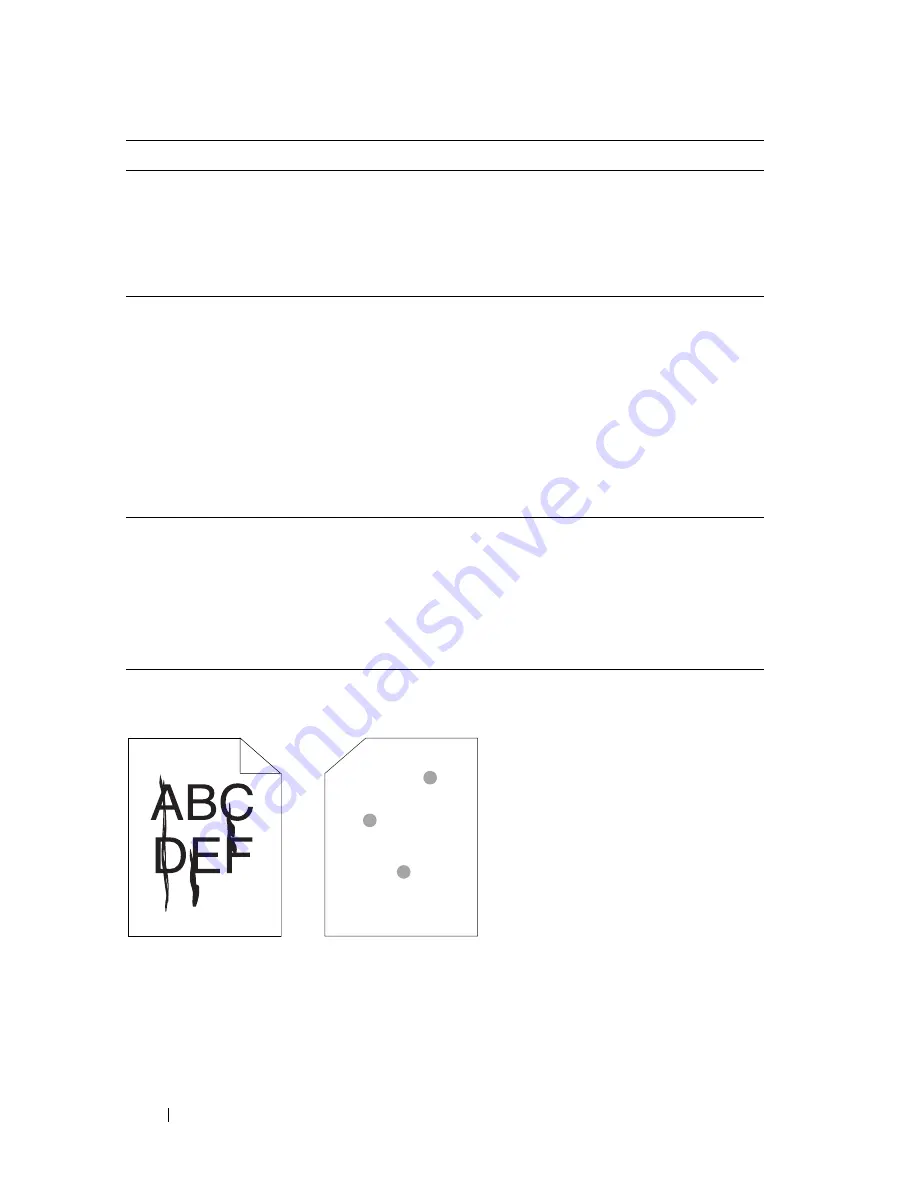
144
Troubleshooting
Toner smears or print comes off/Stain on back side
2
Verify that the print media is not damp and the
correct print media is used. See "Supported
Paper Sizes" on page 56. If not, use the print
media recommended for the printer.
Is the problem recovered?
The task is
complete.
Go to action 3.
3
Verify that the
Paper Type
setting in the printer
driver matches the print media you loaded.
1
On the
Paper/Output
tab in
Printing
Preferences
of the printer driver, check the
Paper Type
setting.
2
Load dry (not damp) and correct print media,
and then click
Print Test Page
in
Properties
of
the printer driver.
Is the problem recovered?
The task is
complete.
Go to action 4.
4
Disable the
Toner Saving Mode
in the printer
driver.
1
On the
Advanced
tab in
Printing Preferences
of the printer driver, ensure that the
Toner
Saving Mode
check box is not selected.
Is the problem recovered?
The task is
complete.
Contact Dell.
Action
Yes
No
Summary of Contents for 1250 Color
Page 1: ...www dell com support dell com Dell 1250c Color Printer User s Guide ...
Page 2: ......
Page 11: ...Contents 9 Contacting Dell 164 ...
Page 12: ...10 Contents ...
Page 13: ...11 Before Beginning ...
Page 14: ...12 ...
Page 18: ...16 Dell 1250c Color Printer User s Guide ...
Page 22: ...20 Finding Information ...
Page 24: ...22 Product Features ...
Page 31: ...29 Setting Up Printer Printer Setup ...
Page 32: ...30 ...
Page 36: ...34 Connecting Your Printer ...
Page 42: ...40 Loading Paper ...
Page 46: ...44 Installing Printer Drivers on Computers Running Windows 14 Click Finish ...
Page 49: ...47 Using Your Printer ...
Page 50: ...48 ...
Page 70: ...68 Loading Print Media ...
Page 80: ...78 Operator Panel ...
Page 87: ...85 Know Your Printer ...
Page 88: ...86 ...
Page 103: ...Understanding the Tool Box Menus 101 The printer restarts automatically to apply the settings ...
Page 104: ...102 Understanding the Tool Box Menus ...
Page 112: ...110 Understanding Your Printer Software ...
Page 116: ...114 Specifications ...
Page 117: ...115 Maintaining Your Printer ...
Page 118: ...116 ...
Page 140: ...138 Clearing Jams ...
Page 141: ...139 Troubleshooting ...
Page 142: ...140 ...
Page 163: ...161 Appendix ...
Page 164: ...162 ...
Page 168: ...166 Appendix ...
Page 174: ...172 Index ...






























