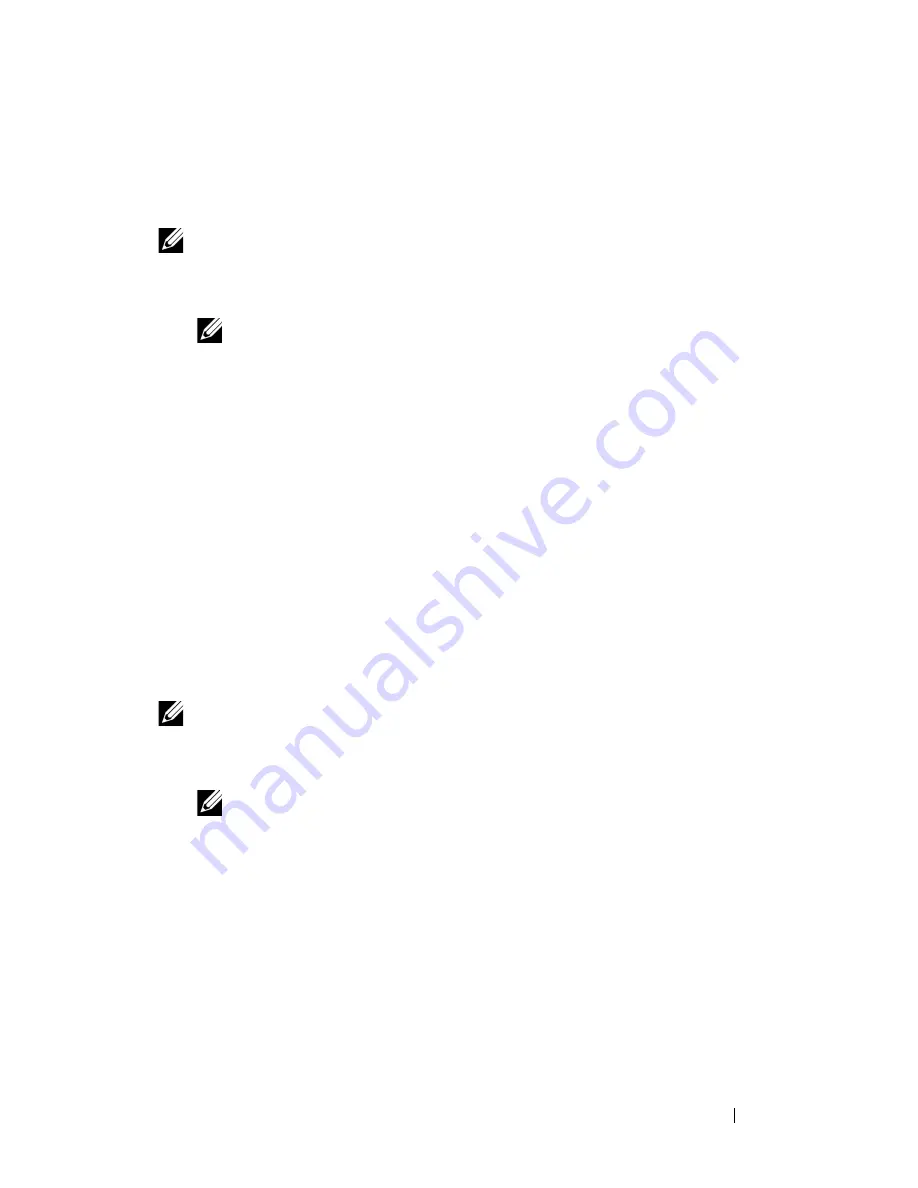
Maintaining Your Printer
127
Performing Auto Correct
Auto Correct
on the
Tool Box
allows you to correct the color registration
automatically.
NOTE:
1
Click
Start
All Programs
Dell Printers
Dell 1250c Color Printer
Tool Box
.
NOTE:
The Select Printer window appears in this step, when multiple printer
drivers are installed on your computer. In this case, click the name of Dell
1250c Color Printer listed in Printer Name, and then click OK.
The
Tool Box
opens.
2
Click the
Printer Maintenance
tab.
3
Select
Color Registration Adjustment
from the list at the left side of the
page.
The
Color Registration Adjustment
page is displayed.
4
Uncheck the check box next to
On
.
5
Click the
Start
button next to
Auto Correct
.
The color registration is corrected automatically.
Printing the Color Registration Chart
NOTE:
1
Click
Start
All Programs
Dell Printers
Dell 1250c Color Printer
Tool Box
.
NOTE:
The Select Printer window appears in this step, when multiple printer
drivers are installed on your computer. In this case, click the name of Dell
1250c Color Printer listed in Printer Name, and then click OK.
The
Tool Box
opens.
2
Click the
Color Printer Maintenance
tab.
3
Select
Color Registration Adjustment
from the list at the left side of the
page.
The
Registration Adjustment
page is displayed.
4
Click the
Start
button next to
Color Regi Chart
.
Summary of Contents for 1250 Color
Page 1: ...www dell com support dell com Dell 1250c Color Printer User s Guide ...
Page 2: ......
Page 11: ...Contents 9 Contacting Dell 164 ...
Page 12: ...10 Contents ...
Page 13: ...11 Before Beginning ...
Page 14: ...12 ...
Page 18: ...16 Dell 1250c Color Printer User s Guide ...
Page 22: ...20 Finding Information ...
Page 24: ...22 Product Features ...
Page 31: ...29 Setting Up Printer Printer Setup ...
Page 32: ...30 ...
Page 36: ...34 Connecting Your Printer ...
Page 42: ...40 Loading Paper ...
Page 46: ...44 Installing Printer Drivers on Computers Running Windows 14 Click Finish ...
Page 49: ...47 Using Your Printer ...
Page 50: ...48 ...
Page 70: ...68 Loading Print Media ...
Page 80: ...78 Operator Panel ...
Page 87: ...85 Know Your Printer ...
Page 88: ...86 ...
Page 103: ...Understanding the Tool Box Menus 101 The printer restarts automatically to apply the settings ...
Page 104: ...102 Understanding the Tool Box Menus ...
Page 112: ...110 Understanding Your Printer Software ...
Page 116: ...114 Specifications ...
Page 117: ...115 Maintaining Your Printer ...
Page 118: ...116 ...
Page 140: ...138 Clearing Jams ...
Page 141: ...139 Troubleshooting ...
Page 142: ...140 ...
Page 163: ...161 Appendix ...
Page 164: ...162 ...
Page 168: ...166 Appendix ...
Page 174: ...172 Index ...






























