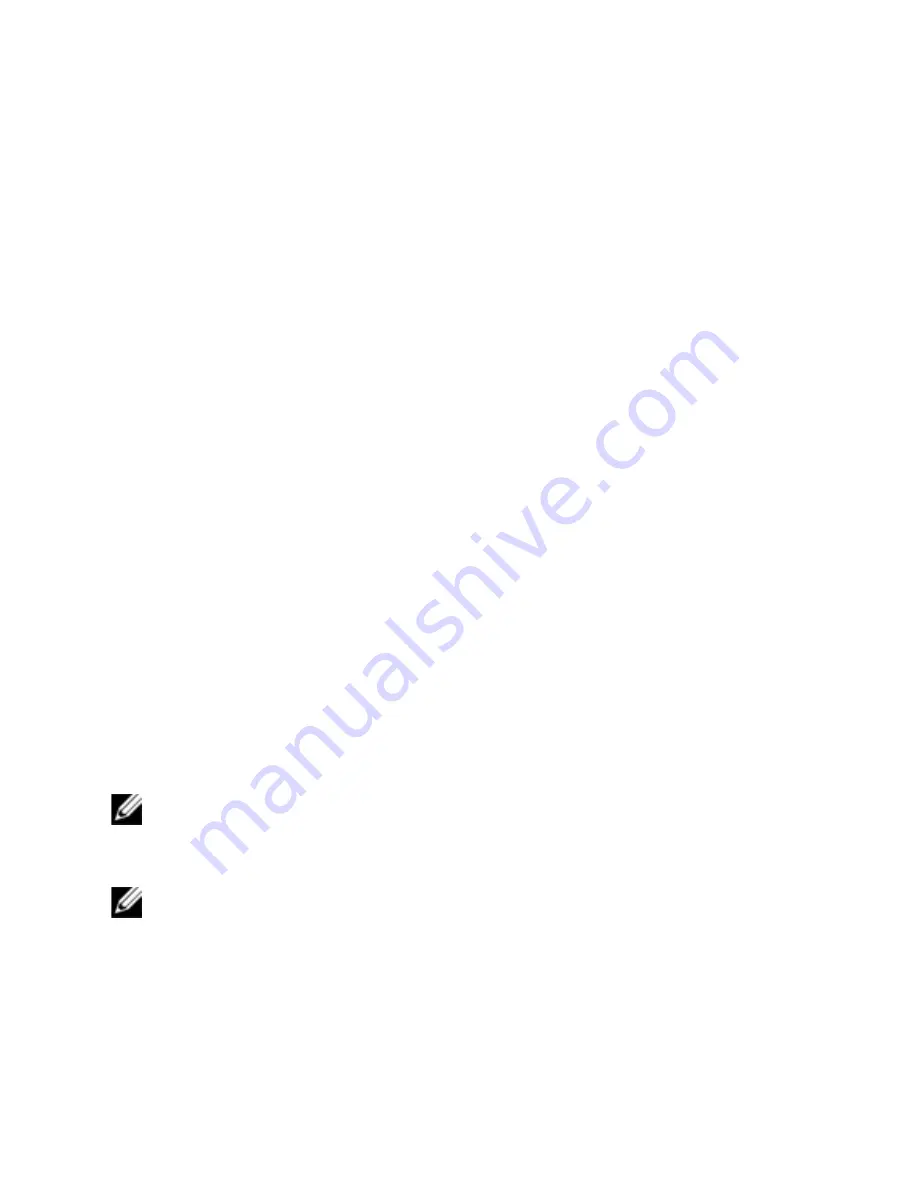
90
xxx
|
Video Viewer
xxx
You can specify the color depths of individual ports and channels by selecting
the
View Color
command in a remote session window. These settings are saved
individually per channel.
Contrast and Brightness
If the image in the Video Viewer window is too dark or too light, select
Tools -
Automatic Video Adjust
or click the
Automatic Video Adjust
button. This
command is also available in the
Video Adjustments
dialog box. In most cases,
this corrects video issues.
When clicking
Auto Adjust
several times does not set the contrast and
brightness as desired, adjusting the contrast and brightness manually can help.
Increase the brightness. Do not go more than 10 increments before moving the
contrast. Generally, the contrast should be moved very little.
Noise Settings
In some cases, noise in the video transmission keeps the packets/sec count up,
which is indicated by small dots changing in the area of the cursor when it is
moved. Varying the threshold values may result in “quieter” screens and can
improve cursor tracking.
You can modify Noise Threshold and Priority Threshold values if you are using
standard video compression. You can restore default threshold values by clicking
Auto Adjust Video
.
NOTE:
Leaving the noise threshold at zero triggers constant video refresh, resulting in
high network usage and a flickering video. It is recommended that the noise threshold
be set at the highest level that allows efficient system performance, while still being
able to recover pixel colors that the mouse cursor travels over.
NOTE:
When adjusting the noise threshold, the slider bar is used for large adjustments
and the Plus (+) and Minus (-) buttons at either end of the slider bar are used for fine-
tuning.
See "Adjusting the View" on page 85 for information about changing the color
depth.
Summary of Contents for 1081AD
Page 1: ...Dell Server Console Switch User s Guide ...
Page 18: ...10xxx Product Overviewxxx ...
Page 32: ...24xxx Installationxxx Figure 2 8 Basic SCS Configuration ...
Page 38: ...30xxx Installationxxx Figure 2 10 Tiering the SCS With a UTP Analog Switch ...
Page 40: ...32xxx Installationxxx Figure 2 11 Tiering Legacy Switches ...
Page 46: ...38xxx Installationxxx ...
Page 88: ...80xxx OBWI Operationxxx ...
Page 112: ...104xxx Video Viewerxxx ...
Page 116: ...108xxx Terminal Operationxxx ...
Page 122: ...Appendix B Setup Port Pinoutsxxx xxx114 ...
Page 134: ...Appendix E UTP Cablingxxx xxx126 ...






























