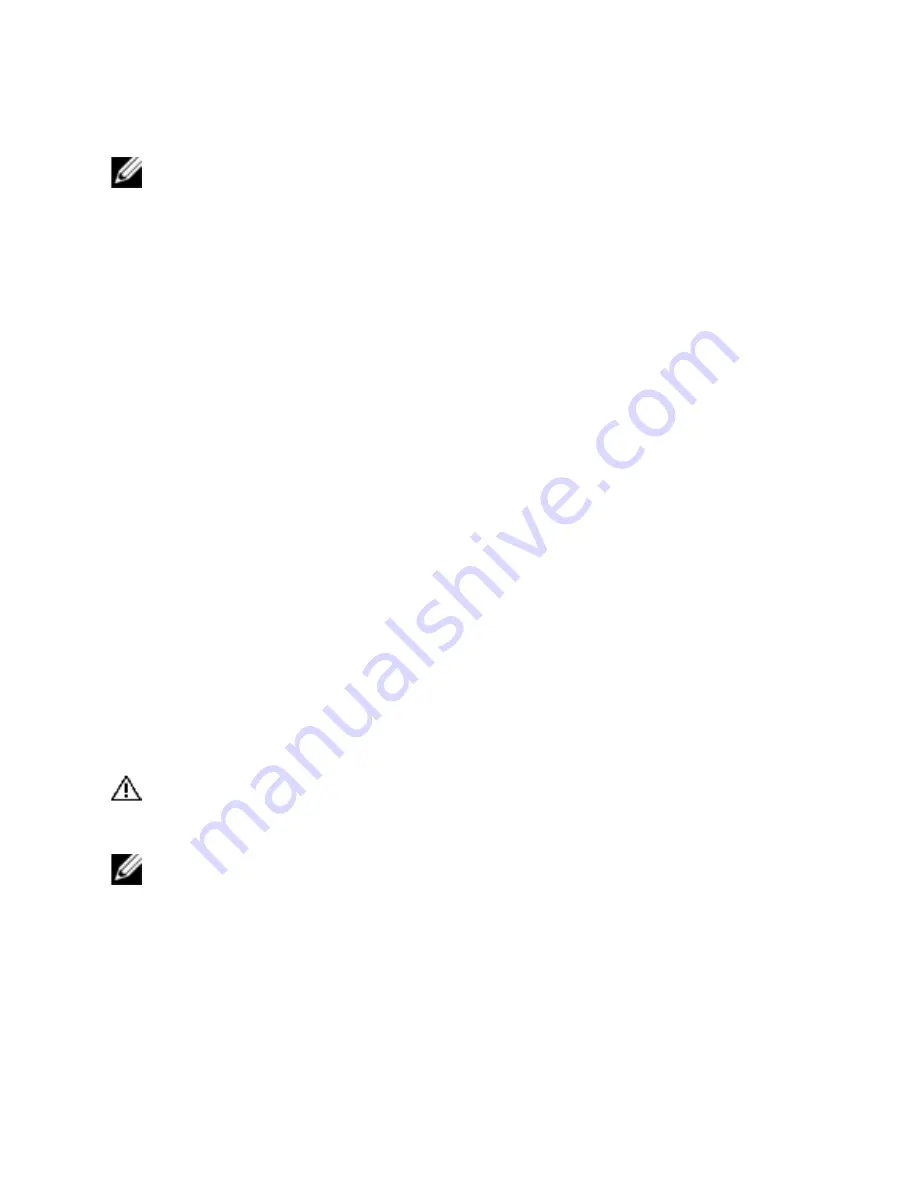
14
xxx
|
Installation
xxx
NOTE:
Using RCS software you can add and manage the Dell SCS, Dell RCS, and
some Avocent switches.
4
Set properties and group devices as desired into locations, sites, or folders
through the Explorer.
5
Create user accounts through the OBWI. For more information, see "Local
User Account Settings" on page 75.
6
If the local user adds, deletes, or renames any SIPs after you have loaded this
file, you can resynchronize your local SCS by selecting the SCS and clicking
Resync
. To control a connected device, select it in the Explorer and click
the
Connect Video
task button to launch a device session in the Viewer.
7
Select
View - Scaling
to adjust the resolution and select
View - Color
of the
device video quality in the Viewer.
Rack Mounting the Switch
You may either place the switch on the rack shelf or mount the switch directly
into a 19" wide, EIA-310-E compliant rack (four-post, two-post, or threaded
methods). The Dell ReadyRails™ system is provided for 1U front-rack, 1U rear-
rack, and two-post installations. The ReadyRails system includes two separately
packaged rail assemblies and two rails that are shipped attached to the sides of
the switch. In addition, one mounting bracket is provided for 0U configurations,
and one blanking panel is provided for rear-rack installations.
WARNING:
This is a condensed reference. Read the safety instructions in
your Safety, Environmental, and Regulatory Information booklet before you
begin.
NOTE:
The illustrations in this document are not intended to represent a specific
switch.
Rack Mounting Safety Considerations
•
Rack Loading: Overloading or uneven loading of racks may result in shelf or
rack failure, causing damage to equipment and possible personal injury.
Stabilize racks in a permanent location before loading begins. Mount
Summary of Contents for 1081AD
Page 1: ...Dell Server Console Switch User s Guide ...
Page 18: ...10xxx Product Overviewxxx ...
Page 32: ...24xxx Installationxxx Figure 2 8 Basic SCS Configuration ...
Page 38: ...30xxx Installationxxx Figure 2 10 Tiering the SCS With a UTP Analog Switch ...
Page 40: ...32xxx Installationxxx Figure 2 11 Tiering Legacy Switches ...
Page 46: ...38xxx Installationxxx ...
Page 88: ...80xxx OBWI Operationxxx ...
Page 112: ...104xxx Video Viewerxxx ...
Page 116: ...108xxx Terminal Operationxxx ...
Page 122: ...Appendix B Setup Port Pinoutsxxx xxx114 ...
Page 134: ...Appendix E UTP Cablingxxx xxx126 ...






























