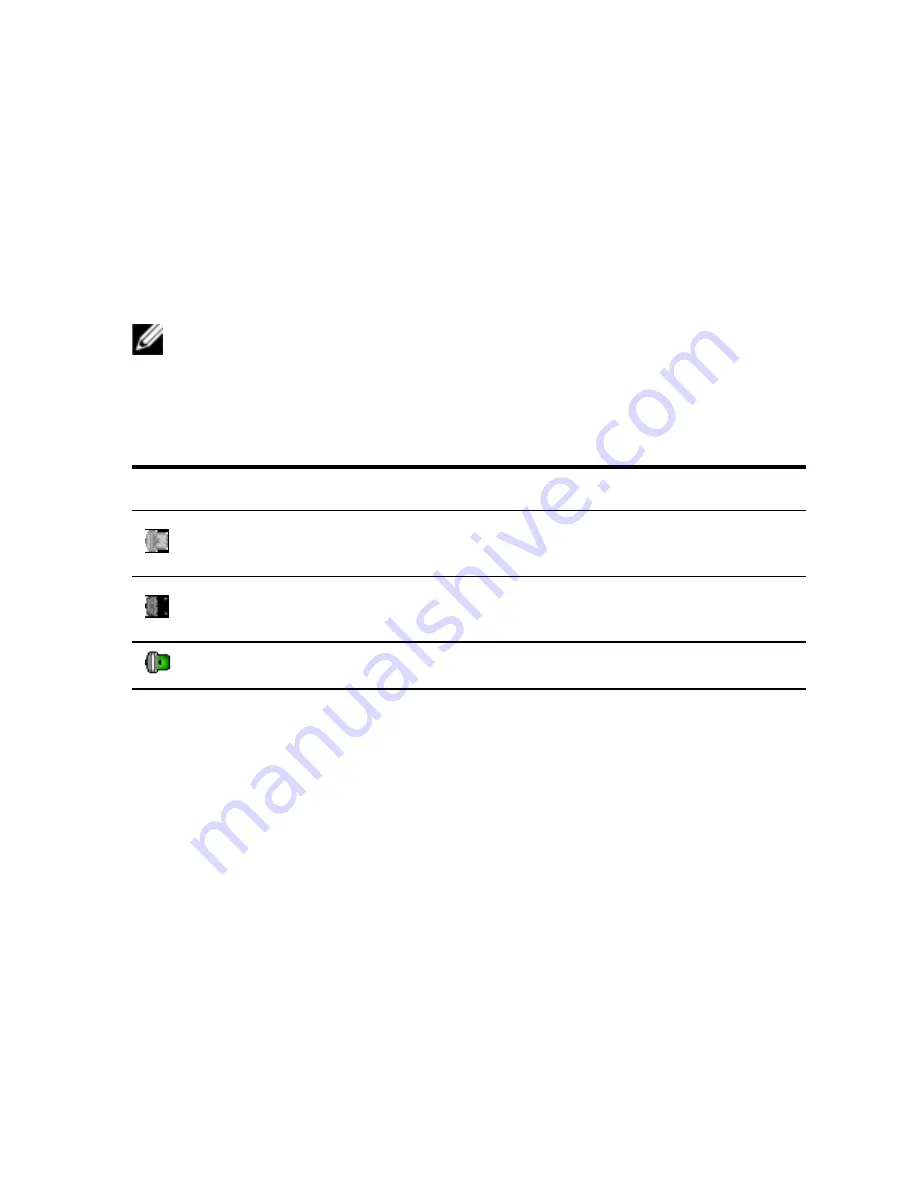
Video Viewer
xxx
|
xxx
101
Smart Cards
You can connect a smart card reader to an available USB port on the client
device and access attached target devices on the switch system. You can then
launch a KVM session to open the Video Viewer and map a smart card.
NOTE:
For all smart card readers, you must use a Dell USB2+CAC SIP or an Avocent
VMC IQ module.
The smart card status is indicated by the smart card icon at the far right of the
Video Viewer toolbar. The following table describes the smart card status icons.
Icon
Description
A smart card is not in the smart card reader, or a smart card reader
is not attached.
A smart card is in the smart card reader but has not been mapped
yet.
A smart card is mapped (green icon).
Table 5.4: Smart Card Icons
To map a smart card:
1
Open a KVM session to display the Video Viewer window menu.
2
Insert a smart card into the smart card reader attached to your client device.
3
Click
Tools - Map Smart Card
on the Video Viewer window menu.
4
If no smart card is mapped to the target device, the No Card Mapped
option will have a dot beside it. Select your smart card, listed below this
option, to map the smart card.
To unmap a smart card, close out the KVM session by clicking
X
in the Video
Viewer window menu, selecting
Tools - No Card Mapped
, and either removing
Summary of Contents for 1081AD
Page 1: ...Dell Server Console Switch User s Guide ...
Page 18: ...10xxx Product Overviewxxx ...
Page 32: ...24xxx Installationxxx Figure 2 8 Basic SCS Configuration ...
Page 38: ...30xxx Installationxxx Figure 2 10 Tiering the SCS With a UTP Analog Switch ...
Page 40: ...32xxx Installationxxx Figure 2 11 Tiering Legacy Switches ...
Page 46: ...38xxx Installationxxx ...
Page 88: ...80xxx OBWI Operationxxx ...
Page 112: ...104xxx Video Viewerxxx ...
Page 116: ...108xxx Terminal Operationxxx ...
Page 122: ...Appendix B Setup Port Pinoutsxxx xxx114 ...
Page 134: ...Appendix E UTP Cablingxxx xxx126 ...






























