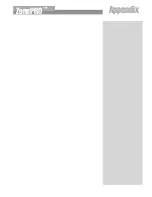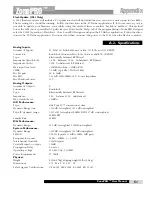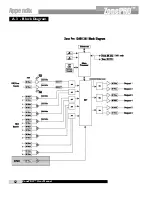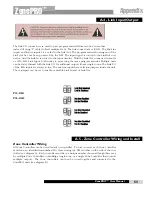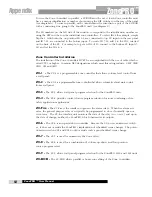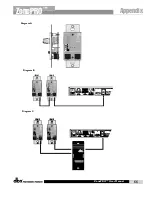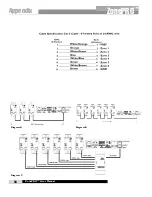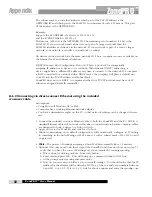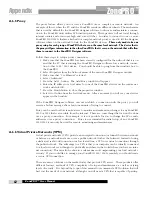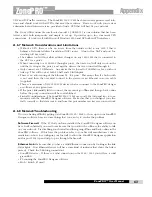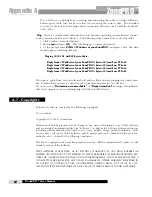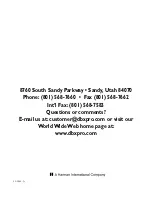UDP and TCP traffic (most do). The ZonePRO 1260 / 1261 has been tested against several solu-
tions and should work with all VPNs that meet these criteria. Please work with your system
administrator and Internet service provider to find a VPN that will best fit your network.
The 3Com OfficeConnect Secure Router (model # 3CR860-95) is one solution that has been
tested, and is both inexpensive and simple to set up. It provides up to two concurrent VPN
connections. It works well with Microsoft Windows 2000 and XP built-in VPN interfaces.
A.6.7 Network Considerations and Limitations
• Without a VPN, there can be no access from the outside world to any 1260/1 that is
behind a Network Address Translation (NAT) router. (One-to-One NAT and port for-
warding will not work.)
• The address tool will not allow address changes on any 1260/1261 that is connected to
the GUI via a proxy.
• When connecting to a 1260/1261 through a proxy, the locate tool will only work on the
unit that is setup as the proxy, and not the devices that are connected through it.
• Only connect at a 10-Mbit rate. Any device that is forced to 100-Mbit or above with not
link up. This will work at both 10 half and 10 full duplex.
• There is no auto sensing of the Ethernet Tx / Rx pairs. This means that if a hub switch
is not used then, the user must connect to the device via an Ethernet crossover cable
(supplied).
• There is a maximum of (10) 1260/1261 devices that can connect to the ZonePRO design-
er software at any given time.
• If the proxy link initially fails to connect, the user must go offline and then go back online
before the proxy connection will be re-established.
• Firewall Considerations: The ZonePRO 1260 / 1261 uses port 3804 (udp and tcp) to com-
municate with the ZonePRO Designer software. Make sure that you configure your fire-
walls correctly so that data sent to and from this port number can traverse your network.
A.6.8 Network Troubleshooting
If you are having difficulty getting your ZonePRO 1260 / 1261 to show up in your ZonePRO
Designer software here are some things that you can try to resolve the problem.
Software Firewall:
If the PC that you have installed the ZonePRO Designer software on
has a built in firewall you need to make sure that you allow the software the ability to talk
on your network. Try disabling your firewall and then going offline and back online in the
ZonePRO software. If this fixes the problem, refer to your firewall manufacturer’s docu-
mentation on how to reconfigure your firewall to allow the ZonePRO Designer application
and/or port 3804 tcp and udp to pass through the firewall.
Ethernet Link:
Make sure that you have a valid Ethernet connection by looking at the link
status lights. Most Ethernet devices will have some kind of indicator that shows the link is
present. Check the following connections:
• ZonePRO device – If there is a valid connection on the 1260 / 1261 you will see a solid
green LED.
• PC running the ZonePRO Designer software
• Hub / Switch (if used)
Appendix
ZonePRO
™
ZonePRO™ User Manual
63
Summary of Contents for Zone Pro 1260
Page 1: ...User Manual 1260 1261 ...
Page 5: ...INTRO CUSTOMER SERVICE INFO Defining the ZonePRO WARRANTY INFO INTRODUCTION ZonePRO ...
Page 9: ...Getting Started Section 1 ZonePRO ...
Page 13: ...SOFTWARE OVERVIEW Section 2 ZonePRO ...
Page 19: ...SOFTWARE OPERATION Setup Section 3 ZonePRO ...
Page 27: ...DETAILED PARAMETERS Detailed Parameters Section 4 ZonePRO ...
Page 43: ...APPLICATION GUIDE Section 5 ZonePRO ...
Page 44: ...Application Guide 36 SECTION 5 ZonePRO ZonePRO User Manual 5 1 Restaurant Install ...
Page 46: ...Application Guide 38 SECTION 5 ZonePRO ZonePRO User Manual 5 2 Health Club Install ...
Page 48: ...Application Guide ZonePRO User Manual 40 Section 5 ZonePRO 5 3 Night Club Install ...
Page 50: ...Application Guide ZonePRO User Manual 42 Section 5 ZonePRO This page intentionally left blank ...
Page 51: ...APPLICATION Notes Section 6 ZonePRO ...
Page 56: ...Applications Notes 48 SECTION 6 ZonePRO ZonePRO User Manual ...
Page 57: ...Appendix ZonePRO ...
Page 60: ...ZonePRO User Manual 52 Appendix ZonePRO A 3 Block Diagram ...
Page 63: ...Appendix ZonePRO ZonePRO User Manual 55 Diagram A Diagram B Diagram C ...
Page 64: ...ZonePRO User Manual 56 Appendix ZonePRO Diagram A Diagram B Diagram C ...