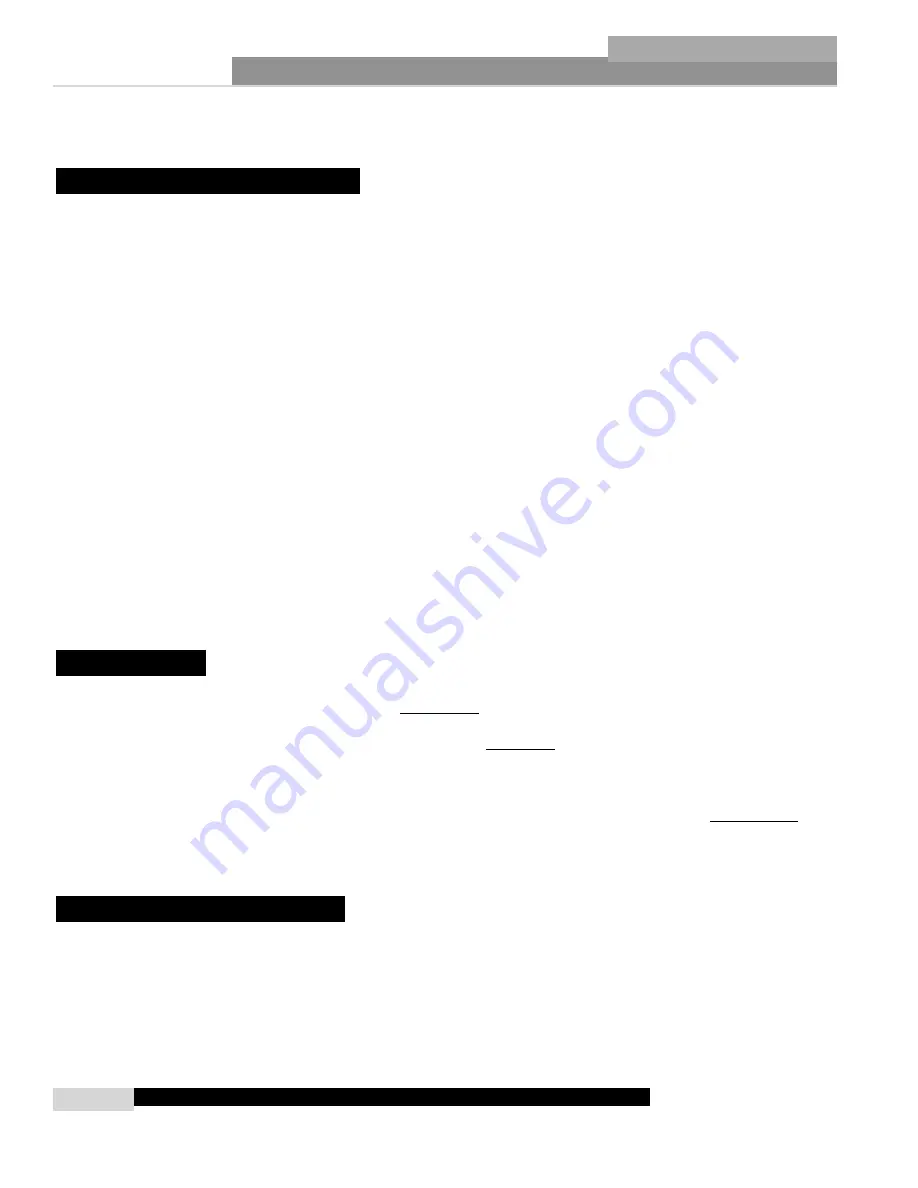
Software Overview
6
Section 2
ZonePRO
™
For your convenience, all the configuration and editing features of the ZonePRO™ 1260 and
1261 are performed via the included ZonePRO Designer GUI. This section has been created to
act as a tutorial for performing various editing aspects of the unit.
The philosophy of the ZonePRO Designer and the files that it creates, are built around the con-
cept of a configuration, a scene and a device file; all of which are found in the Unit View
(Please see below).
Configuration
The configuration includes all of the processing blocks, the I/O configuration, and the zone
controllers. The configuration is set up by going through the Configuration Wizard. The
ZonePRO device can only have one configuration, so all configuration editing must be com-
pleted before you can store any scenes. For more information on the configuration see
Configuration Wizard in section 3.3.
Scenes
A scene consists of the parameters for all the modules and the assignment of zone controllers
to a zone. The ZonePRO products allow switching of scenes from the Real Time Clock, or from
a ZC zone controller. Up to 50 scenes can be stored in the ZonePRO unit. Scenes can be stored
by clicking on the Store Scene button in the Unit view. For more information on scenes, see
section 3.5.
Device
The configuration, scenes, and schedule information can all be stored off to a device file or .zpd
(ZonePRO device). Storing a device file to the computer and then recalling it into another
ZonePRO unit allows for exact duplication of a system in a single file download. The device
file can be stored by selecting File Save in the Unit view.
There are three different views within the ZonePRO Designer GUI; Venue view, Program
screen, and Module view.
Venue view
Venue View gives you a global view of the network
including all your units if you are using Ethernet control. Double clicking on a unit icon in the
Venue view take you to the Unit view.
Unit View
(sometimes called
program screen
) pro-
vides you with a graphic representation of the configuration of the individual ZonePRO unit,
including all the processing modules and their positions in the signal path. The program screen
also offers access to meters, scene storing and loading, the Wizard functions, and file storing.
Double clicking on the processing modules take you to the Module view.
Module view
(also
called
edit screen
) provides access to the processing parameters. Editing of parameters is done
in Module view.
2.3.1 Device Menu
The ZonePRO Designer GUI provides a mechanism for creating scenes and device files while
not physically connected to a ZonePRO unit. To work off-line, open the GUI, select the
Device Menu from the menu bar then select
Add
. At this point you will be prompted to
choose a 640, 641, 1260 or 1261. Once the unit has been inserted into GUI you can proceed
to configure, edit, create scenes, and save ZonePRO device files. If you highlight the
ZonePRO unit and select
Edit
, you will be taken to the Unit view so that you can edit the
2. 3 - Venue View Functions
2. 2 - Views
2. 1 - ZonePRO Philosophy
ZonePRO
™
User Manual
Summary of Contents for Zone Pro 1260
Page 1: ...User Manual 1260 1261 ...
Page 5: ...INTRO CUSTOMER SERVICE INFO Defining the ZonePRO WARRANTY INFO INTRODUCTION ZonePRO ...
Page 9: ...Getting Started Section 1 ZonePRO ...
Page 13: ...SOFTWARE OVERVIEW Section 2 ZonePRO ...
Page 19: ...SOFTWARE OPERATION Setup Section 3 ZonePRO ...
Page 27: ...DETAILED PARAMETERS Detailed Parameters Section 4 ZonePRO ...
Page 43: ...APPLICATION GUIDE Section 5 ZonePRO ...
Page 44: ...Application Guide 36 SECTION 5 ZonePRO ZonePRO User Manual 5 1 Restaurant Install ...
Page 46: ...Application Guide 38 SECTION 5 ZonePRO ZonePRO User Manual 5 2 Health Club Install ...
Page 48: ...Application Guide ZonePRO User Manual 40 Section 5 ZonePRO 5 3 Night Club Install ...
Page 50: ...Application Guide ZonePRO User Manual 42 Section 5 ZonePRO This page intentionally left blank ...
Page 51: ...APPLICATION Notes Section 6 ZonePRO ...
Page 56: ...Applications Notes 48 SECTION 6 ZonePRO ZonePRO User Manual ...
Page 57: ...Appendix ZonePRO ...
Page 60: ...ZonePRO User Manual 52 Appendix ZonePRO A 3 Block Diagram ...
Page 63: ...Appendix ZonePRO ZonePRO User Manual 55 Diagram A Diagram B Diagram C ...
Page 64: ...ZonePRO User Manual 56 Appendix ZonePRO Diagram A Diagram B Diagram C ...





























